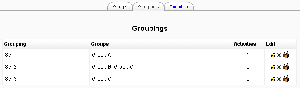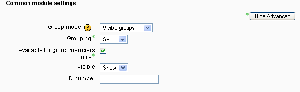Groupings: Difference between revisions
From MoodleDocs
m (French link) |
Helen Foster (talk | contribs) (organising groupings) |
||
| Line 1: | Line 1: | ||
{{Moodle 1.9}}In Moodle 1.9 onwards, | {{Moodle 1.9}}In Moodle 1.9 onwards, groups may be organised into groupings. Activities and resources may then be assigned to particular groupings. | ||
==Enabling the use of groupings== | |||
To use groupings, the feature must be enabled by checking the enablegroupings box in ''Administration > Miscellaneous > [[Experimental]]''. This will result in a groupings tab appearing on the [[Groups]] page. | To use groupings, the feature must be enabled by checking the enablegroupings box in ''Administration > Miscellaneous > [[Experimental]]''. This will result in a groupings tab appearing on the [[Groups]] page. | ||
==Organising groupings== | |||
[[Image:Groupings.png|thumb|Groupings]] | |||
To organise groups into a grouping: | |||
#Click the groupings tab on the groups page. | |||
#Create a grouping using the "[[Create grouping]]" button on the groupings page. | |||
#Click the "Show groups in grouping" people icon in the edit column of the table on the groupings page. | |||
#On the add/remove groups page, select the group(s) you want to add to the grouping from the "Potential members" list. | |||
#Click the arrow button that points towards the "Existing members" list. | |||
#Click the "Back to groupings" button. The group(s) you added to the grouping will now be listed in the table. | |||
[[Image:Restricting an activity to a grouping.png| | Groupings can be edited and/or deleted using the appropriate icons in the edit column of the table on the groupings page. | ||
==Assigning an activity to a grouping== | |||
To assign an activity to a particular grouping: | |||
[[Image:Restricting an activity to a grouping.png|thumb|Assigning an activity to a particular grouping]] | |||
[[Category:Groups]] | [[Category:Groups]] | ||
[[fr:Groupements]] | [[fr:Groupements]] | ||
Revision as of 13:46, 23 November 2007
Template:Moodle 1.9In Moodle 1.9 onwards, groups may be organised into groupings. Activities and resources may then be assigned to particular groupings.
Enabling the use of groupings
To use groupings, the feature must be enabled by checking the enablegroupings box in Administration > Miscellaneous > Experimental. This will result in a groupings tab appearing on the Groups page.
Organising groupings
To organise groups into a grouping:
- Click the groupings tab on the groups page.
- Create a grouping using the "Create grouping" button on the groupings page.
- Click the "Show groups in grouping" people icon in the edit column of the table on the groupings page.
- On the add/remove groups page, select the group(s) you want to add to the grouping from the "Potential members" list.
- Click the arrow button that points towards the "Existing members" list.
- Click the "Back to groupings" button. The group(s) you added to the grouping will now be listed in the table.
Groupings can be edited and/or deleted using the appropriate icons in the edit column of the table on the groupings page.
Assigning an activity to a grouping
To assign an activity to a particular grouping: