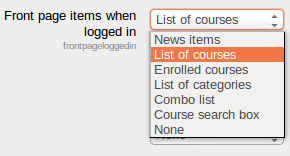Front page settings
Location: Administration > Front Page > Front Page settings
The site front page is similar to a course page. Administrators can edit the front page by clicking the "Turn editing on" button in the top right corner of the front page.
Front page settings include the following options:
Full site name
This name appears at the top of every page above the navigation bar.
Short name for site
The short name appears at the beginning of the navigation bar as a link back to your site front page.
Front page description
An optional setting enabling you to add short message to your users in a block on the front page.
Front page and front page items when logged in
The centre of the front page can display any combination of the following: news items, a list of courses, a list of course categories, a list of categories and courses or none. The order is determined by a combination box.
It is possible to create one setting for anyone who gets to the front page without logging in to the Moodle site, and another look for only those who have logged into the Moodle site. There are two combination boxes
Combination boxes
My Moodle
An alternative option for logged-in users is My Moodle.
Tip: When using list of courses, the maximum number of courses that will be displayed is 200 by design. Typically, an administrator has access to every course, so the list of courses will no longer appear for an administrator, or any user in a system role when the Moodle site exceeds 200 courses. This limit can be adjusted from /course/lib.php. This is a non-issue for most students, as it is unlikely for them to participate in greater than 200 courses, or carry a system role.
Include a topic section
This adds a topic section to the centre-top of the front page. When editing is turned on, resources and/or activities can be added to the topic section using the dropdown menus, in the same way as on a course page.
Note: The label resource can be used to add text and/or an image to the centre-top of the front page.
News items to show
This setting only applies if the front page is set to display news items or if you are using the Latest News block.
Default front page role
Template:Moodle 1.9To enable logged-in users to participate in front page activities, a default front page role, such as student, can be set.
Note: The default front page role should never be set to Guest.
In versions of Moodle prior to 1.9, you can enable logged-in users to participate in front page activities by setting an authenticated user role override or by assigning users a front page role.
See also
- Site files
- Site settings for versions of Moodle prior to 1.7
- Upgrading to Moodle 1.8 for the steps to enable logged-in users to read the site news
- Using Moodle Front page activities forum discussion