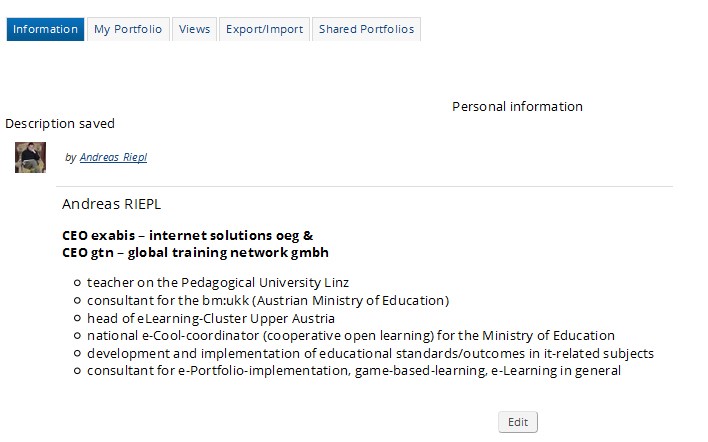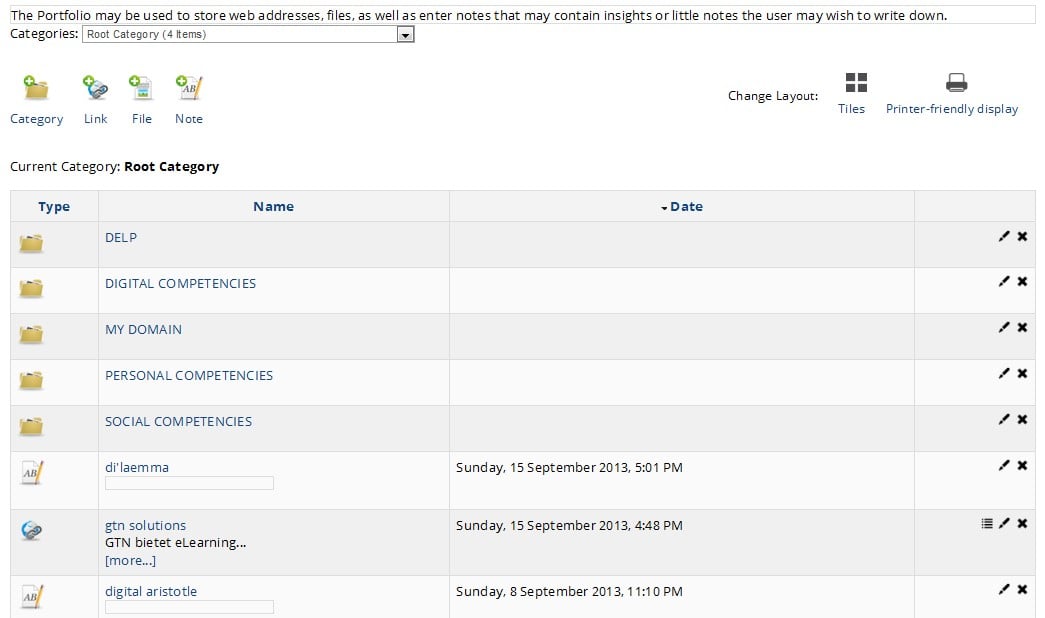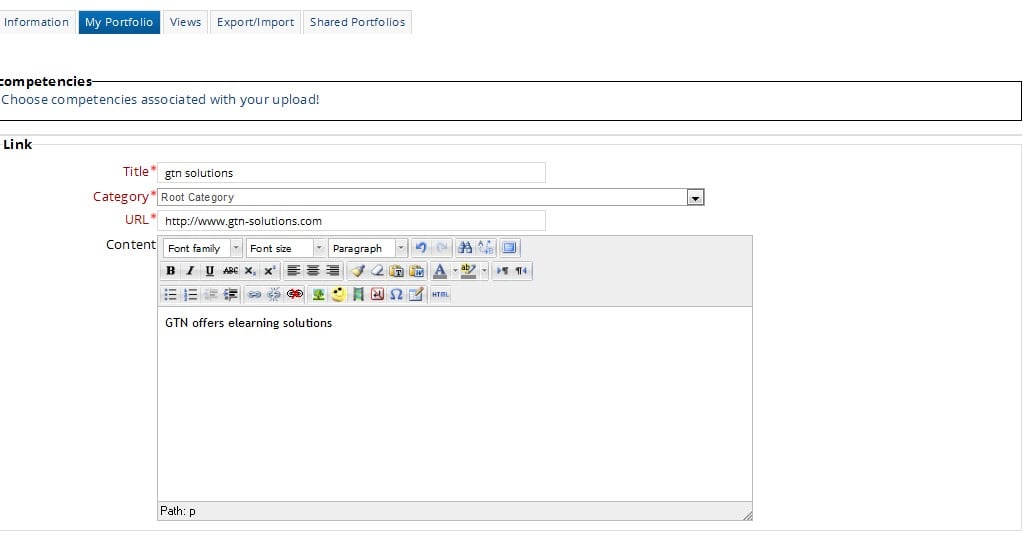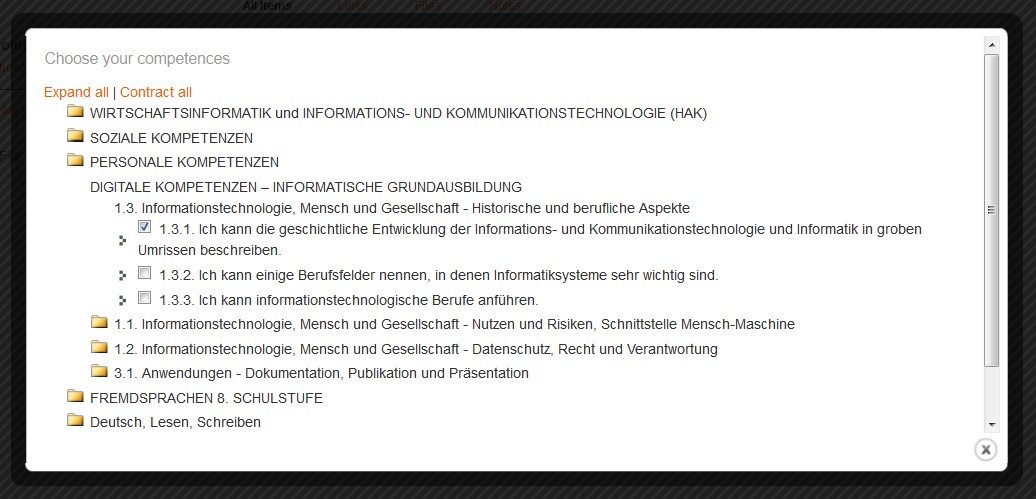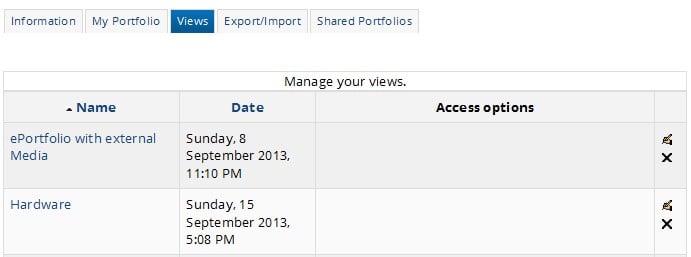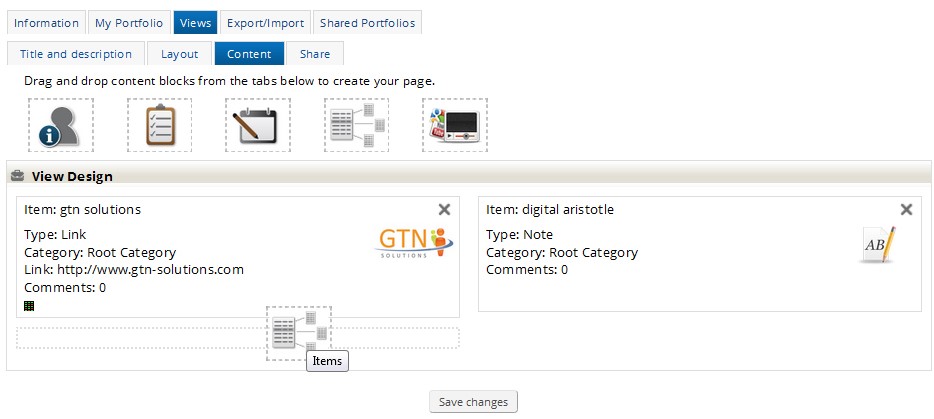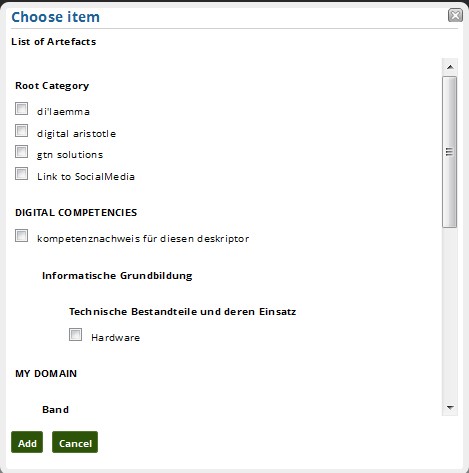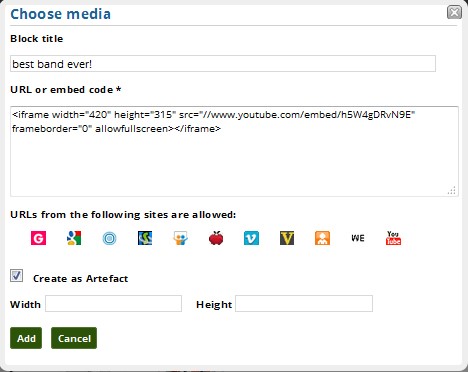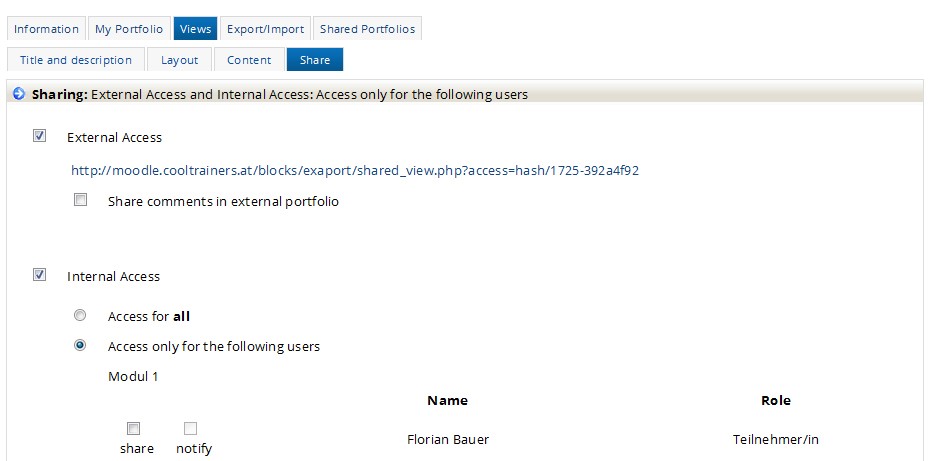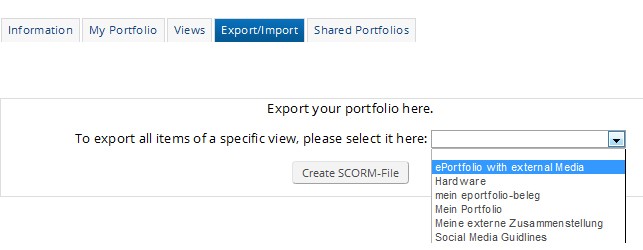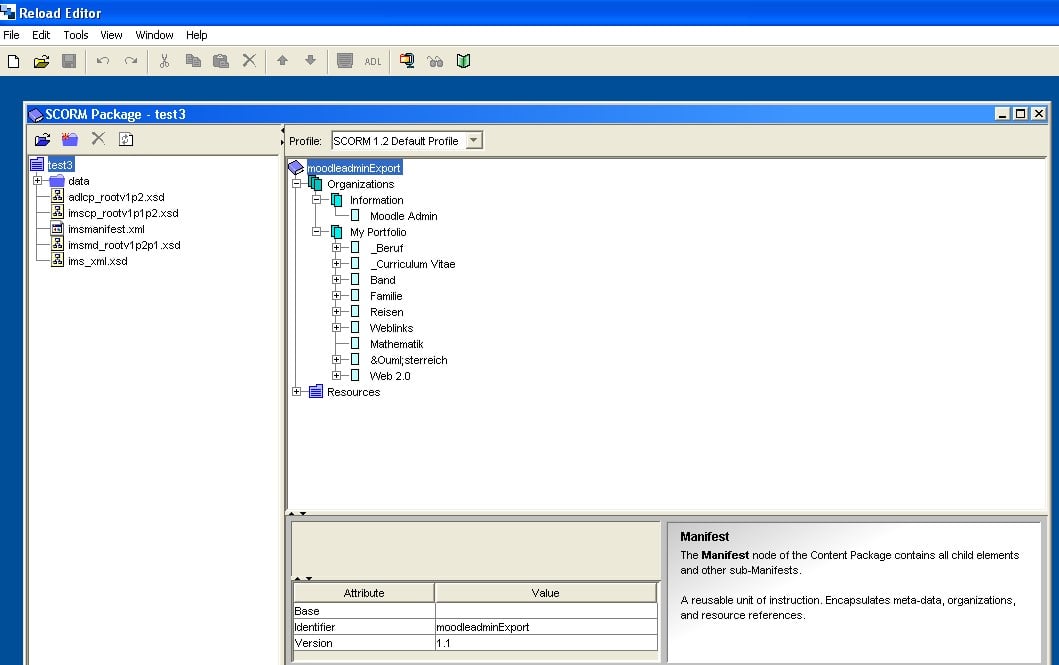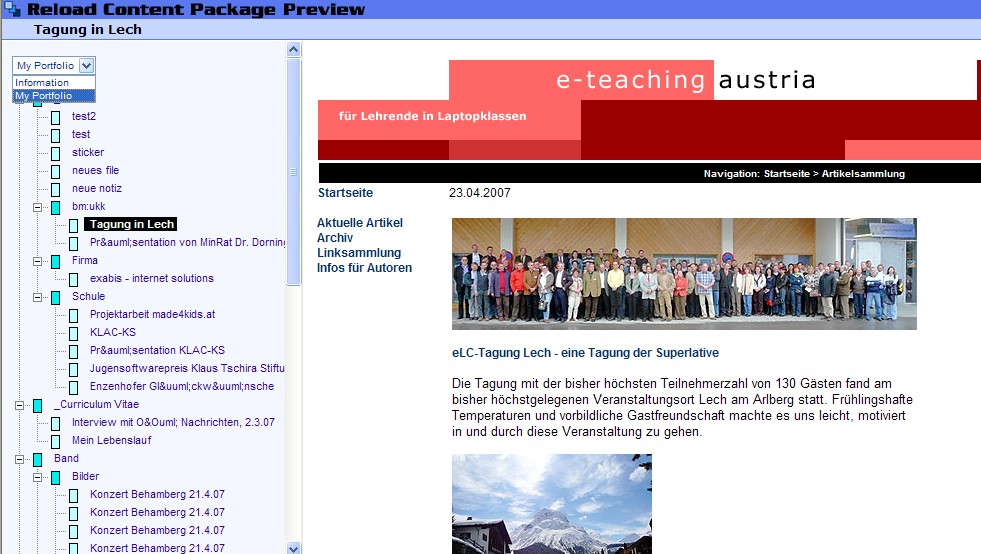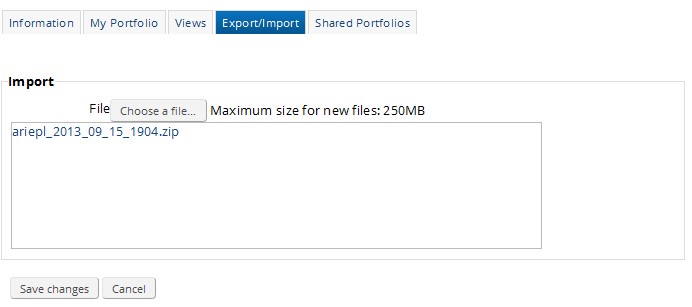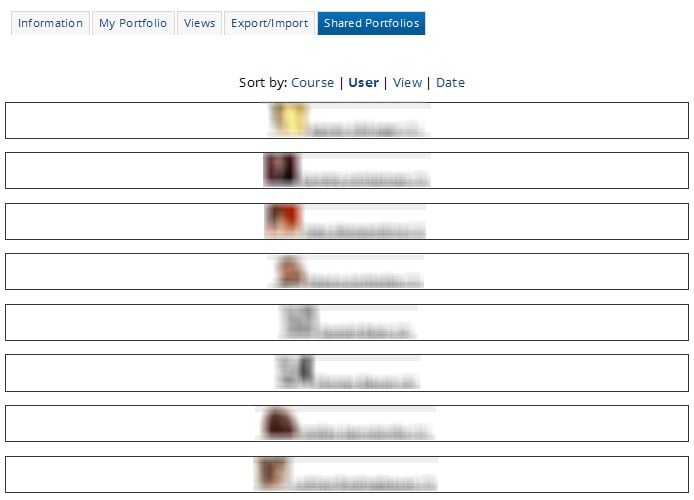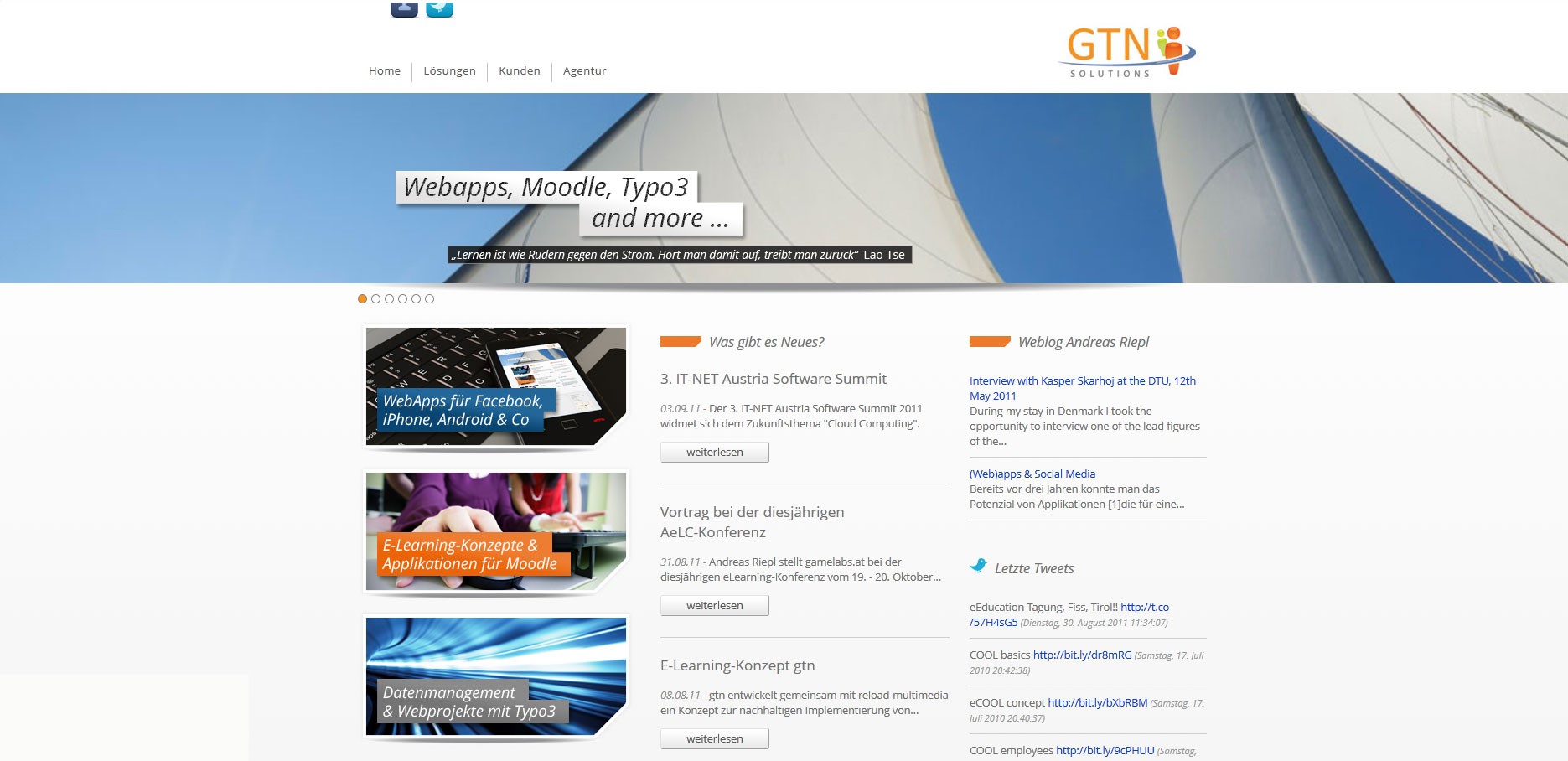Exabis e-portfolio block
| Exabis e-portfolio block | |
|---|---|
| Type | Block |
| Set | N/A |
| Downloads | https://moodle.org/plugins/view.php?plugin=block_exaport |
| Issues | |
| Discussion | |
| Maintainer(s) | Andreas riepl |
General
The ePortfolio Module includes the following key functions:
• Information page (i.e., introduction, CV, etc.);
• Category manager, for categories/Folders and Sub-Categories/Folders;
• Document and link-management (i.e., for published work);
• Artifacts publisher, for document-sharing by users of the same Moodle installation or as an external internet link to a document;
• Self-assessment and documentation of personal advancement in a field of learning;
• Commenting, enabling creation of feedback loops.
• Export manager, enabling the transmission of Portfolios in a SCORM zip-format
• Import manager, allows the sharing of assignments within the same Moodle installation and the use of external SCORM packages in Portfolios
• Association of competencies with Portfolio artifacts
• Notification of sharing views;
• Grouping of views by user;
• Interfacing with ePOP (electronical Personality Oriented Portfolio) – the first smartphone-based application for the exabis ePortfolio Module that interacts with Moodle;
• Use of external media for Portfolios
The ePortfolio Module in detail
Information
The information page displays individual user data, like a CV. It’s the personalized starting point of the user experience.
My Portfolio
My Portfolio lets users upload files, link to external websites and social media resources, and create notes. Artifacts can be composed to views. These views can then be published for other users of the Moodle installation or on the web.
Remark: in version 4.1 of the module the category-tab has been eliminated. Folders can be created in a tile or list-view – this corresponds to the former categories. Categories used in previous versions are updated to folders.
Tile-view:
List-view:
Links, files and notes must be associated with Categories and Sub-Categories. Additional information can be added using the text field for each artifact.
Categories and artefacts can be moved within Categories per drag&drop. The number of artefacts within each Category is displayed next to the category-name in the pulldown-menu. By clicking on the appropriate category from the pulldown-menu it is also possible to switch categories.
Association of artefacts with exabis Competencies
The exabis ePortfolio Module can be associated with exabis Competencies, enabling users to create competencies and associate them with artifacts in Moodle courses. (This functionality must be configured by a system administrator.)
Using exabis Competencies, teachers can monitor student progress.
For more information, please see the exabis Competencies manual.
Views
Views assemble artifacts on a single page so they can be published and shared.
Users can drag and drop artefacts into individual views.
Different layouts can be chosen, existing artefacts can be added from a pop-up window.
External media-content (i.e youtube-videos, prezi-presentations) can be added here also (embed-code will be added as a note – the editor will then open the embed-code only in html-mode). With the option „Create as Artefact“ this external content can be added as an artefact in the my portfolio-section.
Access options allow users to control the distribution of views.
By checking boxes, users can designate recipients of shared Portfolios. This functionality generates mails to notify users of shared Portfolio views.
External ePortfolio Link
Checking the external-access option automatically generates a link to an external view. If the auto-login for guests is enabled in the Moodle installation, an external user can access the Portfolio without signing in. Internal access is controlled by clicking ‘share’ and ‘notifiy’ options for individual users. Suggestion: Use link-shortening-sites links (i.e., bit.ly) to generate more suitable entries on CVs.
Comment Function
Users with access to a Portfolio can comment as soon as a view has been published. These comments can be added, updated and deleted by the user. Comments also can be included in SCORM exports.
Export/Import
The Export/Import tab allows users to complete several tasks:
Export into the SCORM Format
Portfolio artifacts in a view can be exported to the SCORM zip format using a pull-down menu.
The resulting file can be opened with SCORM editors, like RELOAD Editor (http://www.reload.ac.uk), and manipulated offline.
The SCORM Editor renders SCORM data into HTML output for easy export, thus enabling users to create websites based on Portfolio content.
Exported SCORM data contains the personal information page and the Portfolio artifacts.
Import of existing SCORM Packages
Existing SCORM Packages can be re-imported into Portfolios using the import function.
Import of Moodle assignments
Users can import assignments from the Moodle courses in which they are enrolled into their Portfolios.
ePortfolio Plugin for Moodle
Administrators can activate the ePortfolio function in Moodle installations to allow users to export data to a defined Portfolio. This also is possible with exabis ePortfolio. To do so, the admin must move the subfolder \exaport\portfolio_plugin\exaport which is located in the exabis ePortfolio Moduleblock code to the Moodle subfolder portfolio/exaport.
The Shared Portfolios tab provides a list of shared views to individual Portfolios.
Annex exabis Competencies
Installing exabis Competencies allows trainers to see student uploads associated with specific competencies.
More associated plug-ins
The exabis Student Review enables team-assessments among student groups. Together with exabis Competencies and exabis ePortfolio, students can generate competency profiles from data in all three modules. ePOP (electronic Personality Oriented Portfolio) lets smartphone users access their ePortfolios. For detailed information on this product visit www.epop.at Data is stored both in the exabis ePortfolio and exabis Competencies modules, allowing students develop their competency landscape and to see their progress in a given subject. Digital European Language portfolio is a module that generates the European Language Passports from the collected data in pdf-format. Functions of the module include the language passport, a language biography and a dossier. The development of different language-levels and skills is documented and the dossier function leads to exabis ePortfolio. For more information on this product, please visit http://www.exabis.at