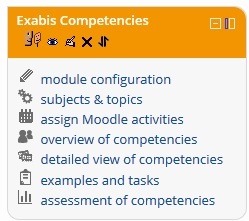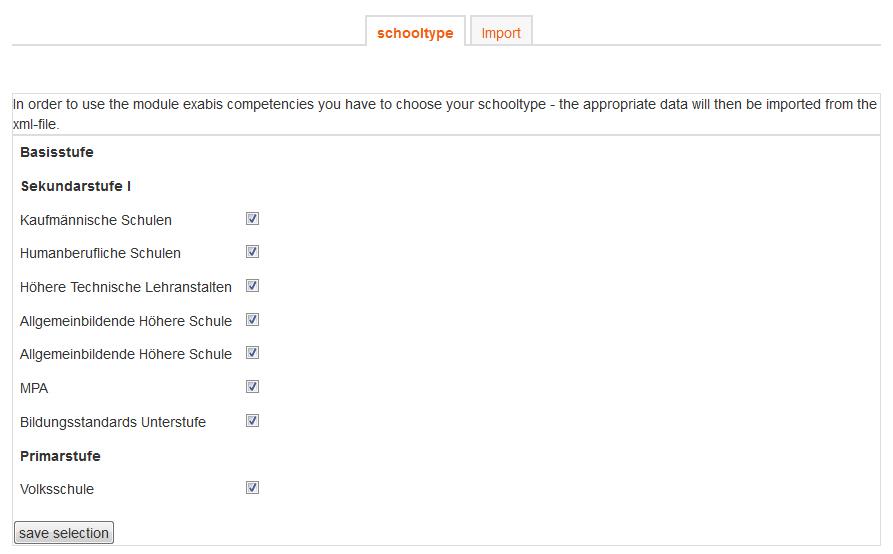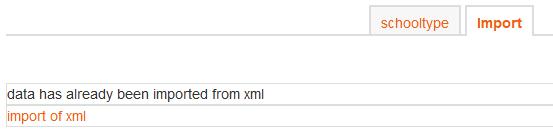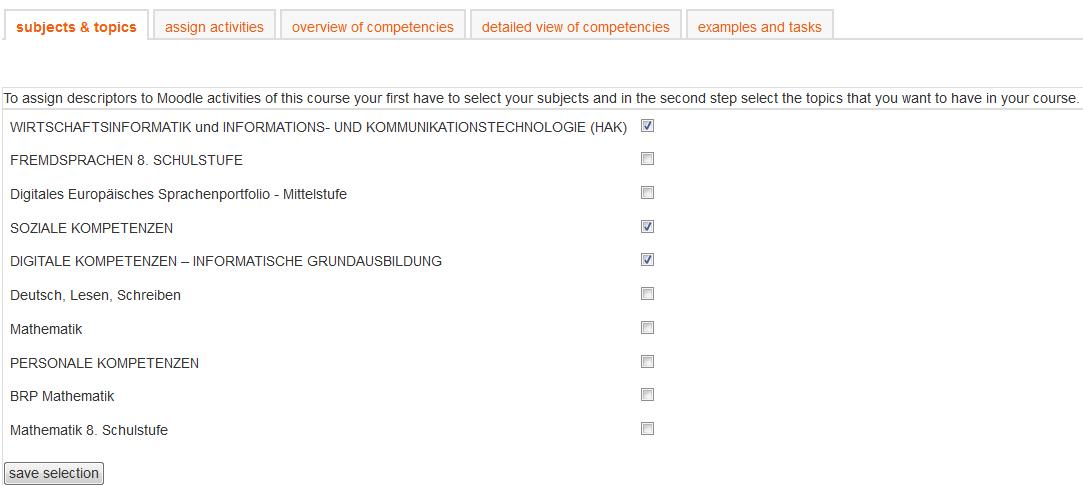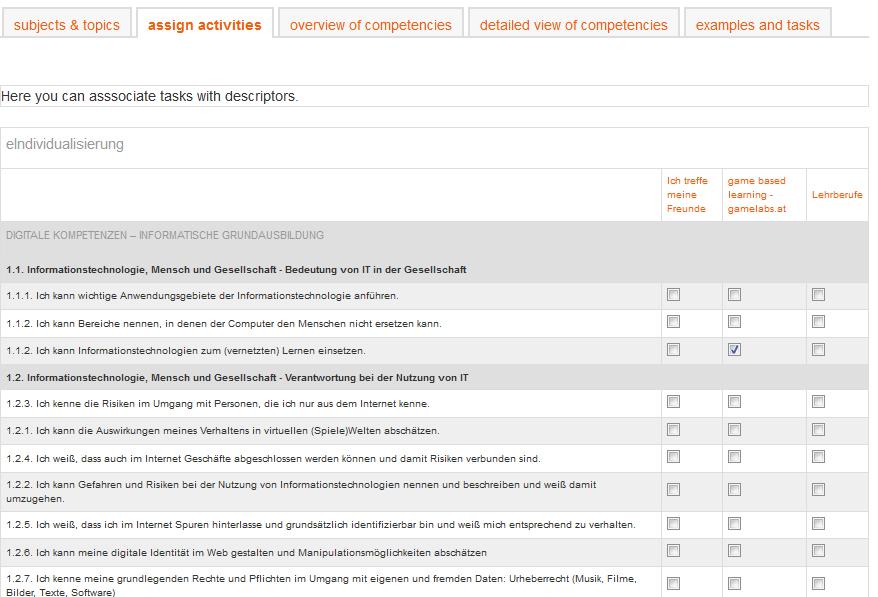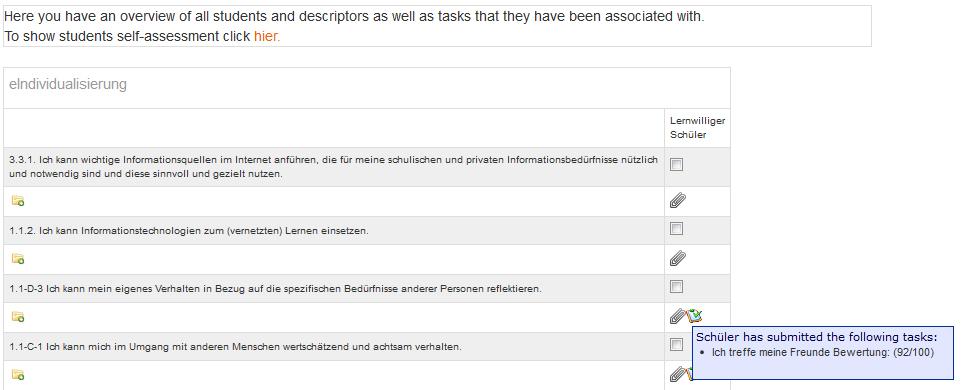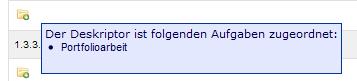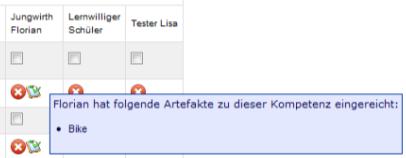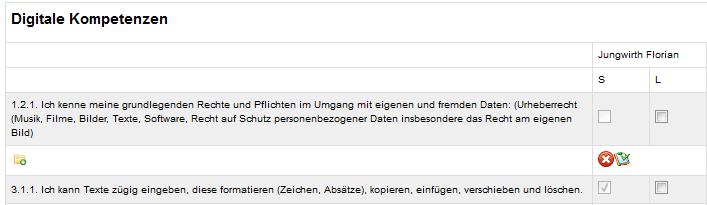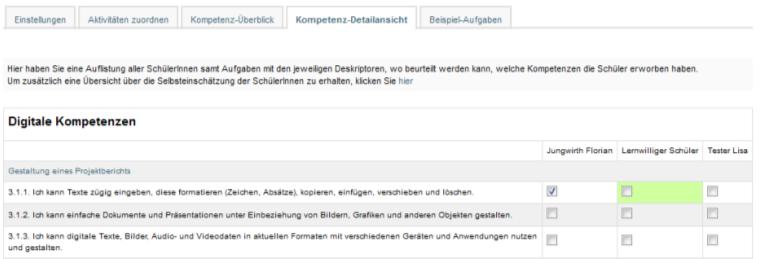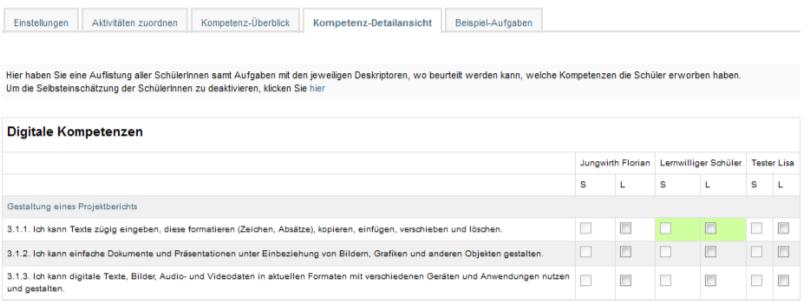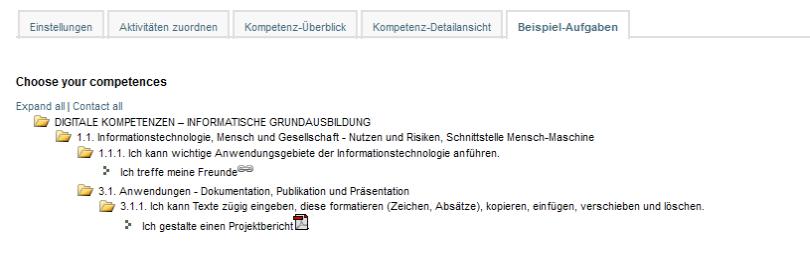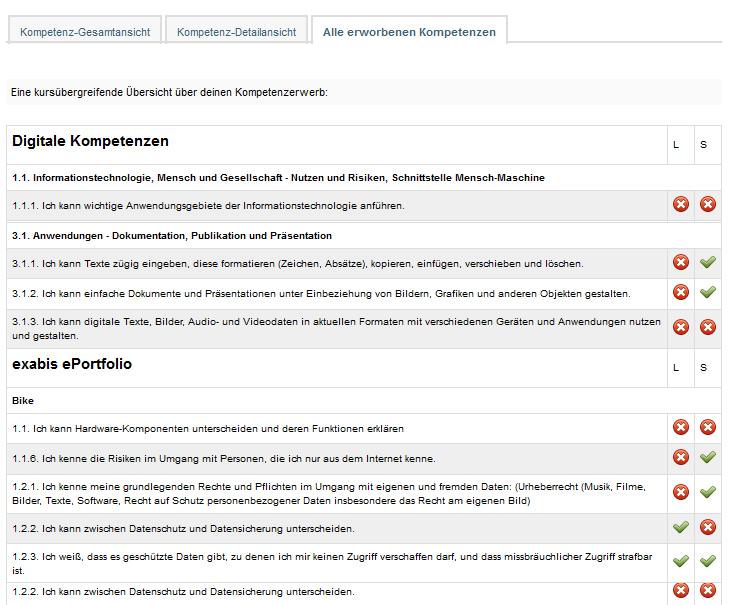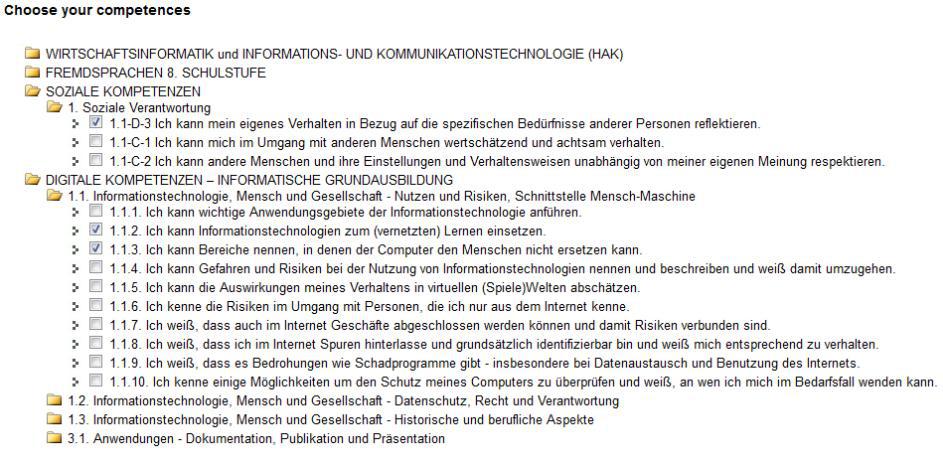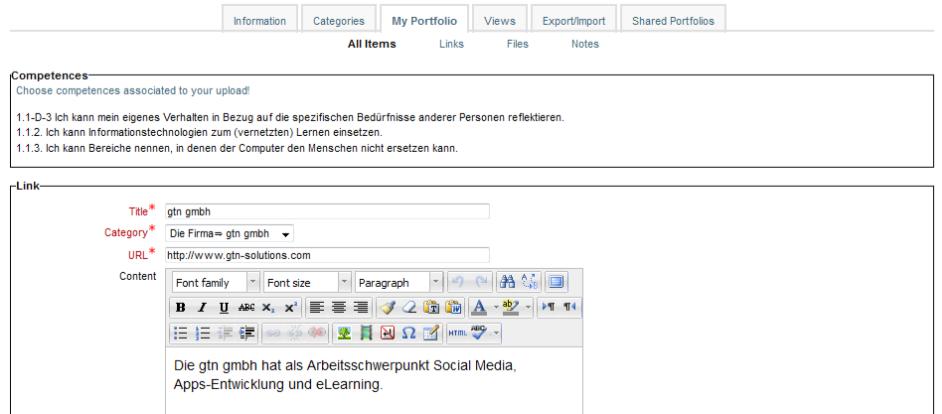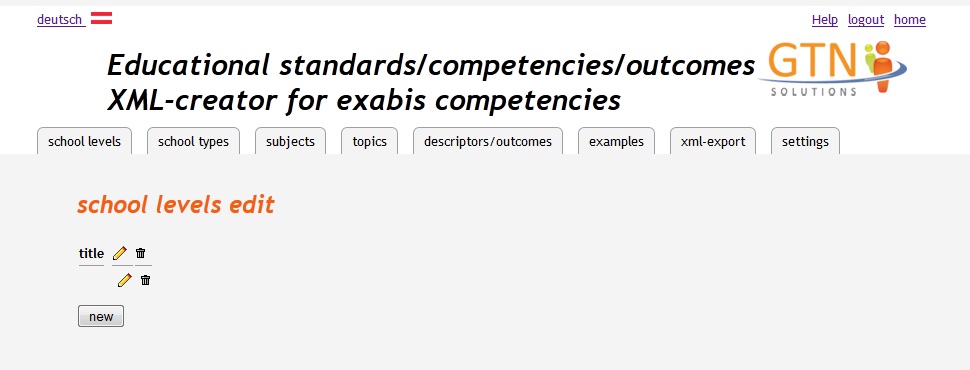Exabis competencies block
General information - exabis competencies
Using exabis Competencies lets trainers and students create, measure and document acquisition of pre-defined skills in Moodle spanning different courses. By associating competencies with assignments and their desired outcomes and demonstrations of proficiency, educational standards can be implemented, attained and verified in Moodle installations. The exabis Competencies Module allows administrators to import course- and level-specific competencies in Moodle installations using .xml files with linked Internet resources. And the module lets trainers select the subjects and assignments that build student proficiency to standard and monitor student progress at each step in the learning process. Using the online .xml generator (http://www.edustandards.org), teachers also can create competency-specific assignments and outcomes that can be imported to Moodle installations. The exabis Competencies Module works with the exabis ePortfolio Module to associate artifacts with competencies in student portfolios and to publish those views.
Installation procedure
The exabis Competencies Module (exacomp) works only with Moodle 2.0 versions or higher and must be installed by a Systems Administrator in the Moodle/blocks directory.
The module
After installation the block can be activated in any course. The following tabs are available:
module configuration
The module configuration is only used by the administrator to configure the appropriate school-type. This has to be done to import the correct competencies and descriptors from the xml-file. Teachers of the course will then get a list of subjects available to choose from for this course.
Accessing the module configuration the administrator can import the xml-structure.
The tab „import“ can be accessed by the admin only to import new xml-files. New descriptors are imported, old ones that are not used are deleted. This can be done periodically to import new subjects, descriptors and associated examples.
subjects & topics
Teachers can see a selection of subjects that were imported via xml-file. One or more subjects can be selected. After making the selection the descriptors are imported to the course. This configuration is done via the “subjects & topics”-tab.
assign Moodle activities
After selecting the desired subjects all competences & descriptors are available within the activity-tab.
For Moodle-activities of the type assignments descriptors can be associated. This means that first assignements have to be added within the course.
overview of competencies
In this tab a table of descriptors and students of the course is generated. Competencies that students have worked on can be checked.
Students are displayed horizontally. Teachers can tick off each competency as a whole. Has a student acquired a competency the teacher can put a check next to the competence/descriptor.
The small icon below the competency (![]() ) shows whether a student has uploaded an assignment that was associated with the competency. In addition upon hovering over the paper clip icon the assignment is displayed.
) shows whether a student has uploaded an assignment that was associated with the competency. In addition upon hovering over the paper clip icon the assignment is displayed.
We have made a connection of exabis competencies with exabis eportfolio! This means that competencies can also be acquired by doing eportfolio-work. Artefacts that have been put together in views that have been published can be associated with competencies by the student. All artefacts can be associated with competencies that the student works on – this is done by selecting the competencies from a list in a pop-up window.
After this has been done by the student, teachers will see an additional icon () that students have uploaded an artifact associated with the competency in the list.
Students can also assess their competencies. If a teacher clicks on the link to enable the student’s assessment they are displayed in an additional column.
detailed view of competencies
The detailed view of competencies goes one step further. Here the attainment of a competency can be assessed on the level of individual assignments.
So it would be possible for the student to have attained the competency for 3 out of 5 assignments given and the teacher decides whether the competency has been reached by the student or not. The tab “overview of competencies” gives the whole overview of the competencies that have been reached by a student.
The detailed view takes into consideration that a competency is not automatically gained by just doing one assignment. It is upon the judgement of a teacher to decide on how many assignments are needed to gain a certain competency.
A green field indicates that a total competency has been reached and has been checked off by the teacher.
In addition the student’s self-assessment can be displayed in a second column.
examples and tasks
If examples were associated with competencies using the online-tool the can be directly accessed by the teacher. This way a central repository with associated competencies can be built up which is then available for more schools.
assessment of competencies
Students can self-assess themselves by ticking off if the competencies that they have gained. The teachers view can also be activated and is then displayed in a second column for the student.
Using the tab „all gained competencies“ a student can obtain an overview of all competencies from different courses that had been worked on and might have been gained. This view is only available to students.
exabis competencies and exabis ePortfolio
An alternative way of showing ones attainment of a competence can be done by doing eportfolio-work. If the module exabis eportfolio has been installed the two modules will interact. If views have been published to a teacher and associated with one or more competencies, they are displayed for the teacher with an additional icon in the overview of competencies. The association of an artifact with competencies is done at the level of each individual artifact.
After choosing the appropriate descriptors they are saved with the artifact.
Annex: Online-XML-Generator for competencies
Following this link http://www.moodleplugins.org/standards (user: registration at ariepl@gtn-solutions.com required) you can find the online-xml-generator:
After login you can add records in the list-view to school-types, subjects, topics, descriptors, examples and taxonomies.
Upon clicking on „competencies“ the xml-file is generated. This file has to be transferred to the xml-directory of /exacomp and has to be called: exacomp_data.xml
From this file the module exabis competencies picks up all current data and imports it into the moodle-tables. New competencies and examples are imported, only old competencies that are not used by anyone are deleted the rest remains.