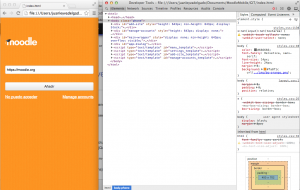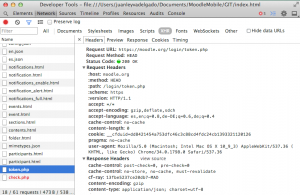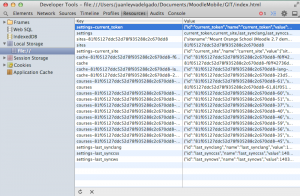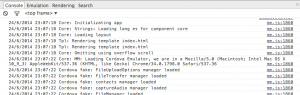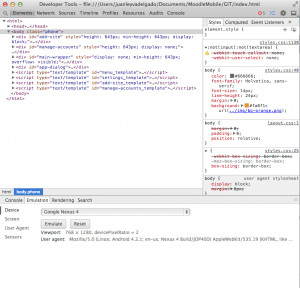Using the Moodle App in a browser: Difference between revisions
Juan Leyva (talk | contribs) No edit summary |
Juan Leyva (talk | contribs) |
||
| Line 57: | Line 57: | ||
== Inspecting and changing the DOM == | == Inspecting and changing the DOM == | ||
Using the "Elements" option you can manipulate the DOM: | |||
* Add/modify style to elements | |||
* Delete elements | |||
* Move elements | |||
* Inject HTML code | |||
You have complete information here: https://developer.chrome.com/devtools/index | |||
And also a free interactive course here: https://www.codeschool.com/courses/discover-devtools | |||
== Monitor XHR (ajax) requests == | == Monitor XHR (ajax) requests == | ||
Revision as of 08:47, 27 June 2014
Chromium or Google Chrome browser are the recommended tools for Moodle Mobile development. But remember that if you are going to use functions provided by Phonegap you should use the Android SDK o iOs developer tools.
Differences between Chromium and Google Chrome
Google Chrome is the Chromium open source project built, packaged, and distributed by Google. We can say that Chromium is Google Chrome without the "Google" add-ons
See https://code.google.com/p/chromium/wiki/ChromiumBrowserVsGoogleChrome for more information
We recommend to use Chromium instead Google Chrome
Advantages and disadvantages of using Chromium/Google Chrome
Main advantages
- Quick development
- DOM inspector
- Network monitor
- Database (local storage) inspector
- Emulation options
Disadvantages
- You can't test/develop using Phonegap APIs and Plugins
- If you use custom Phonegap code (including plugins) you will need to edit the mm.cordova.js for "emulate" that APIs in a browser
- You will need always to test in a real device and emulator prior to a production release
- You will need to verify that your CSS/layout works the same in an Android/iOs device
Installation
Install the “Chromium” browser just downloading it from https://download-chromium.appspot.com/
In order to be able to access any domain via AJAX from the local file:/// protocol, you must run Chromium or Google Chrome in Unsafe mode adding this param:
--allow-file-access-from-files --disable-web-security
IMPORTANT: I strongly recommend you create a new link or application launch called "Chrome Unsafe" and use it only for testing the app. Better if you only use this browser for development
How to open the browser:
"Path to chrome\chrome.exe" --allow-file-access-from-files --disable-web-security
or in Mac (you can use Automator for creating an app bundle)
open -a "Google Chrome" --args --allow-file-access-from-files --disable-web-security
or for Chromium
open -a /Applications/Chromium.app --args --allow-file-access-from-files --disable-web-security
In Mac you can use Automator for creating a launching app
Browser Settings
You should develop always with the "Developer tools" panel open, you can open that panel with F12 (cmd + alt + i in Mac) or "Developer tools" in the Tools menu.
Once opened, click on the wheel top-right corner to see the General options, you must Disable the cache there (this setting will work only if you have the Developer tools panel open)
You can dock or undock into a separate window the developer panel using the "Dock" option just at the right of the settings wheel, you can move the developer panel to your right and resize the main browser window to emulate a Mobile device
Inspecting and changing the DOM
Using the "Elements" option you can manipulate the DOM:
- Add/modify style to elements
- Delete elements
- Move elements
- Inject HTML code
You have complete information here: https://developer.chrome.com/devtools/index
And also a free interactive course here: https://www.codeschool.com/courses/discover-devtools
Monitor XHR (ajax) requests
Browsing the data base (local storage)
Console log and errors
Enable logging in the app
Emulating devices
You can emulate mobile devices changing orientation, resolution, geo-location, touch events... It's not recommended to use de "Emulation Device" option because it just changes the user-agent and you could get some fails because of the jQuery Swipe library.
The best option to test with the browser is just rescaling the window to get a new viewport size or use the screen settings in the "Emulation" screen.