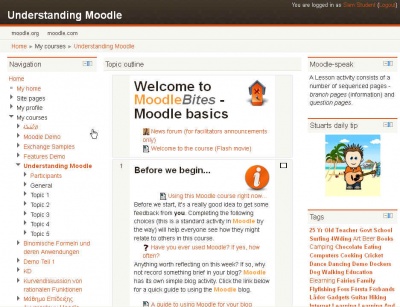Course: Difference between revisions
m (change to improve) |
(Not happy but a start in a rewrite of this page. See page comments) |
||
| Line 1: | Line 1: | ||
{{Managing a Moodle course}} | {{Managing a Moodle course}} | ||
{{Improve}} | {{Improve}} | ||
A course is usually | A course is the heart of Moodle. The teacher usually provides [[Activities]], [[Resources]] and information content for the students in the course. Students can be [[Enrollment|enrolled]] in the course by many different methods. | ||
The teacher can control how the course appears to the students. This can be done by the course settings, through visual themes, graphics and the teacher provided content. Most courses have a primary column with [[Course_sections| sections]] for activities, resources and labels. Teachers can add [[Blocks (teacher)| blocks] outside of the primary column. | |||
Teachers will discover they can hide or display things in the course. For example, this can be automatically done by date or completion criterion or through the use of groups for any activity. However, anyone in a course might be able to change the way it looks for them. Common ways would include using the [[Dock]] or the one section icon. | |||
[[Image:Themestandardlogoscreenshotcourse2.jpg|thumb|center|400px|A typical course | The purpose of this page is to provide additional links for the new user. Please refer to the "Managing a Moodle Course" menu on this page. Have fun determining how Moodle will meet your needs. | ||
[[Image:Themestandardlogoscreenshotcourse2.jpg|thumb|center|400px|A typical course 3 column format, as seen by a student]] | |||
==Notes for new site administrators== | |||
Typically courses are initially created by either someone who has a Moodle [[Administrator]] or [[Course creator]] [[Role|role]]. Users with [[Teacher]] role in a course usually can edit or add items to that course. | |||
Site administrators (and teachers) should be aware that the site may add additional features or subtract standard Moodle features which will impact Teachers in their course(s). Most of the courses features have defaults and many feat | |||
== See Also == | == See Also == | ||
Revision as of 15:00, 20 September 2011
This page really needs improving. Please see the page comments for suggestions of what to include, then remove this template when you're done.
A course is the heart of Moodle. The teacher usually provides Activities, Resources and information content for the students in the course. Students can be enrolled in the course by many different methods.
The teacher can control how the course appears to the students. This can be done by the course settings, through visual themes, graphics and the teacher provided content. Most courses have a primary column with sections for activities, resources and labels. Teachers can add [[Blocks (teacher)| blocks] outside of the primary column.
Teachers will discover they can hide or display things in the course. For example, this can be automatically done by date or completion criterion or through the use of groups for any activity. However, anyone in a course might be able to change the way it looks for them. Common ways would include using the Dock or the one section icon.
The purpose of this page is to provide additional links for the new user. Please refer to the "Managing a Moodle Course" menu on this page. Have fun determining how Moodle will meet your needs.
Notes for new site administrators
Typically courses are initially created by either someone who has a Moodle Administrator or Course creator role. Users with Teacher role in a course usually can edit or add items to that course.
Site administrators (and teachers) should be aware that the site may add additional features or subtract standard Moodle features which will impact Teachers in their course(s). Most of the courses features have defaults and many feat
See Also
For Administrators or Course Creators
- The general index for an administrator has many topics that relate to Course.
- To set up a course for the first time see Create_your_own_course
For Teachers
- For adding content or editing a course see Adding/editing_a_course or Create_your_own_course
- The general index for an teacher has many topics that relate to Course and the things that go in them.
- Some Moodle sites allow users to Request a new course see Course_request