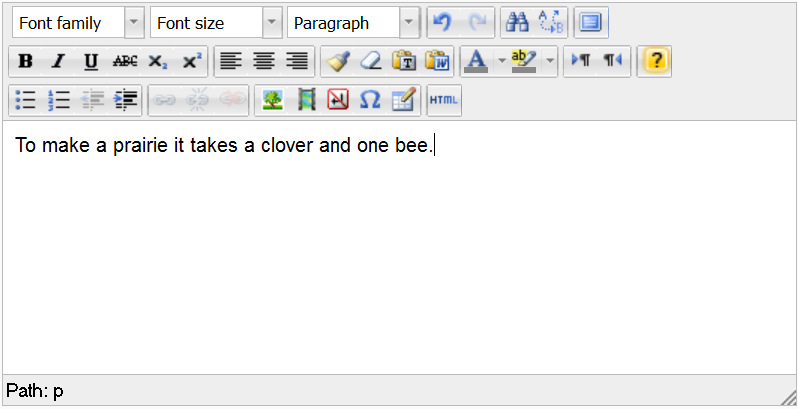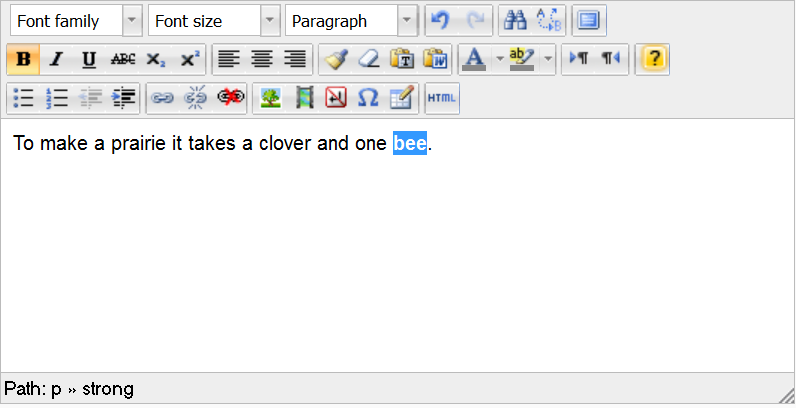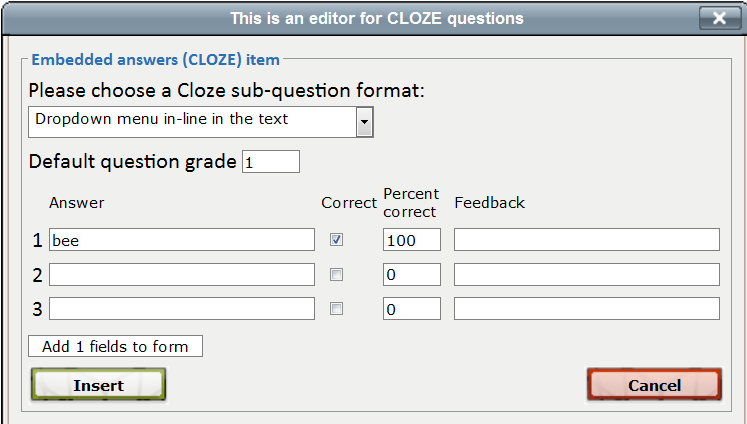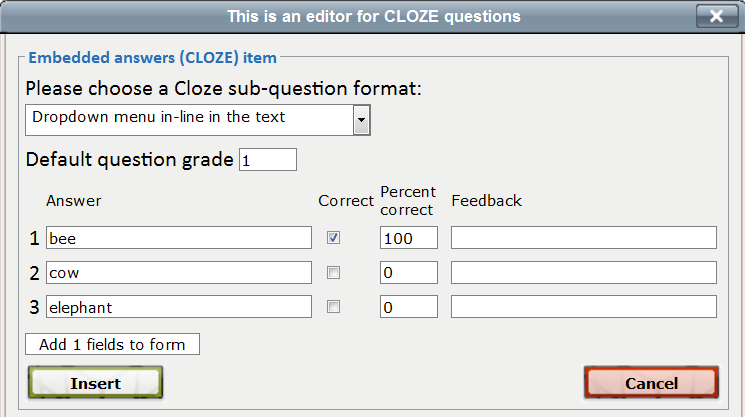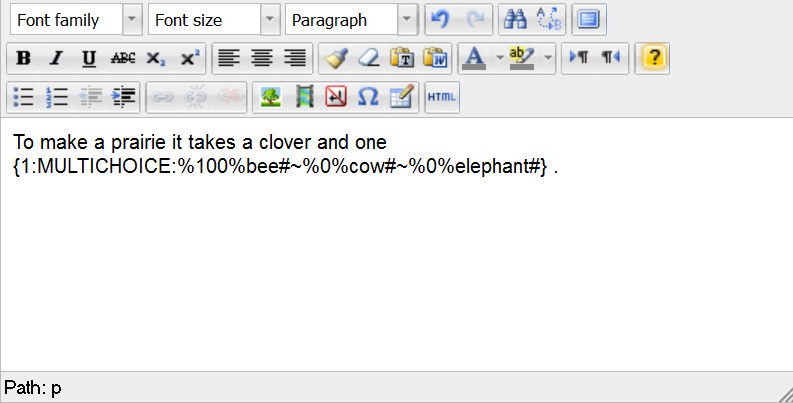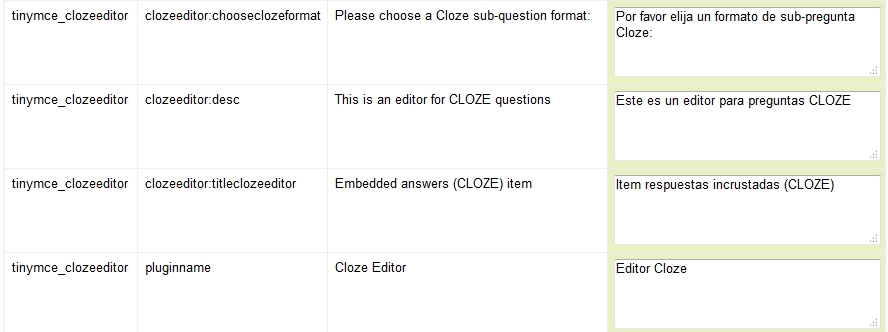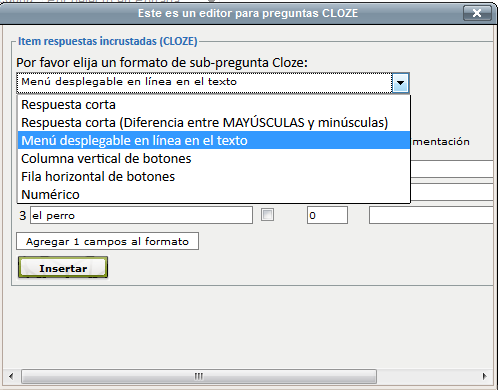Cloze editor module: Difference between revisions
| Cloze editor module | |
|---|---|
| Type | Activity module, Cloze editor |
| Set | N/A |
| Downloads | http://code.google.com/p/moodle-cloze-editor21/downloads/list |
| Issues | https://moodle.org/plugins/view.php?plugin=other_cloze |
| Discussion | https://moodle.org/mod/forum/discuss.php?d=181570 |
| Maintainer(s) | Andreas Glombitza |
m (tidy up) |
m (tidy up) |
||
| Line 80: | Line 80: | ||
==The cloze editor button and Moodle roles== | ==The cloze editor button and Moodle roles== | ||
The CLOZE-editor button will only show for teachers. For students, it will be hidden. | * The CLOZE-editor button will only show for teachers. | ||
Once installed, all teachers will see the cloze editor button every time they use the HTML editor, even when they are writing | * For students, it will be hidden. | ||
* Once installed, all teachers will see the cloze editor button every time they use the HTML editor, even when they are writing something else not related to a cloze question (e.g: a forum post). | |||
==Other languages== | ==Other languages== | ||
If you make a [[Language customization]], you can have the cloze editor in your preferred language. | * If you make a [[Language customization]], you can have the cloze editor in your preferred language. | ||
The following image shows a mexican spanish translation of the English language strings of this add-on. | * The following image shows a mexican spanish translation of the English language strings of this add-on. | ||
[[File:cloze editor language customization.png]] | [[File:cloze editor language customization.png]] | ||
* And here are the translated strings being used inside the plugin: | |||
[[File:Cloze editor in spanish.png]] | [[File:Cloze editor in spanish.png]] | ||
Revision as of 20:28, 10 October 2013
An interface that integrates with Moodle's existing HTML editor (HTMLArea in 1.9 and TinyMCE in 2.x) to support teachers in creating Cloze (Embedded answers) questions in the GIFT syntax.
Download
You can download specific versions for Moodle 1.9, 2.0, 2.1 and 2.4 (also works with 2.5) from Google code.
Overview
The integration (PHP/javascript) is essentially a new button in the HTML editor which brings up an interface that helps create CLOZE questions in the correct syntay. Works in all languages - uses Moodle's existing language strings mostly, except for four strings:
for the 1.9 version, English/German/French/Spanish are included for the Moodle 2.x version, translations are currently not included, so that these four strings will be displayed in English
For Moodle 1.9
Here's a demonstration of the 1.9 version:
http://www.pellic.com/mod/resource/view.php?id=2507
INSTALLATION for Moodle 1.9 version
1. Unzip 2. copy to your moodleroot directory, keeping the directory structure
The following files in your installation will be overwritten with mod'd files from the Moodle 1.912 standard package (so make sure to BACK THEM UP):
lib/weblib.php * lib/editor/htmlarea/htmlarea.php lib/editor/htmlarea/dialog.js
- Overwriting weblib.php is OPTIONAL:
If you choose to include this modified weblib.php, the CLOZE-editor button will only show for teachers, and only in question-interfaces. In any other editor instances, and for students, it will be hidden.
If you refrain from overwriting weblib.php, it will still work, but the editor button will be visible in EVERY editor instance for teachers, but not for students.
For Moodle 2.x
Installation for Moodle 2.x version
1. Unzip 2. copy to the contents of the directory to the directory lib/editor/tinymce on your Moodle installation, keeping the directory structure.
The following files in your installation will be OVERWRITTEN with mod'd files (so make sure to BACK THEM UP):
lib/editor/tinymce/lib.php lib/editor/tinymce/land/en/editor_tinymce.php
Using the cloze editor
- We will be asking the students to choose the correct word used in a poem by Emily Dickinson:
- The cloze editor button is a small yellow question mark in the HTML editor.
- Write a small text (e.g, the poem) in the HTML editor
- Select a word to be replaced by a CLOZE (in this case, bee)
- Click on the small yellow question mark

- Choose the type of CLOZE sub-question format that you want (in this case, a drop-down menu in-line in the text)
- The correct answer has been placed automatically.
- Check it and write some feedback if you want
- Fill in the wrong answers (if any)
- Click on the 'Insert' button to process
- The correct CLOZE syntax will be shown within the editor window
- Save the question
- Check that the question works as intended
The cloze editor button and Moodle roles
- The CLOZE-editor button will only show for teachers.
- For students, it will be hidden.
- Once installed, all teachers will see the cloze editor button every time they use the HTML editor, even when they are writing something else not related to a cloze question (e.g: a forum post).
Other languages
- If you make a Language customization, you can have the cloze editor in your preferred language.
- The following image shows a mexican spanish translation of the English language strings of this add-on.
- And here are the translated strings being used inside the plugin:
See also
- Embedded Answers (Cloze) question type
- Cloze editor add-on in the Moodle plugin database