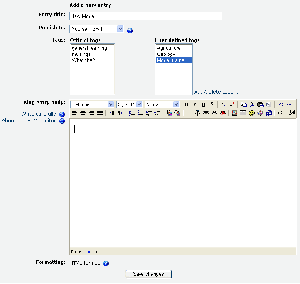Blog settings: Difference between revisions
From MoodleDocs
(userdefined list of tags must be comma separated) |
Isvasta Eka (talk | contribs) |
||
| Line 14: | Line 14: | ||
#Click on the "Save changes" button. | #Click on the "Save changes" button. | ||
==Editing a blog entry== | ==Editing a blog entry== | ||
== '''PROGRAM LMS PGSD S1 FKIP UNIVERSITAS MUHAMMADIYAH PURWOKERTO''' == | |||
Revision as of 04:26, 9 August 2008
Adding a blog entry
- Click on the Blog tab in your profile page.
- Click on the "Add a new entry" link.
- Write your entry and give it a title.
- If you want to attach a file (in Moodle 1.8 onwards), click the Browse button, find the file on your computer, and click Open. Be sure your document is smaller than the maximum attachment size.
- Choose who you wish to publish the entry to i.e. who may see the entry. There are three options:
- Yourself i.e. your blog entry is a draft
- Anyone on your site
- Anyone in the world
- Select appropriate official tags for your entry and/or add one or more user defined tags. If you add more then one, they should be comma separated.
- Click on the "Save changes" button.