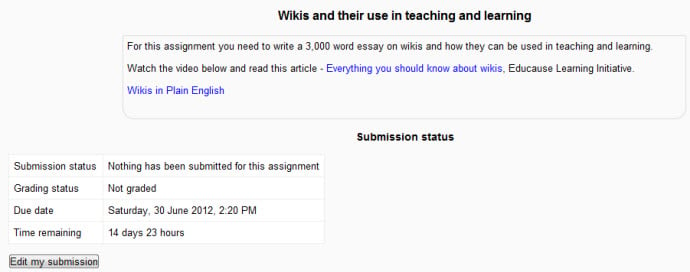Assignment module: Difference between revisions
Abel Camacho (talk | contribs) No edit summary |
No edit summary |
||
| (72 intermediate revisions by 18 users not shown) | |||
| Line 1: | Line 1: | ||
{{ | {{Activities}} | ||
The assignment module allows teachers to collect work from students, review it and provide feedback including grades. The work students submit is visible only to the teacher and not to the other students unless a group assignment is selected. | |||
[[Image:Assignment example.jpg|frame|center]] | |||
* [[Assignment settings]] | |||
* [[Using Assignment]] | |||
* [[Assignment FAQ]] | |||
* [[Assignment upgrade tool]] | |||
Students can submit any digital content (files), including, for example, word-processed documents, spreadsheets, images, audio and video clips. Assignments don't necessarily have to consist of file uploads. Alternatively, teachers can ask students to type directly into a text field in Moodle. Or they can ask student to do both, upload a file or files and type text directly into Moodle. An assignment activity can also be set up to not accept any student submissions and serve as a reminder to students of a 'real-world' assignment they need to complete and to record grades in Moodle for activities that don't have an online component. | |||
An assignment has an 'available from' date before which no students can submit anything, and a due date, after which teachers can choose not to accept submissions any more. | |||
Markers can choose to be notified every time a student submits an assignment, or only for late submissions. Markers can choose to give students feedback in the form of text or uploaded files. | |||
== See also == | |||
*[[Workshop module]] allows peer to peer evaluations | |||
*[ | |||
[[Category:Assignment]] | [[Category:Assignment]] | ||
[[de:Aufgabe]] | |||
[[es:Módulo de tarea]] | |||
[[eu:Zereginak]] | [[eu:Zereginak]] | ||
[[fr:Devoir]] | [[fr:Devoir]] | ||
Latest revision as of 09:21, 5 May 2015
The assignment module allows teachers to collect work from students, review it and provide feedback including grades. The work students submit is visible only to the teacher and not to the other students unless a group assignment is selected.
Students can submit any digital content (files), including, for example, word-processed documents, spreadsheets, images, audio and video clips. Assignments don't necessarily have to consist of file uploads. Alternatively, teachers can ask students to type directly into a text field in Moodle. Or they can ask student to do both, upload a file or files and type text directly into Moodle. An assignment activity can also be set up to not accept any student submissions and serve as a reminder to students of a 'real-world' assignment they need to complete and to record grades in Moodle for activities that don't have an online component.
An assignment has an 'available from' date before which no students can submit anything, and a due date, after which teachers can choose not to accept submissions any more.
Markers can choose to be notified every time a student submits an assignment, or only for late submissions. Markers can choose to give students feedback in the form of text or uploaded files.
See also
- Workshop module allows peer to peer evaluations