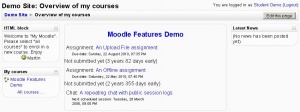My home
My Moodle is a customisable "dashboard" page for providing users with links to their courses and activities within them, such as unread forum posts and upcoming assignments. This feature is available in Moodle 1.6 onwards.
Enabling My Moodle
To enable My Moodle, click the "Force users to use My Moodle" checkbox in Administration > Appearance > My Moodle (Moodle 1.7 onwards) or set mymoodleredirect to Yes in Administration > Configuration > Variables > Miscellaneous (Moodle 1.6)
If the "My Moodle" is NOT forced as stated above, to get to your "My Moodle," do the following:
Log in to your Moodle site. Type the word "my" at the end of the URL in the URL window. Click your return button.
This will take you to your "My Moodle" Page.
Sticky blocks in My Moodle
Template:Moodle 1.7 From Moodle 1.7 onwards, an administrator can choose which blocks appear on the My Moodle page i.e. sticky blocks:
- In Administration > Appearance > Sticky blocks (in 1.7 or 1.8) or Administration > Modules > Blocks > Sticky blocks (in 1.9 onwards) choose "My Moodle" from the drop-down "Page type to configure" menu
- Select the required blocks from the "Add a block" drop-down menu. Configure each block as desired.
- Reposition blocks using the arrow icons in the block headers.
Managing blocks
Template:Moodle 1.8From Moodle 1.8 onwards, users are allowed to add blocks to their My Moodle page. This can be prevented by editing the authenticated user role and changing the moodle/my:manageblocks capability from allow to not set.
See also
- Development:My Moodle Dev Plans
- Using Moodle My Moodle forum
Using Moodle forum discussions: