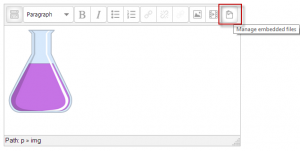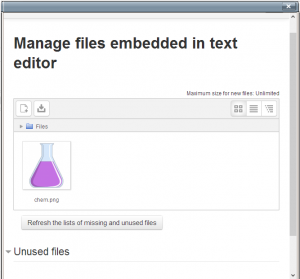Embedded files repository: Difference between revisions
From MoodleDocs
Mary Cooch (talk | contribs) (adding screenshots) |
Mary Cooch (talk | contribs) (added New features template) |
||
| Line 1: | Line 1: | ||
{{Repositories}} | {{Repositories}} | ||
{{ | {{New features}} | ||
The embedded files repository allows users to manage files such as images which they have previously embedded into the TinyMCE text editor. This makes it more convenient, for example, to quickly re-use images in a label or page. | The embedded files repository allows users to manage files such as images which they have previously embedded into the TinyMCE text editor. This makes it more convenient, for example, to quickly re-use images in a label or page. | ||
{| | {| | ||
|[[File:26embeddedfiles1.png|thumb|Button in text editor]] | |[[File:26embeddedfiles1.png|thumb|(1)Button in text editor]] | ||
| | | | ||
|[[File:26embeddefiles2.png|thumb|Managing embedded files]] | |[[File:26embeddefiles2.png|thumb|(2)Managing embedded files]] | ||
| | | | ||
|[[File:26embeddefiles3.png|thumb|Embedded files repository in File picker]] | |[[File:26embeddefiles3.png|thumb|(3)Embedded files repository in File picker]] | ||
|} | |} | ||
== | ==Embedded files repository management== | ||
*This repository can be accessed when using the TinyMCE text editor and adding files such as images. | |||
*The first time a file is added, it is added from the usual repositories, for example Upload a file. | |||
*It will then become available for reuse in the same text area from the Embedded files repository. | |||
*Click the button in the toolbar (as in screenshot 1) to choose and/or manage the files (screenshot 2.) | |||
[[es:Repositorio archivo incrustado]] | [[es:Repositorio archivo incrustado]] | ||
Revision as of 10:30, 13 November 2013
New feature
in Moodle 2.6!
The embedded files repository allows users to manage files such as images which they have previously embedded into the TinyMCE text editor. This makes it more convenient, for example, to quickly re-use images in a label or page.
Embedded files repository management
- This repository can be accessed when using the TinyMCE text editor and adding files such as images.
- The first time a file is added, it is added from the usual repositories, for example Upload a file.
- It will then become available for reuse in the same text area from the Embedded files repository.
- Click the button in the toolbar (as in screenshot 1) to choose and/or manage the files (screenshot 2.)