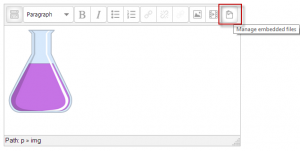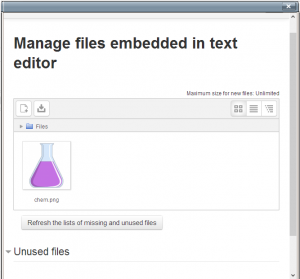Embedded files repository: Difference between revisions
Mary Cooch (talk | contribs) mNo edit summary |
Mary Cooch (talk | contribs) (adding screenshots) |
||
| Line 2: | Line 2: | ||
{{Update}} | {{Update}} | ||
The embedded files repository allows users to manage files such as images which they have previously embedded into the TinyMCE text editor. This makes it more convenient, for example, to quickly re-use images in a label or page. | The embedded files repository allows users to manage files such as images which they have previously embedded into the TinyMCE text editor. This makes it more convenient, for example, to quickly re-use images in a label or page. | ||
{| | |||
|[[File:26embeddedfiles1.png|thumb|Button in text editor]] | |||
| | |||
|[[File:26embeddefiles2.png|thumb|Managing embedded files]] | |||
| | |||
|[[File:26embeddefiles3.png|thumb|Embedded files repository in File picker]] | |||
|} | |||
==Use== | ==Use== | ||
Revision as of 10:22, 13 November 2013
This page requires updating. Please do so and remove this template when finished.
The embedded files repository allows users to manage files such as images which they have previously embedded into the TinyMCE text editor. This makes it more convenient, for example, to quickly re-use images in a label or page.
Use
Open any form with textarea in HTML mode, insert an image using filepicker as usual. Click "insert/edit image" again and in filepicker window select repository "Embedded files". The list of all files used in this textarea will appear and user can re-use any of them.
You can insert media and/or links to other files as well. Note that files in filepicker are always filtered by the accepted file types (for example when you add an image you will only see images even when other files present in area).