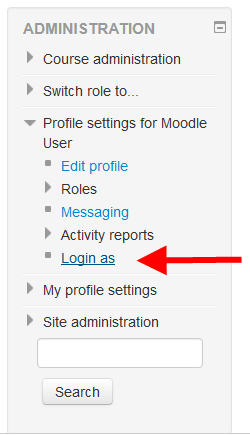Capabilities/moodle/user:loginas: Difference between revisions
From MoodleDocs
No edit summary |
(Added description on how to access) |
||
| (11 intermediate revisions by 3 users not shown) | |||
| Line 1: | Line 1: | ||
allows a user to log in as other | {{Capabilities}} | ||
*This allows a user to log in as any other user, apart from administrators. | |||
*This capability is allowed for the default role of manager only (as well as admin). | |||
*This capability may be applied in the course or system context. If applied in the course context, it allows a user to login as another course participant and browse within that course only. | |||
Note: After using the Login As function you are automatically logged out of Moodle when you return to your normal role. This is for security reasons. If you login again you will be redirected to the page that you were on previously. | |||
==How to use== | |||
1. Go to a user's profile | |||
2. Scroll then and look at the Administration block | |||
3. Click on "Login as" | |||
[[File:Login_as.png]] | |||
==See also== | |||
*[[Capabilities/moodle/role:switchroles|moodle/role:switchroles]] | |||
* MDL-24120 login as procedure always log the (admin) user out | |||
* Using Moodle [http://moodle.org/mod/forum/discuss.php?d=161162 M2.0 RC1 - Login As functionality] forum discussion | |||
[[Category:Capabilities|User]] | |||
[[fr:Capabilities/moodle/user:loginas]] | |||
Latest revision as of 19:32, 11 September 2013
- This allows a user to log in as any other user, apart from administrators.
- This capability is allowed for the default role of manager only (as well as admin).
- This capability may be applied in the course or system context. If applied in the course context, it allows a user to login as another course participant and browse within that course only.
Note: After using the Login As function you are automatically logged out of Moodle when you return to your normal role. This is for security reasons. If you login again you will be redirected to the page that you were on previously.
How to use
1. Go to a user's profile
2. Scroll then and look at the Administration block
3. Click on "Login as"
See also
- moodle/role:switchroles
- MDL-24120 login as procedure always log the (admin) user out
- Using Moodle M2.0 RC1 - Login As functionality forum discussion