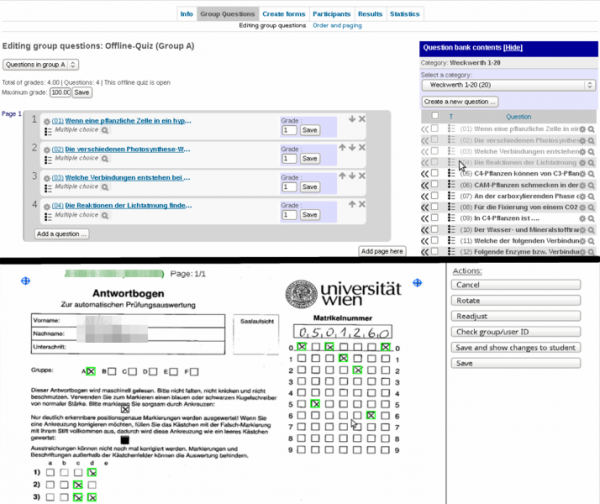mod/offlinequiz/mod
| mod/offlinequiz/mod | |
|---|---|
| Type | activity |
| Set | N/A |
| Downloads | https://moodle.org/plugins/view.php?plugin=qtype_easyostructure |
| Issues | https://github.com/academic-moodle-cooperation/moodle-mod_offlinequiz |
| Discussion | https://github.com/academic-moodle-cooperation/moodle-mod_offlinequiz |
| Maintainer(s) | AMC Academic Moodle Cooperation |
 The Moodle MC Offline quiz module adds paper-and-pencil multiple-choice quizzes to Moodle. In offline quizzes students mark answers to questions on a sheet of paper (the answer form). The students' answer forms are evaluated and graded automatically by the offline quiz module.
The Moodle MC Offline quiz module adds paper-and-pencil multiple-choice quizzes to Moodle. In offline quizzes students mark answers to questions on a sheet of paper (the answer form). The students' answer forms are evaluated and graded automatically by the offline quiz module.
More precisely, a complete offline quiz consists (at least) of the following steps:
- A teacher creates an offline quiz in Moodle and adds multiple-choice questions, all-or-nothing multiple-choice questions or description questions (text) to the quiz. This is very similar to creating online quizzes (standard Moodle quizzes).
- From the question lists the teacher creates question sheets and answer forms as PDF (DOCX) documents using the module.
- The question sheets and answer forms are handed out to students for the actual quiz. The students mark the answers they think are correct in the answer form.
- The teacher scans the filled-in answer forms and uploads the resulting images into the offline quiz. The scanned answer forms are evaluated and graded automatically by the module.
- If necessary, the teacher corrects errors that might have occurred due to mistakes made by the students or due to bad scan quality.
After results have been created in an offline quiz, students can review their result as usual. If the teacher allows it, students can also see the scanned answer forms and which markings have been recognised as crosses.
The module supports up to six groups which are not related to Moodle course groups. Each group can contain a different set of questions in a different order. Separate question sheets and answer forms are created for the different offline quiz groups.
The module also supports lists of participants which are useful for checking which students actually took part in the exam. Lists of participants are pre-filled with students in Moodle. PDF versions of those lists can be created in the module for easy marking during the exam. The marked lists can be uploaded and evaluated automatically.
Example
The offline quiz module is used intensively at different Austrian universities for mass exams. Hundreds of students can be easily examined at the same time (given enough seating space in lecture halls) without the need for expensive e-testing equipment.
Author
Juergen Zimmer, from the Academic Moodle Cooperation of several Vienna Universities.
Moodle versions
This module is available from the Moodle plugins database for Moodle 2.6, Moodle 2.7 and Moodle 2.8.
There seems to be a version for Moodle 2.5 in Github.
There seems to be a version for Moodle 2.2 in Github.
Translations available
The Moodle 2.8 version has French, German and Mexican Spanish language translations made in AMOS.
Installation
Copy the module code directly to the "mod/offlinequiz" directory. Open the messages page in the administration area to automatically start the installation.
The automatic analysis of questionnaires requires the activation of an appropriate cronjob (see README.txt).
Admin settings
As an administrator you can set the default values instance-wide on the settings page for administrators in the MC Offline quiz module.
- formula for participant identification (text field)
- mix questions (checkbox)
- mix answers (checkbox)
- logo URL (text field)
- copyright indication (checkbox)
- settings for exam inspection (checkbox)
- decimal places (drop down)
- paper's white level (drop down)
- 1-click inscription (checkbox)
- role for inscription (drop down)
- saving days (text field)
Screenshot of the module
Author
AMC Academic Moodle Cooperation
This information was copied from http://www.academic-moodle-cooperation.org/en/modules/offline-quiz/