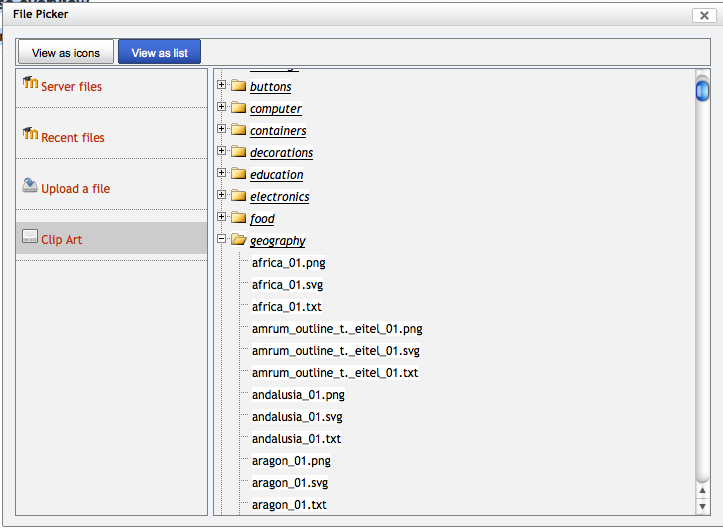File handling: Difference between revisions
m (Put in menu) |
m (Typo (same problem in other 2.x versions)) |
||
| (5 intermediate revisions by 4 users not shown) | |||
| Line 1: | Line 1: | ||
{{Working with files and folders}}{{ | {{Working with files and folders}} | ||
{{Improve}} | |||
The way files are handled in Moodle 2.0 has changed from earlier versions. Students and teachers will use the [[File picker]] to upload and organize their files in areas called [[Repositories]]. Repositories can be located on the Moodle site or externally. Site administrators can [[Manage repositories|reveal, restrict, add, edit or create repositories]] for the site. | |||
* Previously, if a file was used in different courses, it was duplicated. In Moodle 2.0, files are stored only once, saving disk space. | * Previously, if a file was used in different courses, it was duplicated. In Moodle 2.0, files are stored only once, saving disk space. | ||
| Line 11: | Line 14: | ||
<mediaplayer>http://www.youtube.com/watch?v=2bUwx675Pqo</mediaplayer> | <mediaplayer>http://www.youtube.com/watch?v=2bUwx675Pqo</mediaplayer> | ||
== How is Moodle 2.0 better? == | |||
*There is no course Files space - good because you don't have to keep it tidy any more. | |||
*Access to a file is based on the resource or activity to which it's connected; from any context you can easily get to a file - good because you can now easily link to files between areas you have editing access to. | |||
*You can access the File Picker from many more places - good because it helps to avoid tedious and overwhelming front pages. | |||
*Deleting a link to a file will delete the file - good because your files area won't become unkempt and unwieldy any longer, and because it will help to keep Moodle's database small. | |||
*At the same time you can't delete a file which is linked elsewhere - good because it is now impossible to break a link. | |||
== Typical Moodle 2.0 workflow == | == Typical Moodle 2.0 workflow == | ||
Edit text or activity. Use the file picker to easily select the file from any local or remote repository. The file is then copied to Moodle and stored securely with the text or activity. | Edit text or activity. Use the file picker to easily select the file from any local or remote repository. The file is then copied to Moodle and stored securely with the text or activity. | ||
| Line 39: | Line 49: | ||
This also will require a change in thinking. You cannot just go to the file in the file picker and change it's name or upload a new file. This would cause problems if it was linked to elsewhere. | This also will require a change in thinking. You cannot just go to the file in the file picker and change it's name or upload a new file. This would cause problems if it was linked to elsewhere. | ||
One answer is again to use repositories. '''Link''' to the files in the repository. Change the files (according to the permissions on the repository) and this is reflected everywhere | One answer is again to use repositories. '''Link''' to the files in the repository. Change the files (according to the permissions on the repository) and this is reflected everywhere in the course instantly. | ||
==See also== | ==See also== | ||
Latest revision as of 07:33, 31 July 2013
This page really needs improving. Please see the page comments for suggestions of what to include, then remove this template when you're done.
The way files are handled in Moodle 2.0 has changed from earlier versions. Students and teachers will use the File picker to upload and organize their files in areas called Repositories. Repositories can be located on the Moodle site or externally. Site administrators can reveal, restrict, add, edit or create repositories for the site.
- Previously, if a file was used in different courses, it was duplicated. In Moodle 2.0, files are stored only once, saving disk space.
- Full support for Unicode file names on all operating systems.
- Metadata about each file (author, date, license, etc) and what the file is used for are stored in the database.
- Files are no longer just "uploaded to the course". Files are connected to the particular bit of Moodle content that uses them. (For example, a file may belong to a file resource, a forum post or a wiki page). Access to these files is controlled by the same contextual rules as as that bit of Moodle, increasing security.
- File picker has a list (file tree) or icon view
A video on file handling in Moodle 2.0:
<mediaplayer>http://www.youtube.com/watch?v=2bUwx675Pqo</mediaplayer>
How is Moodle 2.0 better?
- There is no course Files space - good because you don't have to keep it tidy any more.
- Access to a file is based on the resource or activity to which it's connected; from any context you can easily get to a file - good because you can now easily link to files between areas you have editing access to.
- You can access the File Picker from many more places - good because it helps to avoid tedious and overwhelming front pages.
- Deleting a link to a file will delete the file - good because your files area won't become unkempt and unwieldy any longer, and because it will help to keep Moodle's database small.
- At the same time you can't delete a file which is linked elsewhere - good because it is now impossible to break a link.
Typical Moodle 2.0 workflow
Edit text or activity. Use the file picker to easily select the file from any local or remote repository. The file is then copied to Moodle and stored securely with the text or activity.
Or Edit text or url resource. Use the file picker to select a file from any local or remote repository and select "link". The file URL is then embedded into the text and when viewed, the media comes directly from the open repository.
The standard Moodle install has 4 default areas (repositories) displayed in file picker for the teacher to select:
- Server -
- Recent -
- Upload -
- Private files
The site administrator can expand the above list to include 15 other predefined repository areas. For example, the teacher may see a file picker link to a Google Docs or UTube repositories where they can find files. As in the previous versions, the teacher can create a folder structure to store the files at the time files are uploaded.
FAQ
Caveat: these are just making a start on these. Subject to quality, style and accuracy improvements.
What are ways to make files available to other teachers/designers?
In Moodle 2, this is going to require a change of habits. Some of the philosophy is written up in a small essay on course files here
One approach is to use a repository. One of the easiest to set up is a File System Repository
This needs server access. One such example:
What are ways to make ONE change in a file and have this reflected across a Moodle site?
This also will require a change in thinking. You cannot just go to the file in the file picker and change it's name or upload a new file. This would cause problems if it was linked to elsewhere.
One answer is again to use repositories. Link to the files in the repository. Change the files (according to the permissions on the repository) and this is reflected everywhere in the course instantly.
See also
- Video: How teachers can upload files in Moodle 2.0
- Course files
- Development:File API
- Using Moodle File Manager In Moodle 2.0 forum discussion