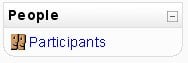People block: Difference between revisions
No edit summary |
(This is a tricky block) |
||
| Line 1: | Line 1: | ||
[[Image:ParticBlock.jpg|right]] | [[Image:ParticBlock.jpg|right]] | ||
The '''People''' block contains a link to the list of course [[Participants|participants]]. | The '''People''' block contains a link to the list of course [[Participants|participants]]. Generally speaking, a teacher will see this block in their course. | ||
The participants profiles are available by clicking on their name or picture. The list can be sorted by first name, surname, city, country and last access. There is a pull down menu which can filter the list for a specific role (tutors, students). | |||
The "People" block can assign roles when the course's edit mode is turned on. This is done on the title bar and the "assign role" icon. This is a way to add students to a course. | |||
==Front page == | |||
Only administrators can see the People block on the [[Front page]]. | |||
==See also== | ==See also== | ||
Revision as of 19:53, 2 August 2009
The People block contains a link to the list of course participants. Generally speaking, a teacher will see this block in their course.
The participants profiles are available by clicking on their name or picture. The list can be sorted by first name, surname, city, country and last access. There is a pull down menu which can filter the list for a specific role (tutors, students).
The "People" block can assign roles when the course's edit mode is turned on. This is done on the title bar and the "assign role" icon. This is a way to add students to a course.
Front page
Only administrators can see the People block on the Front page.
See also
- Using Moodle The Lonely People Block forum discussion and code for combining the People block and Online Users block