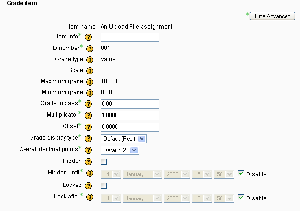Grade items: Difference between revisions
From MoodleDocs
Helen Foster (talk | contribs) m (Edit grade item moved to Grade items) |
(First draft) |
||
| Line 5: | Line 5: | ||
*[[Grade item settings]] - for administrators | *[[Grade item settings]] - for administrators | ||
== Manual grade items == | |||
These grade items are created manually through the "Edit Categories and Items" page. The "Add grade item" button is clicked, and the form appears. Several options are available here which are normally automatically filled out by the activity module creating a regular grade item: | |||
#'''Item name''': The display name of your grade item | |||
#'''ID Number''': An arbitrary string of characters used to refer to this grade item in Formulas. If set, it must be unique. | |||
#'''Grade type''': The type of grade: None (no grading possible), Value (a numerical value), Scale (an item in a list) or Text (arbitrary text). | |||
#'''Scale''': Which scale to use for grading: available only when the Scale grade type is selected. | |||
#'''Maximum grade''': The maximum grade that can be given (for scales: the number of items in the scale - 1) | |||
#'''Minimum grade''': The minimum grade that can be given (for scales: 0) | |||
Conversely, two of the settings found in the form for regular grade items are absent from this form: | |||
#'''Multiplicator''': Factor by which all grades for this grade item will be multiplied. | |||
#'''Offset''': Number that will be added to every grade for this grade item, after the Multiplicator is applied. (can be a negative number) | |||
== Common settings == | |||
These settings are common to both the manual grade item form and the regular grade item form: | |||
#'''Item info''': General information about the grade item. Optional. | |||
#'''Grade to pass''': The grade value needed to pass this grade item. | |||
#'''Grade display type''': The way in which the grades are displayed in reports: Real (actual value), Percentage or Letter | |||
#'''Grade decimal points''': The number of decimal points to display in reports | |||
#'''Hidden''': Whether this grade item should be hidden from students | |||
#'''Hidden until''': An optional date after which the grade item will no longer be hidden (i.e. a grades release date) | |||
#'''Locked''': Whether or not to lock this grade item. A locked grade item doesn't accept changes to its settings or grades from its related module. | |||
#'''Locked after''': A date after which the locking will be effective, usually after the grades release date. | |||
Revision as of 11:12, 26 February 2008
See also
- Grade item settings - for administrators
Manual grade items
These grade items are created manually through the "Edit Categories and Items" page. The "Add grade item" button is clicked, and the form appears. Several options are available here which are normally automatically filled out by the activity module creating a regular grade item:
- Item name: The display name of your grade item
- ID Number: An arbitrary string of characters used to refer to this grade item in Formulas. If set, it must be unique.
- Grade type: The type of grade: None (no grading possible), Value (a numerical value), Scale (an item in a list) or Text (arbitrary text).
- Scale: Which scale to use for grading: available only when the Scale grade type is selected.
- Maximum grade: The maximum grade that can be given (for scales: the number of items in the scale - 1)
- Minimum grade: The minimum grade that can be given (for scales: 0)
Conversely, two of the settings found in the form for regular grade items are absent from this form:
- Multiplicator: Factor by which all grades for this grade item will be multiplied.
- Offset: Number that will be added to every grade for this grade item, after the Multiplicator is applied. (can be a negative number)
Common settings
These settings are common to both the manual grade item form and the regular grade item form:
- Item info: General information about the grade item. Optional.
- Grade to pass: The grade value needed to pass this grade item.
- Grade display type: The way in which the grades are displayed in reports: Real (actual value), Percentage or Letter
- Grade decimal points: The number of decimal points to display in reports
- Hidden: Whether this grade item should be hidden from students
- Hidden until: An optional date after which the grade item will no longer be hidden (i.e. a grades release date)
- Locked: Whether or not to lock this grade item. A locked grade item doesn't accept changes to its settings or grades from its related module.
- Locked after: A date after which the locking will be effective, usually after the grades release date.