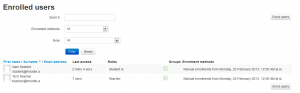Enrolled users: Difference between revisions
Helen Foster (talk | contribs) (→Enrolling users: how you know a user is enrolled) |
Helen Foster (talk | contribs) (→Roles: available roles) |
||
| (7 intermediate revisions by 3 users not shown) | |||
| Line 2: | Line 2: | ||
==Enrolled users== | ==Enrolled users== | ||
[[Image:Enrolled users.png|thumb|Enrolled users]] | [[Image:Enrolled users.png|thumb|Enrolled users]] | ||
All course participants are enrolled in the course and assigned an appropriate role. | All course participants are enrolled in the course and assigned an appropriate role. | ||
Enrolled users: | Enrolled users: | ||
| Line 15: | Line 15: | ||
Only enrolled users are true participants in course. | Only enrolled users are true participants in course. | ||
The enrolled users page '' | The enrolled users page ''Administration > Course administration > Users > Enrolled users'' lists all users enrolled in the course, together with their last access time, roles, groups and enrolment methods. | ||
==Roles== | ==Roles== | ||
| Line 22: | Line 22: | ||
To remove a role assignment, click the delete icon (a cross) next to the role name. | To remove a role assignment, click the delete icon (a cross) next to the role name. | ||
Notes: | |||
# Only roles which can be assigned in the course context type are available to select. The course context type may be set by an admin by editing the role via 'Administration > Site administration > Users > Permissions > Define roles''. | |||
# Only roles which a user is allowed to assign are available to select. | |||
==Groups== | ==Groups== | ||
| Line 28: | Line 33: | ||
==Enrolling users== | ==Enrolling users== | ||
See [[Manual enrolment]] for two methods of enrolling users. | |||
The | ==Searching enrolled users== | ||
{{New features}} | |||
The search facility allows a teacher to search for specific enrolled users. This is useful when a course has many users enrolled with different methods. | |||
[[File:Searchenrolledusers.png|thumb|Searching enrolled users]] | |||
==See also== | ==See also== | ||
*[[Enrolment FAQ|I don't see the Enrol users button]] - FAQ #17 | |||
*[[Assign roles]] | *[[Assign roles]] | ||
| Line 50: | Line 49: | ||
[[de:Eingeschriebene Nutzer]] | [[de:Eingeschriebene Nutzer]] | ||
[[es:Usuarios inscritos]] | |||
Latest revision as of 19:06, 16 December 2013
Enrolled users
All course participants are enrolled in the course and assigned an appropriate role.
Enrolled users:
- Can be assigned to groups
- Have grades
- Can submit assignments
- Are visible in the list of participants
- Can subscribe to forums
- Can participate in choices
Only enrolled users are true participants in course.
The enrolled users page Administration > Course administration > Users > Enrolled users lists all users enrolled in the course, together with their last access time, roles, groups and enrolment methods.
Roles
To assign an enrolled user a role, click the 'Assign roles' icon (a plus sign) in the roles column then select the desired role.
To remove a role assignment, click the delete icon (a cross) next to the role name.
Notes:
- Only roles which can be assigned in the course context type are available to select. The course context type may be set by an admin by editing the role via 'Administration > Site administration > Users > Permissions > Define roles.
- Only roles which a user is allowed to assign are available to select.
Groups
To add a user to a group (requires at least one group to have been created previously), click the 'Add to group' icon (a plus sign) in the groups column, select the desired group then click the 'Save changes' button.
Enrolling users
See Manual enrolment for two methods of enrolling users.
Searching enrolled users
New feature
in Moodle 2.5!
The search facility allows a teacher to search for specific enrolled users. This is useful when a course has many users enrolled with different methods.