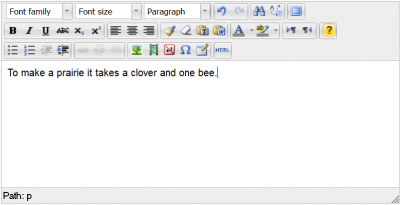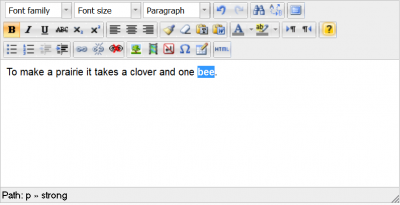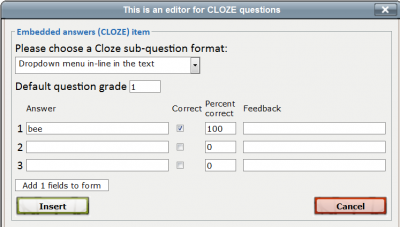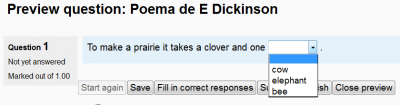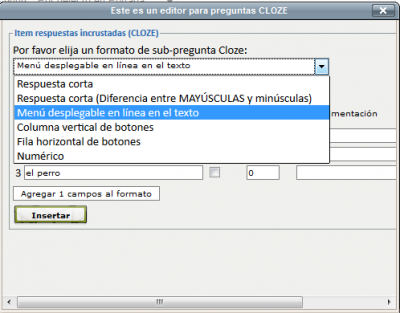Cloze editor module: Difference between revisions
m (tidy up spelling) |
|||
| (19 intermediate revisions by 2 users not shown) | |||
| Line 1: | Line 1: | ||
{{Infobox plugin | {{Infobox plugin | ||
|type = Activity module, Cloze editor | |type = Other, Activity module, Cloze editor | ||
|entry = http://code.google.com/p/moodle-cloze-editor21/downloads/list | |entry = http://code.google.com/p/moodle-cloze-editor21/downloads/list | ||
|tracker = https://moodle.org/plugins/view.php?plugin=other_cloze | |tracker = https://moodle.org/plugins/view.php?plugin=other_cloze | ||
|discussion = https://moodle.org/ | |discussion = https://moodle.org/mod/forum/discuss.php?d=181570 | ||
|maintainer = [[User:Andreas Glombitza|Andreas Glombitza]] | |maintainer = [[User:Andreas Glombitza|Andreas Glombitza]] | ||
|float = right | |float = right | ||
}} | }} | ||
An interface that integrates with | An interface that integrates with Moodle's existing HTML editor (HTMLArea in 1.9 and [[TinyMCE]] in 2.x) to support teachers in creating [[Cloze]] (Embedded answers) questions in the [[GIFT]] syntax. | ||
==Download== | ==Download== | ||
You can download specific versions for Moodle 1.9, 2.0, 2.1 and 2.4 | You can download specific versions for Moodle 1.9, 2.0, 2.1 and for 2.4 up to 2.7 from [http://code.google.com/p/moodle-cloze-editor21/downloads/list Google code]. | ||
==Overview== | ==Overview== | ||
The integration (PHP/javascript) is essentially a new button in the HTML editor which brings up an interface that helps create CLOZE questions in the correct | The integration (PHP/javascript) is essentially a new button in the HTML editor which brings up an interface that helps create CLOZE questions in the correct syntax. It will also read and edit existing CLOZE items (which you have selected with your cursor). | ||
Here's a demonstrator (which can also be used to create your own CLOZE quizzes): | |||
== | http://goo.gl/zxRQmN | ||
==Installation instructions== | |||
===Installation for Moodle 1.9 version=== | |||
# Unzip | |||
# copy to your '''moodleroot''' directory, keeping the directory structure | |||
The following files in your origina Moodle installation will be overwritten with mod'd files (so make sure to BACK THEM UP before): | |||
lib/weblib.php * | |||
lib/editor/htmlarea/htmlarea.php | |||
lib/editor/htmlarea/dialog.js | |||
* Overwriting the '''weblib.php''' file is OPTIONAL: | |||
* If you choose to include this modified '''weblib.php''' file, the CLOZE-editor button will only show for teachers, and only in question-interfaces. In any other editor instances, and for students, it will be hidden. This is very convenient :) | |||
* If you refrain from overwriting the '''weblib.php''' file, the cloze editor plugin will still work, but the editor button will be visible in EVERY editor instance for teachers, but not for students. This might be disconcertirg for some teachers :( | |||
===Installation for Moodle 2.0 and 2.1=== | |||
# Unzip. | |||
# Copy the contents of the directory to the directory '''lib/editor/tinymce''' on your Moodle installation, keeping the directory structure. | |||
# Visit ' Administration > Site Administration > Notifications ' | |||
# Finish the installation process by clicking on the 'Upgrade Moodle database now' button. | |||
The following files in your installation will be OVERWRITTEN with mod'd files (so make sure to BACK THEM UP): | |||
lib/editor/tinymce/lib.php | |||
lib/editor/tinymce/land/en/editor_tinymce.php | |||
===Installation for Moodle 2.4 and higher versions=== | |||
== | # Unzip | ||
# Copy the contents of the directory to the directory '''lib/editor/tinymce/plugins''' on your Moodle installation, keeping the directory structure. | |||
# Visit ' Administration > Site Administration > Notifications ' | |||
# Finish the installation process by clicking on the 'Upgrade Moodle database now' button. | |||
===Installation for Moodle 2.5 and higher versions=== | |||
2. | As of Moodle version 2.5, the plugin can be deployed from within Moodle, by uploading the cloze editor ZIP file (see https://docs.moodle.org/25/en/Installing_add-ons#Installing_via_uploaded_ZIP_file). | ||
# Download the cloze editor ZIP-package | |||
# In your Moodle "Site Administration" menu, go to "Plugins/Install add-ons" | |||
# Select "Editor TinyMCE / tinymce (tinymce)" as "Plugin type" | |||
# Upload and select the cloze editor ZIP-package for Moodle 2.4+ (which you previously downloaded) | |||
# Follow Moodle's instructions to finish the installation process | |||
==Using the cloze editor== | |||
* We will be asking the students to choose the correct word used in a poem by Emily Dickinson: | |||
==Using the cloze editor | |||
* The cloze editor button is a small yellow question mark in the HTML editor. | * The cloze editor button is a small yellow question mark in the HTML editor. | ||
* Write a small text in the HTML editor | [[File:Cloze editor symbol.png]] | ||
[[File: | * Write a small text (e.g, the poem) in the HTML editor | ||
* Select a word to be replaced by a CLOZE | [[File:to make a prairie_1.png|400px]] | ||
* Click on the small yellow question mark | * Select a word to be replaced by a CLOZE (in this case, '''bee''') | ||
* Choose the type of CLOZE sub-question format | [[File:to make a prairie_2.png|400px]] | ||
[[File: | * Click on the small yellow question mark [[File:Cloze editor symbol small.png]] | ||
* | * Choose the type of CLOZE sub-question format that you want (in this case, a drop-down menu in-line in the text) | ||
[[File: | [[File:to make a prairie_3.png|400px]] | ||
* The correct answer has been placed automatically. | |||
* Check it and write some feedback if you want | |||
[[File:to make a prairie_3.png|400px]] | |||
* Fill in the wrong answers (if any) | * Fill in the wrong answers (if any) | ||
[[File: | [[File:to make a prairie_4.png|400px]] | ||
* Click on the 'Insert' button | * Click on the 'Insert' button to process | ||
[[File: | [[File:to make a prairie_5.png|400px]] | ||
* The correct CLOZE syntax will be shown | * The correct CLOZE syntax will be shown within the editor window | ||
[[File: | [[File:to make a prairie_6.png|400px]] | ||
* Save the question | * Save the question | ||
* Check that the question works as intended | * Check that the question works as intended | ||
[[File:to make a prairie_7.png|400px]] | |||
===Editing existing CLOZE items=== | |||
* Select an existing CLOZE item with your cursor (including the curly outer brackets). Then click on the small yellow question mark. The editor will come up, with the fields correctly populated for this item. | |||
==The cloze editor button and Moodle roles== | ==The cloze editor button and Moodle roles== | ||
The CLOZE-editor button will only show for teachers. For students, it will be hidden. | * The CLOZE-editor button will only show for teachers. | ||
Once installed, all teachers will see the cloze editor button every time they use the HTML editor, even when they are writing | * For students, it will be hidden. | ||
* Once installed, all teachers will see the cloze editor button every time they use the HTML editor, even when they are writing something else not related to a cloze question (e.g: a forum post). | |||
==Other languages== | ==Other languages== | ||
If you make a | * If you make a [[Language customization]], you can have the cloze editor in your preferred language. | ||
* The following image shows a mexican spanish translation of the English language strings of this add-on. | |||
[[File: | [[File:cloze editor language customization.png|600px]] | ||
* And here are the translated strings being used inside the plugin: | |||
[[File:Cloze editor in spanish.png]] | [[File:Cloze editor in spanish.png|400px]] | ||
==See also== | ==See also== | ||
Latest revision as of 11:03, 27 February 2014
| Cloze editor module | |
|---|---|
| Type | Other, Activity module, Cloze editor |
| Downloads | http://code.google.com/p/moodle-cloze-editor21/downloads/list |
| Issues | https://moodle.org/plugins/view.php?plugin=other_cloze |
| Discussion | https://moodle.org/mod/forum/discuss.php?d=181570 |
| Maintainer(s) | Andreas Glombitza |
An interface that integrates with Moodle's existing HTML editor (HTMLArea in 1.9 and TinyMCE in 2.x) to support teachers in creating Cloze (Embedded answers) questions in the GIFT syntax.
Download
You can download specific versions for Moodle 1.9, 2.0, 2.1 and for 2.4 up to 2.7 from Google code.
Overview
The integration (PHP/javascript) is essentially a new button in the HTML editor which brings up an interface that helps create CLOZE questions in the correct syntax. It will also read and edit existing CLOZE items (which you have selected with your cursor).
Here's a demonstrator (which can also be used to create your own CLOZE quizzes):
Installation instructions
Installation for Moodle 1.9 version
- Unzip
- copy to your moodleroot directory, keeping the directory structure
The following files in your origina Moodle installation will be overwritten with mod'd files (so make sure to BACK THEM UP before):
lib/weblib.php * lib/editor/htmlarea/htmlarea.php lib/editor/htmlarea/dialog.js
* Overwriting the weblib.php file is OPTIONAL:
- If you choose to include this modified weblib.php file, the CLOZE-editor button will only show for teachers, and only in question-interfaces. In any other editor instances, and for students, it will be hidden. This is very convenient :)
- If you refrain from overwriting the weblib.php file, the cloze editor plugin will still work, but the editor button will be visible in EVERY editor instance for teachers, but not for students. This might be disconcertirg for some teachers :(
Installation for Moodle 2.0 and 2.1
- Unzip.
- Copy the contents of the directory to the directory lib/editor/tinymce on your Moodle installation, keeping the directory structure.
- Visit ' Administration > Site Administration > Notifications '
- Finish the installation process by clicking on the 'Upgrade Moodle database now' button.
The following files in your installation will be OVERWRITTEN with mod'd files (so make sure to BACK THEM UP):
lib/editor/tinymce/lib.php lib/editor/tinymce/land/en/editor_tinymce.php
Installation for Moodle 2.4 and higher versions
- Unzip
- Copy the contents of the directory to the directory lib/editor/tinymce/plugins on your Moodle installation, keeping the directory structure.
- Visit ' Administration > Site Administration > Notifications '
- Finish the installation process by clicking on the 'Upgrade Moodle database now' button.
Installation for Moodle 2.5 and higher versions
As of Moodle version 2.5, the plugin can be deployed from within Moodle, by uploading the cloze editor ZIP file (see https://docs.moodle.org/25/en/Installing_add-ons#Installing_via_uploaded_ZIP_file).
- Download the cloze editor ZIP-package
- In your Moodle "Site Administration" menu, go to "Plugins/Install add-ons"
- Select "Editor TinyMCE / tinymce (tinymce)" as "Plugin type"
- Upload and select the cloze editor ZIP-package for Moodle 2.4+ (which you previously downloaded)
- Follow Moodle's instructions to finish the installation process
Using the cloze editor
- We will be asking the students to choose the correct word used in a poem by Emily Dickinson:
- The cloze editor button is a small yellow question mark in the HTML editor.
- Write a small text (e.g, the poem) in the HTML editor
- Select a word to be replaced by a CLOZE (in this case, bee)
- Click on the small yellow question mark

- Choose the type of CLOZE sub-question format that you want (in this case, a drop-down menu in-line in the text)
- The correct answer has been placed automatically.
- Check it and write some feedback if you want
- Fill in the wrong answers (if any)
- Click on the 'Insert' button to process
- The correct CLOZE syntax will be shown within the editor window
- Save the question
- Check that the question works as intended
Editing existing CLOZE items
- Select an existing CLOZE item with your cursor (including the curly outer brackets). Then click on the small yellow question mark. The editor will come up, with the fields correctly populated for this item.
The cloze editor button and Moodle roles
- The CLOZE-editor button will only show for teachers.
- For students, it will be hidden.
- Once installed, all teachers will see the cloze editor button every time they use the HTML editor, even when they are writing something else not related to a cloze question (e.g: a forum post).
Other languages
- If you make a Language customization, you can have the cloze editor in your preferred language.
- The following image shows a mexican spanish translation of the English language strings of this add-on.
- And here are the translated strings being used inside the plugin:
See also
- Embedded Answers (Cloze) question type
- Cloze editor add-on in the Moodle plugin database