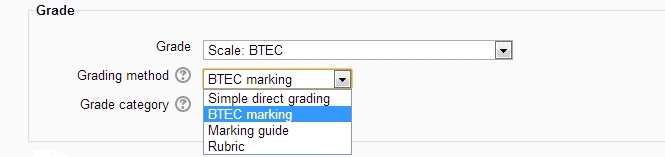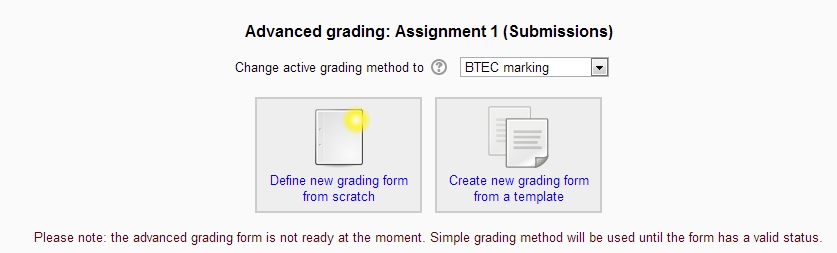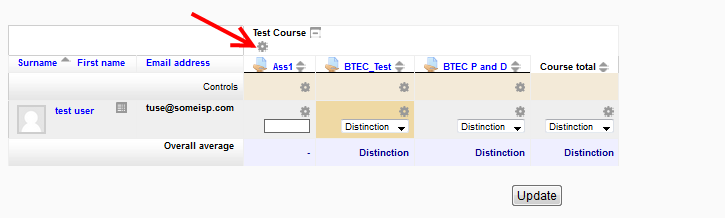BTEC marking: Difference between revisions
Marcus Green (talk | contribs) |
Marcus Green (talk | contribs) No edit summary |
||
| Line 1: | Line 1: | ||
{{Advanced grading methods}} | {{Advanced grading methods}} | ||
BTEC marking is an [[Advanced grading methods|advanced grading method]] where a teacher enters a comment per pre-defined criteria and indicates if the student has met the criteria or not. There is no concept of percentages, numbers or letters. Criteria are either met or not met. | BTEC marking is an [[Advanced grading methods|advanced grading method]] where a teacher enters a comment per pre-defined criteria and indicates if the student has met the criteria or not. There is no concept of percentages, numbers or letters. Criteria are either met or not met. An assignment can have criteria at Pass, Merit and Distinction level and any combination of those levels (referred to for short as P, M and D). For example an assignment might have P1, M1, D1, or only P1 or P1, P2 and D1. If a student fails to get all P criteria they get an overall Refer for the assignment. If they get all P all D but miss an M they will get an overall Pass. | ||
==Selecting BTEC marking== | ==Selecting BTEC marking== | ||
| Line 21: | Line 18: | ||
*Give the BTEC marking a name and description. | *Give the BTEC marking a name and description. | ||
* | *Add the level of the criteria you want to define (this must be P, M or D followed by a number bigger than 0) | ||
[[File: | [[File:leveledit.png]] | ||
Click on the greyed out text 'Click to edit' under the title "Requirements for completing criteria" and enter a description of what the student needs to do to achieve this criteria. | Click on the greyed out text 'Click to edit' under the title "Requirements for completing criteria" and enter a description of what the student needs to do to achieve this criteria. | ||
[[File: | [[File:editrequirement.png]] | ||
Add the remaining criteria. Typically the criteria are spread over two or more assignment. So Assignment 1 might have P1, P2, M2, and D1 | Add the remaining criteria. Typically the criteria are spread over two or more assignment. So Assignment 1 might have P1, P2, M2, and D1 | ||
| Line 35: | Line 32: | ||
[[File:saveandmakeready.jpg]] | [[File:saveandmakeready.jpg]] | ||
==Course total in gradebook== | |||
In the gradebook the course total will appear as a number by default but it can be changed to the BTEC scale in the category. If the course only has BTEC | |||
graded items and every item has chance for a Distinction grade it can make sense to set the course total to reflect the lowest grade achieved. This should mean the course total will reflect the correct overall grade for students. | |||
[[File:categorytotal.png]] | |||
Revision as of 18:58, 5 May 2014
BTEC marking is an advanced grading method where a teacher enters a comment per pre-defined criteria and indicates if the student has met the criteria or not. There is no concept of percentages, numbers or letters. Criteria are either met or not met. An assignment can have criteria at Pass, Merit and Distinction level and any combination of those levels (referred to for short as P, M and D). For example an assignment might have P1, M1, D1, or only P1 or P1, P2 and D1. If a student fails to get all P criteria they get an overall Refer for the assignment. If they get all P all D but miss an M they will get an overall Pass.
Selecting BTEC marking
- Create an assignment, and in the Grades section, select the BTEC scale. This is inserted into the system when the BTEC marking grading method is installed.
From the Grading method drop down menu select the BTEC marking option:
Creating a new BTEC marking form
- When the assignment has been created and BTEC marking selected as above, click Save and display and choose Define new grading form from scratch
- Give the BTEC marking a name and description.
- Add the level of the criteria you want to define (this must be P, M or D followed by a number bigger than 0)
Click on the greyed out text 'Click to edit' under the title "Requirements for completing criteria" and enter a description of what the student needs to do to achieve this criteria.
Add the remaining criteria. Typically the criteria are spread over two or more assignment. So Assignment 1 might have P1, P2, M2, and D1 and Assignment 2 will have the remaining criteria according to the specification.
Add in any frequently used comments you might want to easily add and Click the Save BTEC marking and make ready button to apply the method to the assignment.
Course total in gradebook
In the gradebook the course total will appear as a number by default but it can be changed to the BTEC scale in the category. If the course only has BTEC graded items and every item has chance for a Distinction grade it can make sense to set the course total to reflect the lowest grade achieved. This should mean the course total will reflect the correct overall grade for students.