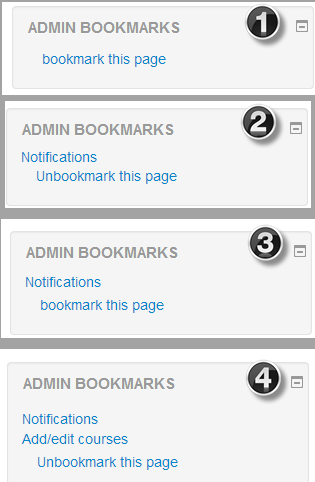Admin bookmarks block: Difference between revisions
- Managing blocks
- Block settings
- Activities
- Admin bookmarks
- Administration
- Blog menu
- Blog tags
- Calendar
- Comments
- Community finder
- Course completion status
- Course overview
- Course/site summary
- Courses
- Feedback
- Flickr
- HTML
- Latest news
- Login
- Logged in user
- Main menu
- Mentees
- Messages
- My latest badges (new in 2.5)
- My private files
- Navigation
- Network servers
- Online users
- People
- Quiz results
- Random glossary entry
- Recent activity
- Recent blog entries
- Remote RSS feeds
- Search forums
- Section links
- Self completion
- Social activities
- Tags
- Upcoming events
- Youtube
- Blocks FAQ
Mary Cooch (talk | contribs) (added info) |
Helen Foster (talk | contribs) (rewording to clarify that the block is only for bookmarking site admin pages) |
||
| Line 1: | Line 1: | ||
{{Blocks}} | {{Blocks}} | ||
This block allows an administrator to bookmark site admin pages for easy access. These include the Notifications and Add/Edit courses pages. The administrator will then see the pages as a list of links. | |||
Note: Only site admin pages can be bookmarked i.e. pages accessed via ''Administration > Site administration''. | |||
When on a page which may be bookmarked, the block shows 'bookmark this page'. (1) Once bookmarked, the block shows the page name with a link and "Unbookmark this page". (2) When on a different site admin page, other links are shown with 'Bookmark this page' available for the current page. (3) When on a bookmarked page, the block shows current bookmarked links and the option to 'Unbookmark this page.' (4) | |||
[[File:abookmarks1.png]] | [[File:abookmarks1.png]] | ||
The admin bookmarks block is shown by default on all pages which can be bookmarked. An admin may choose to add the admin bookmarks block to their [[My home]] page or the front page (selecting 'Display on the front page only'). | |||
Note: Although an admin can add the admin bookmarks block to the front page of their site and make it display throughout the entire site, this is not recommended, since it results in teachers seeing the block when they turn editing on in their course. | |||
[[de:Administratorlesezeichen]] | [[de:Administratorlesezeichen]] | ||
[[es:Bloque de marcadores para Admin]] | [[es:Bloque de marcadores para Admin]] | ||
Latest revision as of 17:52, 2 January 2014
This block allows an administrator to bookmark site admin pages for easy access. These include the Notifications and Add/Edit courses pages. The administrator will then see the pages as a list of links.
Note: Only site admin pages can be bookmarked i.e. pages accessed via Administration > Site administration.
When on a page which may be bookmarked, the block shows 'bookmark this page'. (1) Once bookmarked, the block shows the page name with a link and "Unbookmark this page". (2) When on a different site admin page, other links are shown with 'Bookmark this page' available for the current page. (3) When on a bookmarked page, the block shows current bookmarked links and the option to 'Unbookmark this page.' (4)
The admin bookmarks block is shown by default on all pages which can be bookmarked. An admin may choose to add the admin bookmarks block to their My home page or the front page (selecting 'Display on the front page only').
Note: Although an admin can add the admin bookmarks block to the front page of their site and make it display throughout the entire site, this is not recommended, since it results in teachers seeing the block when they turn editing on in their course.