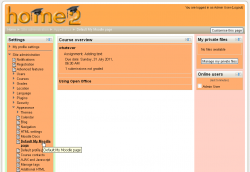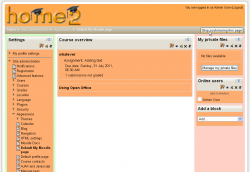My home
My home
My Moodle or My home is a customisable "dashboard" page for providing users with links to their courses and activities within them, such as unread forum posts and upcoming assignments. (The name 'My Moodle' was used in the admin menu in earlier versions of Moodle.)
The navigation block includes a My home link directly above or below the Site home link.
My Home in Moodle 2.0 video:
<mediaplayer>http://www.youtube.com/watch?v=un_pBYkeXXI</mediaplayer>
Site administration settings
Default home page
An administrator can set My home as the default home page for all logged-in users by selecting 'My Moodle' as default home page in Settings > Site administration > Appearance > Navigation.
If 'User preference' is selected as default home page, each user needs to navigate to either the 'Home Page' or the 'My home' page then via the Settings > My profile settings click the "Make this my default home page" link. Note that this option only appears on the page that is not their current default home page. Once selected, Moodle will remember which page to present them each time they log on.
Users with the Site administrator role cannot set My Moodle as their default home page.
Setting the default My Moodle page
An administrator or manager (or other user with the capability moodle/my:configsyspages) can set which content (course overview, calendar, blocks) appears on the My Moodle page for all users as follows:
- Access Settings > Site administration > Appearance > Default My Moodle page.
- Select the required blocks from the "Add a block" drop-down menu. Configure each block as desired.
- Reposition blocks using the arrow icons in the block headers.
Managing blocks
By default, users are allowed to add blocks to their My Moodle page. This can be prevented by editing the authenticated user role and changing the moodle/my:manageblocks capability from allow to not set.
My Moodle capabilities
See also
- Using Moodle My Moodle forum
Using Moodle forum discussions: