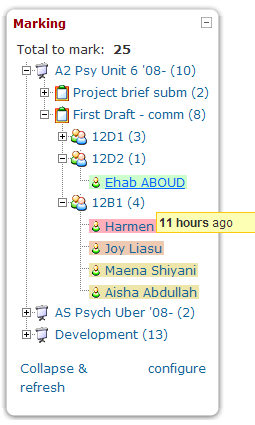Ajax marking block: Difference between revisions
Matt Gibson (talk | contribs) |
Matt Gibson (talk | contribs) |
||
| Line 36: | Line 36: | ||
* Forum (only if ratings are on) | * Forum (only if ratings are on) | ||
* Workshop | * Workshop | ||
* Journal | * Journal (1.9 only) | ||
* Quiz (essay questions only) | * Quiz (essay questions only) | ||
Revision as of 16:52, 3 November 2011
The AJAX marking block allows you to view and complete all of your marking without leaving the page you are on. It displays all the ungraded work you need to mark in a tree structure of all of the courses you teach in, along with a count of how many items there are for each course & assessment item.
2.0 status:
The block currently works in a basic way for Moodle 2.0 and 2.1, but lacks the configuration interface. I'm working on this pretty much flat out, and it's involved a significant refactor of almost all of the code in order to make more scalable and to allow for future expansion etc. Matt Gibson 00:52, 4 November 2011 (WST)
Keep track of what you have graded so far
When the tree nodes are expanded and a student's name is clicked, a pop-up opens with the work to be graded. Once 'Submit' has been clicked in that window, the pop-up closes and tree updates itself by removing the student's node and altering its total count.
Instantly update without leaving the page
The AJAX bit means that every time you click on the nodes to expand them, the data for the child nodes is fetched in the background without refreshing the whole page. This saves on loading the whole lot at the start, which could be time consuming. Clicking 'Collapse and refresh' will re-load the whole tree, with an updated count of your marking including anything that was submitted a second or two ago, and excluding any that were marked by someone else and now don't need your attention.
Only show grading for your own teaching groups
Some sites run training courses that don't need grading, or a single course with many teachers and teaching groups following the same programme of study. You can easily choose to hide the work that is not your using the configure link, which will open a pop up allowing you to show or hide each item individually, or choose to show only the work of some groups, so you only ever see the work that you actually need to mark.
Installation
Download the zip file here. Copy it to your /blocks/ folder and unzip it there. Then, go to the notifications screen (Front page -> administration block -> notifications) where you should see a message about the tables having been set up correctly.
Roles and permissions
Note that you will not get anything displayed at all unless you have a teacher role in a course. This course will also need to be one that has gradable items like assignments or forums with ratings, or you will get an error saying that you have no graded assessments yet.
If you want to see all of the items in all of the courses across the site, add yourself as a teacher under Front page Admin block -> users -> permissions -> assign site wide roles
A fix so that admins see everything without doing this is on the way (CONTRIB-1017)
Configuring the display of each individual assessment item
The block can be set to show or hide each individual assessment item, or show only the assessments by students in certain groups. Clicking on configure will bring up an additional tree, which shows all of your courses and names of all the assessment items. When you click on one of the assessments, you will be faced with a number of options on the right:
- Show - the default state, where you will see all students' work
- Show by group - a set of checkboxes will appear with the names of the current groups for that course. You choose which you want to see and group nodes will then be shown between the assessment and student nodes in the main block. The nodes for that assessment will then look like this: Course -> Assessment -> Group -> Submission
- Hide - do not display any submissions for this assessment item.
The counting of unmarked submissions respects these choices and they are specific to the user who created them. If you are an admin and wish to set the preferences for others, use the 'login as' function to do so.
Supported types
- Assignment
- Forum (only if ratings are on)
- Workshop
- Journal (1.9 only)
- Quiz (essay questions only)