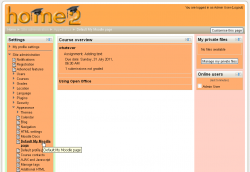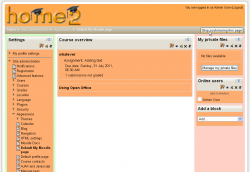My home: Difference between revisions
Mary Cooch (talk | contribs) (updating for 2.4→My home) |
Mary Cooch (talk | contribs) (reordering courses in my home new feature) |
||
| Line 5: | Line 5: | ||
The navigation block includes a My home link directly above or below the Site home link. Once a regular user is logged in, the My courses link will also take them to their My home page. | The navigation block includes a My home link directly above or below the Site home link. Once a regular user is logged in, the My courses link will also take them to their My home page. | ||
==Customising the course order== | |||
{{New features}} | |||
When a user clicks the "customise this page" button, they can then rearrange their courses by dragging them into different places. They can also choose how many courses they wish to display: | |||
{| | |||
|[[File:myhome1.png|thumb|Deciding how many courses to display]] | |||
|[[File:myhome2.png|thumb|Moving a course]] | |||
|[[File:myhome3.png|thumb|Courses have been reordered]] | |||
|} | |||
==Default home page== | ==Default home page== | ||
Revision as of 13:15, 26 November 2012
My home
My Moodle or My home is a customisable "dashboard" page for providing users with links to their courses and activities within them, such as unread forum posts and upcoming assignments. (The name 'My Moodle' was used in the admin menu in earlier versions of Moodle.)
The navigation block includes a My home link directly above or below the Site home link. Once a regular user is logged in, the My courses link will also take them to their My home page.
Customising the course order
New feature
in Moodle 2.5!
When a user clicks the "customise this page" button, they can then rearrange their courses by dragging them into different places. They can also choose how many courses they wish to display:
Default home page
An administrator can set My home as the default home page for all logged-in users by selecting 'My Moodle' as default home page in Settings > Site administration > Appearance > Navigation.
If 'User preference' is selected as default home page, each user needs to navigate to either the 'Home Page' or the 'My home' page then via the Settings > My profile settings click the "Make this my default home page" link. Note that this option only appears on the page that is not their current default home page. Once selected, Moodle will remember which page to present them each time they log on.
Users with the Site administrator role cannot set My home as their default home page.
Setting the default My home page for new users
An administrator or manager (or other user with the capability moodle/my:configsyspages) can set which content (course overview, calendar, blocks) appears on the My home page for new users as follows:
- Access Settings > Site administration > Appearance > Default My Moodle page
- Select the required blocks from the "Add a block" drop-down menu. Configure each block as desired
- Reposition blocks using the arrow icons in the block headers
Adding a block to the My home page for all users
An administrator can add a new block to the My home page for all existing users (not only new users) as follows:
- Turn editing on for the front page
- Add the block to the front page
- Edit where the block appears and set the page contexts to 'Display throughout the entire site'
- Go to your My home page and again edit where the block appears and set 'Display on page types' to 'My home page'
Preventing users from customizing their profile page
By default, users can customize their My home page and add blocks. To prevent this
- Go to Settings > Site administration > Users > Permissions > Define roles
- Edit the authenticated user role and untick the moodle/my:manageblocks|Manage My Moodle page blocks capability
My Moodle capabilities
See also
- Using Moodle My Moodle forum
- My Home in Moodle 2.0 video
Using Moodle forum discussions: