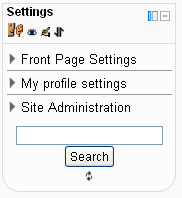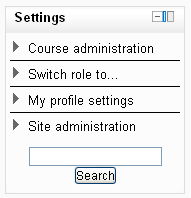Settings block: Difference between revisions
- Managing blocks
- Block settings
- Activities
- Admin bookmarks
- Blog menu
- Blog tags
- Calendar
- Comments
- Community finder
- Course completion status
- Course overview
- Course/site summary
- Courses
- Feedback
- Flickr
- HTML
- Latest news
- Login
- Logged in user
- Main menu
- Mentees
- Messages
- My private files
- Navigation
- Network servers
- Online users
- People
- Quiz results
- Random glossary entry
- Recent activity
- Recent blog entries
- Remote RSS feeds
- Search forums
- Section links
- Self completion
- Settings
- Social activities
- Tags
- Upcoming events
- Youtube
- Blocks FAQ
No edit summary |
m (added link to Managing a Moodle course and link to spanish translation of page) |
||
| (10 intermediate revisions by 3 users not shown) | |||
| Line 1: | Line 1: | ||
{{ | {{Blocks}} | ||
The settings block provides context-sensitive links to settings pages. | |||
What appears in the setting block depends upon the [[Context]] (Page being shown and user's permissions). For example, the site administrator will notice the Front Page settings block has fewer options than the Course settings block and a student will have fewer options in the Course administration than a teacher. | |||
What appears in the setting block depends upon the [[Context]] (Page being shown and user's permissions). For example, the site administrator will notice the Front Page settings block has fewer options than the Course settings block. | |||
Here are two unexpanded examples of the settings block: | Here are two unexpanded examples of the settings block: | ||
<gallery widths="200px" heights=" | <gallery widths="200px" heights="200px" perrow="2"> | ||
Image:Settings block FrontPage collapsed.png|FrontPage settings block | Image:Settings block FrontPage collapsed.png|FrontPage settings block | ||
| Line 15: | Line 12: | ||
==Settings block menus== | ==Settings block menus== | ||
The main menu items (Front page settings, Course Administration, My profile settings and Site Administration) contain a submenu and can be collapsed or expanded to display the (typical) full menu as shown below: | The main menu items (Front page settings, Course Administration, My profile settings and Site Administration) contain a submenu and can be collapsed or expanded to display the (typical) full menu as shown below: | ||
*Front page settings | *[[Front_page_settings_block|Front page settings]] | ||
**Turn edit on/off | **Turn edit on/off | ||
**Edit settings | **Edit settings | ||
| Line 28: | Line 23: | ||
**Files | **Files | ||
*Course administration | *[[Managing a Moodle course|Course administration]] | ||
**Turn editing on | **Turn editing on | ||
**Edit settings | **Edit settings | ||
| Line 41: | Line 36: | ||
**Question bank | **Question bank | ||
*My profile settings | *[[Profile |My profile settings]] | ||
**Edit profile | **Edit profile | ||
**Change password | **Change password | ||
| Line 51: | Line 46: | ||
**Make this my default home page (if set at site level) | **Make this my default home page (if set at site level) | ||
*Site administration | *[[Site_administration|Site administration]] | ||
**Notifications | **Notifications | ||
**Registration | **Registration | ||
| Line 69: | Line 64: | ||
**Question engine upgrade helper | **Question engine upgrade helper | ||
[[de:Einstellungen-Block]] | |||
[[es:Bloque de configuraciones]] | |||
[[ | |||
[[eu:Ezarpenak_blokea]] | [[eu:Ezarpenak_blokea]] | ||
Latest revision as of 15:53, 8 April 2013
The settings block provides context-sensitive links to settings pages.
What appears in the setting block depends upon the Context (Page being shown and user's permissions). For example, the site administrator will notice the Front Page settings block has fewer options than the Course settings block and a student will have fewer options in the Course administration than a teacher.
Here are two unexpanded examples of the settings block:
The main menu items (Front page settings, Course Administration, My profile settings and Site Administration) contain a submenu and can be collapsed or expanded to display the (typical) full menu as shown below:
- Front page settings
- Turn edit on/off
- Edit settings
- Users
- Filters
- Backup
- Restore
- Questions
- Files
- Course administration
- Turn editing on
- Edit settings
- Users
- Filters
- Grades
- Backup
- Restore
- Import
- Publish
- Reset
- Question bank
- My profile settings
- Edit profile
- Change password
- Roles
- Portfolios (if available at site level)
- Security keys
- Messaging
- Blogs
- Make this my default home page (if set at site level)
- Site administration
- Notifications
- Registration
- Advanced features
- Users
- Courses
- Grades
- Location
- Language
- Plugins
- Security
- Appearance
- Front page
- Server
- Reports
- Development
- Question engine upgrade helper