Participants: Difference between revisions
From MoodleDocs
Helen Foster (talk | contribs) (update template) |
Mary Cooch (talk | contribs) (updating) |
||
| Line 1: | Line 1: | ||
{{Update}} | {{Update}} | ||
[[ | [[File:mycourses.png]] Participants are the teachers and students who are part of a course. The list of participants can be seen by clicking the ''Participants'' link in the [[Navigation block]] or, if it has been added, the'' Participants'' link in the [[People block]]. | ||
The participants list may be restricted to display: | The participants list may be restricted to display: | ||
Revision as of 11:16, 2 February 2012
This page requires updating. Please do so and remove this template when finished.
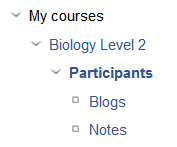 Participants are the teachers and students who are part of a course. The list of participants can be seen by clicking the Participants link in the Navigation block or, if it has been added, the Participants link in the People block.
Participants are the teachers and students who are part of a course. The list of participants can be seen by clicking the Participants link in the Navigation block or, if it has been added, the Participants link in the People block.
The participants list may be restricted to display:
- Members of a particular group
- Users inactive for more than a particular period of time
- Users with a particular role, such as teacher
Teachers (or other users with appropriate permissions) may select particular users then perform any of the following actions:
- Send message
- Add a new note
- Add a common note (for adding the same note to more than one user)
- Extend enrolment (individual)
- Extend enrolment (common) (for extending enrolment by the same amount for more than one user)
See also
- The Enrolment duration in the course settings, which unenrols students after the specified time has elapsed
- To add tutors to a course, use the Assign roles button in the Course administration block.