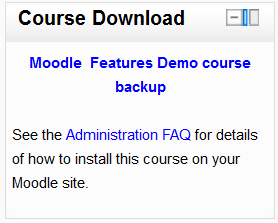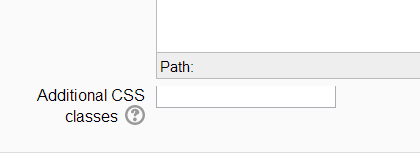HTML block: Difference between revisions
- Managing blocks
- Block settings
- Activities
- Admin bookmarks
- Blog menu
- Blog tags
- Calendar
- Comments
- Community finder
- Course completion status
- Course overview
- Course/site summary
- Courses
- Feedback
- Flickr
- HTML
- Latest news
- Login
- Logged in user
- Main menu
- Mentees
- Messages
- My private files
- Navigation
- Network servers
- Online users
- People
- Quiz results
- Random glossary entry
- Recent activity
- Recent blog entries
- Remote RSS feeds
- Search forums
- Section links
- Self completion
- Settings
- Social activities
- Tags
- Upcoming events
- Youtube
- Blocks FAQ
Helen Foster (talk | contribs) (rewrite, removing category) |
Mary Cooch (talk | contribs) (toggle advanced settings css) |
||
| Line 5: | Line 5: | ||
The block is flexible and can incorporate a variety of functions and uses in the content area. It has the standard Moodle [[Text editor]] for formatting text, adding images or creating links, switching to code view and allows any valid HTML markup to be used. This enables [[Multimedia plugins|embedding video]], [[Audio in Moodle|sounds]], [[Flash]], and other files which can add unique elements to a course or site page. | The block is flexible and can incorporate a variety of functions and uses in the content area. It has the standard Moodle [[Text editor]] for formatting text, adding images or creating links, switching to code view and allows any valid HTML markup to be used. This enables [[Multimedia plugins|embedding video]], [[Audio in Moodle|sounds]], [[Flash]], and other files which can add unique elements to a course or site page. | ||
===Site administration settings=== | |||
{{New features}} | |||
An administrator can, from ''Settings>Site administration>Plugins>Blocks>HTML'', enable or disable the ability to allow additional CSS classes to be set in indidvual block instances. If it is enabled, a field appears at the bottom of the block: | |||
[[File:additionalcssclasses.png]] | |||
[[fr:Bloc HTML]] | [[fr:Bloc HTML]] | ||
[[de:Textblock]] | [[de:Textblock]] | ||
Revision as of 10:48, 28 November 2012
A HTML block is a standard block used to add text or images on a site or course page. The title bar can be left blank.
The block is flexible and can incorporate a variety of functions and uses in the content area. It has the standard Moodle Text editor for formatting text, adding images or creating links, switching to code view and allows any valid HTML markup to be used. This enables embedding video, sounds, Flash, and other files which can add unique elements to a course or site page.
Site administration settings
New feature
in Moodle 2.4!
An administrator can, from Settings>Site administration>Plugins>Blocks>HTML, enable or disable the ability to allow additional CSS classes to be set in indidvual block instances. If it is enabled, a field appears at the bottom of the block: