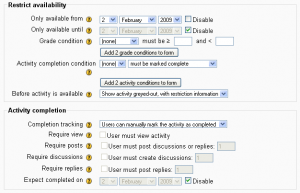Conditional activities settings
Enabling the use of conditional activities
After conditional activities has been enabled on the site, a Restrict availability section will appear for teachers on the edit activity page.
The basic conditional setting is in the Restrict availability area of an activity setting. It is asking for the conditions when the activity should be visible. This can be based upon dates, and/or score ranges of other activities and/or if other activities are considered completed (see Activity completion). Note that ALL availability restrictions (date, grade condition, activity completion condition) have to be met in order for the activity to be made available.
Moodle 2.2
Note that with Moodle 2.2 it is possible to restrict availability based on an actual time and not just a date.
Grade condition
You can specify a condition on any grade in the course: the full course grade, the grade for any activity, or a custom grade that you create manually. You can enter either a minimum value (at least percentage), a maximum value (less than percentage), both, or neither. The activity will only appear if the student has a value for the specified grade, and if it falls within any specified number range. You can add more than one grade condition. All conditions must be met in order for the activity to appear.
- The range numbers can be fractional (with up to five decimal places) if necessary.
- Be careful with the maximum value; if the maximum is 7, a student who scores exactly 7 will not see the activity. You could set it to 7.01 if you really wanted to include 7.
- If creating several different activities that appear according to grade ranges, use the same number for the maximum of one activity, and the minimum of the next. For example, you might create one activity with a maximum of 7 and another with a minimum of 7. The first would appear to everyone scoring between 0 and 6.99999, and the second would appear to everyone scoring 7.00000 to 10. This guarantees that everyone with a grade will see one or other.
Site enabling settings
Site administration > Advanced features > Enable conditional access (enableavailability)
Conditional activities must be enabled on the Moodle site before it can be used by the teacher.