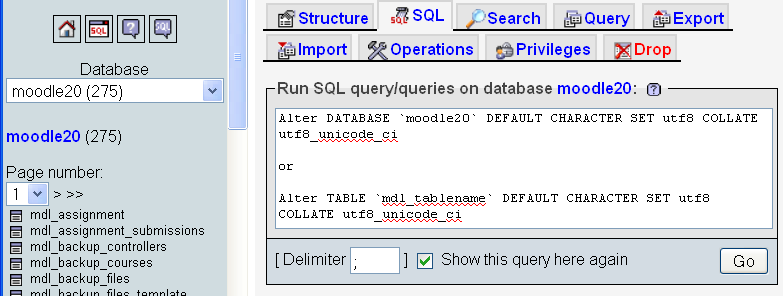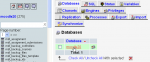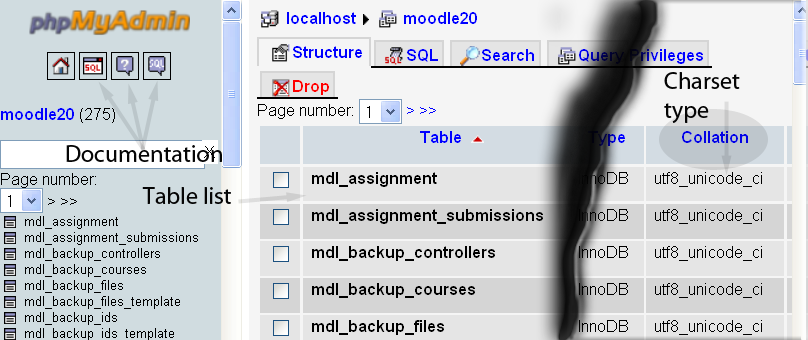Beginning Moodle 2.0 Administration
The pages began life with the Beginning v1.9 Administration FAQ pages but are aimed specifically at Moodle 2.x. Many of the solutions to problems will work in both versions of Moodle so if you do not find something here, then you may find it in the other pages. The questions asked here are mostly questions that I was confronted with when I first started with administering a Moodle, but I had some experience as a user which helped me a lot. The other source of questions is the Moodle Forums.
What kind of technical skills do I need to take on Moodle Administration?
Reading and writing are handy skills, and probably the most useful. This is something of a loaded question, and the answer is actually, depends on what you want to do, and what skills you already have.
Do you have any HTML, CSS and PHP skills? Do you have any SQL database skills. If you do, then you have a good start, if you do not, then do not worry about it. If you need them, you will pick these skills up as you go, and if you already have any programming skills, it is going to be fairly easy to do so. If you have never done any programming before, it is a little more difficult, but once you have the idea, it becomes a lot easier. Unless you intend on developing your Moodle, e.g. build your own home made theme, alter code to reflect your own organization, then you can get away without any of these skills. What you need is a way of developing a quick understanding of how Moodle works. With the introduction of Moodle v2, the learning curve has steepened somewhat, but it is still not that difficult.
Installing and setting up a new Moodle is not as difficult as it used to be. Some servers and service providers do have problems, from time to time, but if you work with your ISP, and the Moodle Community, you will get your Moodle up and running. Once it is going, start looking at it. You won't break anything, unless you start deleting things. Your best bet would be to read the documents. Look at the page you are working on. Somewhere on that page is a link that points to "Moodle Docs for this page". That is your best, most readily available, clues on how to do things. Once familiar with the environment, and how to get around it, how to get information on it, then the major steps have been taken, the rest is a continual refinement of that.
As a newbie Administrator, it is easy to get overwhelmed with all the different things available, useful plugins and extra blocks and so on, but the majority of those things are third-party made, not Moodle.org in origin. Be aware that, as a general rule of thumb, the further you move away from the standard Moodle, the greater your risks of things going wrong. This does not mean the plugins are badly written, and some are really handy, just sometimes things go wrong. If you are going to use them, be deliberate in your choice, do not use them just because it might be a good idea.
Perhaps the best thing is that you create a Moodle on your desktop, or laptop, and you use that as a testbed. It should be the same version as your production site, to make things easy. Try things there first, if there is no problems, then you can replicate it on your production site.
I am being told that I need the intl php plugin to continue to install Moodle 2.x
The intl.dll from Zend is part of the PHP 5.2.8 release and later. It is aimed at improving the internationalization of php pages and Moodle 2.x uses it as part of this process. If your install is on a local machine or network, then you can download the latest version of PHP and update your PHP. You then have to uncomment all the required dynamic extensions you need, including the php_intl.dll extension. The problem is then solved. If the install is on a host server, then you need to contact your host and ask them to do the same, As an alternative, you can unzip/untar the download file, copy and paste the intl.dll file to your php/ext folder and include the line:
extension=php_intl.dll
in the Dynamic Extensions section of your php.ini file.
You can also set the error level using:
intl.error_level = E_WARNING
but this is not essential
If you are using a Linux install, use your system package manager or specify compilation flag.
* Debian 5.0 (& Ubuntu) use: apt-get install php-intl or apt-get install php5-intl * CentOS 5.5 (& RedHat) you should (probably) be using php 5.3 from remi and then use: yum install php-intl
This technique can be applied to any updated dynamic extension from Zend. You may want to use later dll files in your php/ext folder, you can do so by doing the same as above, but be careful, your version may not be able to take full advantage of the extension, or some very new extensions may cause an unexpected instability. The best option is still to update on a regular basis, perhaps once a year or so for the PHP.
What Dynamic Extensions do I really need uncommented in my php.ini file? What else do I need to change?
This assumes you have complete control over the installation and running of your server, if your Moodle is hosted, you need to do something different, which is also discussed below. In the php.ini you need to delete the semi-colon, the ;, from the start of any line to uncomment it. For Moodle, you really should only need to change some values, and make sure the extensions you require are available. These are:
Resource Limits
memory_limit = 128M //This is the maximum it requires and on a shared server you may get much less.
Data Handling
post_max_size = 512M //This allows postings of up to 512MB, but set it to suit yourself and your circumstances
Paths and Directories
doc_root ="driveletter:\path\to\server\active\web\directory" (e.g. d:\Apache\htdocs or e:\iis\wwwroot ) and extension_dir = "driveletter:\path\to\php\ext" (e.g. d:\php\ext or e:\iis\php\ext)
File Uploads
upload_max_filesize = 512M (This is different from the post_max_size this is for file uploads.)
Dynamic Extensions
| PHP 5.3.x |
|---|
extension=php_curl.dll extension=php_gd2.dll extension=php_gettext.dll extension=php_intl.dll extension=php_imap.dll extension=php_ldap.dll extension=php_mbstring.dll extension=php_exif.dll ; Must be after mbstring as it depends on it extension=php_mysql.dll extension=php_mysqli.dll extension=php_openssl.dll extension=php_pdo_mssql.dll extension=php_pdo_mysql.dll extension=php_soap.dll extension=php_sockets.dll extension=php_sqlite.dll extension=php_xmlrpc.dll extension=php_zip.dll |
These edits and Dynamic extensions cover a range of options here, there are a number of other possibilities, but these listed are the most common ones. Unless you have a specific need, there may not be any reason to deviate from these settings, but if you do, make sure you know what is going to happen. These extensions will also allow you to successfully install and run many other PHP applications.
One example is the Oracle extensions are not shown here, but Oracle can be used for the Moodle database. Another area people often get themselves into trouble is using "Magic quotes". Magic quotes really should be set to off, they were only introduced early in the use of PHP to allow for some inexperienced scripting practices, (read poor, shoddy or dodgy here). If someone is still writing poor scripts, then they deserve to draw attention to themselves and have their scripts deleted.
My Host took my Moodle 2 down from the server due to an overload of the database.
This happens far too often on shared servers. The additional memory requirements of Moodle 2+ for installation and the additional database storage required is going to make it worse. The best bet is to find a dedicated server, that is the optimum, but reality is that costs do play a large part in making decisions about where a Moodle will be stored. A dedicated server will give you the entire disc space and all the memory on that server to use as you need. A virtual dedicated server means you are sharing with a few other users on a server, possibly as many as 10, but more likely 5 or 6. A shared server mean you are sharing one box with as many of the Host's clientele that can be put onto one server. This means sharing all resources and Moodle's demands get higher as the number of Users increases which affects all other Clients of the Host. There are any number of Moodle Partners who may be willing to host your Moodle, and the Internet also means you are not restricted by national or natural boundaries or currency transactions - politics, oceans and banks have no impact on where you host your Moodle.
Why am I having trouble restoring my existing Moodle 1.9.x courses into Moodle 2.0?
Simply put, the changes in coding between Moodle 1.9.x and Moodle 2.0 are large. Additional security has forced changes to the backup processes. In just looking at the databases there are an additional 60 or more tables, so that creates a number of restoring issues alone. To bring Moodle 1.9.x courses into Moodle 2.0 is a monumental challenge, and full credit to those who are trying it. There is, currently, one commercial Windows based solution but it is not fully successful in its restoration of courses.
- NOTE: Moodle 2.0 can backup and restore courses from within itself perfectly, the issue appears to be centred on v1.x.x courses.
- UPDATE: Moodle 2.1 was released on July 1, 2011 and can now restore course files from backups made in v1.9.x. Student file restorations are not yet available but are expected to be included in v2.2 to be released November, 2011.
- UPDATE Moodle v2.2 will restore courses ( but no user files or data from 1.9 or earlier)
- UPDATE Moodle v2.4 will NOT restore User Data from any v1.9.xxx or earlier. It is recommended that you install a v2.2.x and use that as a staging point.
How do I look up the error logs in Moodle 2.x?
First, turn the error logs on, go to
Site administration ► Development ► Debugging
and set error messages to DEVELOPER: .... Then go to
Site administration ► Reports ► Logs
set your report options to Home 2.x(Site), All Participants, All Activities or Site Errors, View, Display on Page and then click, "Get these logs". The report should give you something, and you may be able to develop an appropriate response from there.
Well, we want to try and upgrade to test our systems.
Try, by all means. However, there are a couple of issues you may need be aware of.
A rough guide and checklist:
- Plugins that work in Moodle 1.9.x may not be updated to Moodle 2.0. Check your plugins. Are you using any non-core plugins?
- Can you remove any non-core plugins?
- Have you backed up your database?
- Have you backed up your moodledata folder?
- Have you allocated additional time make the update, as a contingency?
You may not necessarily have to remove the non-core plugins from the Moodle, or, they may still be present in the database even if you have deleted them from your Moodle Mod folder. The issue arising is that some plugins appear to be causing update errors as there is no matching core plugin from Moodle 2.0, or the plugin APIs are different and cannot accommodate the older plugins, or the older plugins that have not been properly maintained, cannot handle the newer environment.
- NOTE:This is not meant to be an exhaustive checklist or to scare people off trying to upgrade their v1.9.x to v2.0.x, just be aware that Moodle 2.0 is still a work in progress, as is this checklist.
We have used a number of Blocks in v1.9.xxx, can we use them in v2.x?
As a general rule-of-thumb, if a plugin or block has not been maintained through Moodle 1.9.x then it is extremely unlikely it will make it to Moodle 2.0.x. This means the developer has not kept it current and may feel it is too much of a distraction from their current projects to keep active. This does not mean that you, or someone else, may not take it on, as long as you ensure that what you are working with is creative commons, open source or other non-proprietal software and you are not infringing either copyright or intellectual property rights. If you are not sure, try to contact the developer or last maintainer, they may be different - if required, get permission from them to continue development. Of course, you may also seek to develop an entirely new plugin, or block, but it is clear that it is actually duplicating something that already exists or was used in earlier versions of Moodle, but is no longer current. As long as you can prove the provenance of such a plugin or block, and do not use any code from anywhere else that is not original or acknowledged where the code came from, then you should be OK. For ideas and guidelines around developing or updating a plugin, look at this page from Developer Documentation. You can also join a class of developers and learn how it can be done.
I am getting error messages about plugins and the installation stops when upgrading. What do I do?
Quite frequently, not a lot at all, you can just continue on. Many of these messages are just that, messages, they are not supposed to stop or break the installation, they are just warnings that not all is working as you may be used to in an install. Usually they relate to plugins that are not part of Moodle 2.0 yet. Moodle is designed to display a message, but continue on. Or, you can consider that, given the above, upgrading is not really viable and just do a fresh install. If those messages continue, then you have another problem. If there were database errors, or code errors, then it is different, you really do need to stop and investigate.
In any event, if you chose to continue, make a note of all messages as they arise. You may want to investigate them later, just to make sure you know what they are and they are not going to come back and bite you later.
We are installing Moodle and getting error messages about not using the unicode or UTF-8 charset
In recent times, this has become an issue with CPanel and Fantastico installers on some Linux servers. Apparently the default charset for these tools is a latin_swedish_ci charset. Moodle requires the UTF-8 charset. This is a relatively simple fix, if you have the right tools. Install phpMyAdmin and check it is working, if you do not already have it. You can then go to the SQL page and enter the following code:
ALTER DATABASE `moodle` DEFAULT CHARACTER SET utf8 COLLATE utf8_unicode_ci;
There have been, in the past, reports of tables that do not change using this SQL code, so try:
ALTER TABLE `mdl_tablename` DEFAULT CHARACTER SET utf8 COLLATE utf8_unicode_ci;
There have been no reasons as to why some tables are missed, but you can alter individual tables by using the code above. The code should look something like:
This also works in Moodle 1.9.x IF you use the utf8_general_ci charset.
NOTE: This SQL is supposed to work across the database, but recent reports suggest that the ALTER DATABASE seems to have a number of issues stemming from problems with the GRANT command. GRANT [permissiontype] is supposed to allow a user to access the entire database, but it no longer appears to be the case. The ALTER TABLE SQL has not been affected by this issue.
FURTHER NOTE: When using the ALTER DATABASE SQL, it appears to be diverted to altering the db.opt file, but is not continued into the tables of the database. So whether this is a deliberate security feature of more recent editions of MySQL or not is, at this stage, unknown. How this affects Postgres, or Oracle databases is also unknown.
Location You may not be able to alter the database from within itself. Make sure you are up one level, in the parent folder, if you like.
OK, but how can we tell what tables are not converted?
Using phpMyAdmin, you can find out almost anything you like about your database, as long as you know where to look. There is some real documentation about using phpMyAdmin that is linked both in the left and right panels. Go to the Database tab and then select the database you want to look at.
Once selected, you will see what the charset is of each table. Any table that does not comply you can change using the table SQL code above.
How do I get and install phpMyAdmin?
phpMyAdmin is another very useful plugin. In Moodle 2.0 the plugin has been updated and is now located in a different place than it was in earlier versions. Go to the phpMyAdmin page in Modules and Plugins and download the Moodle 2.0 version. Unzip it to the moodle/local folder and then go to Notifications. Moodle will then tell you it has been successfully installed. If you look in Administration > Server you will now find a line "phpMyAdmin". To access your database, click the link.
When I update over a 1.9 install, I get an error message about an incompatible plugin and it all stops. What can I do?
One piece of advice is that you just do not do that!
Sometimes, a file/folder will be removed from the code between one version of Moodle and the next. If you upgrade Moodle by copying the new Moodle code over the top of the old code, then the older files not duplicated or no longer existent, or just disused and dropped, will remain, and can break things.
The correct way to upgrade is (assuming your Moodle code is in a folder called moodle on the server:
- Upload the new code onto the server into a folder with a temporary name, like moodle_new.
- Copy the config.php file from the moodle folder to the moodle_new folder.
- For any third-party plugins you have installed, copy them into moodle_new. (Make sure the plugin is compatible with the version of Moodle you are upgrading to.)
- Then rename the moodle folder to moodle_old, and then rename moodle_new to moodle.
If you insist though, then you can expect to be getting all sorts of error messages. Given the fundamental changes to the database and the manner in which plugins are structured, and employed, in Moodle 2.0.x this is a very time consuming and, ultimately, futile (I would suggest) approach. You can, of course, remove all non-core plugins, and their corresponding tables from the database, and then you give yourself a chance at getting through it somewhat less scathed, but I doubt it.
What is happening to my uploaded files? I cannot see them in the moodledata folder!
To improve security, Moodle has change how files are stored in the moodledata folder. There are there, but no longer obvious. When a file is uploaded it is given a storage name, an encrypted name, and it is placed into a specific folder within the moodledata folder. That folder's name is directly related to the file storage name. So we have a file with an encrypted name, inside a folder with a related name, inside the moodledata folder. Now comes the nifty part, these encrypted names are used as connections to the database. The database stores those encrypted names as aliases for the files and uses them to link the files to the courses. You see them, but you do not see them, well they are not obvious. Unfortunately, you cannot edit them in place, like you could files in Moodle 1.9.x you have to edit them, delete the older file and upload the new ones.