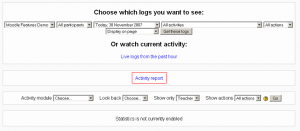Activity report: Difference between revisions
From MoodleDocs
No edit summary |
Helen Foster (talk | contribs) (see also link changed) |
||
| Line 7: | Line 7: | ||
# On the new screen, select "Activity report". It will be approximately in the middle of the screen. [[Image:Activity-report.PNG|thumb|Where to click]] | # On the new screen, select "Activity report". It will be approximately in the middle of the screen. [[Image:Activity-report.PNG|thumb|Where to click]] | ||
# You will have an activity report sorted by topic | # You will have an activity report sorted by topic | ||
== See also == | == See also == | ||
*[[Participation report]] | |||
[[Category:Report]] | [[Category:Report]] | ||
Revision as of 14:10, 30 November 2007
To access an activity report:
- Log in as a teacher or administrator
- Select a course to generate a report on
- Go to the "Administration" box on the left side of the page
- Select "Reports"
- On the new screen, select "Activity report". It will be approximately in the middle of the screen.
- You will have an activity report sorted by topic