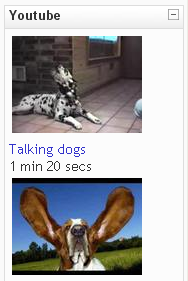Youtube block: Difference between revisions
- Managing blocks
- Block settings
- Activities
- Admin bookmarks
- Blog menu
- Blog tags
- Calendar
- Comments
- Community finder
- Course completion status
- Course overview
- Course/site summary
- Courses
- Feedback
- Flickr
- HTML
- Latest news
- Login
- Logged in user
- Main menu
- Mentees
- Messages
- My private files
- Navigation
- Network servers
- Online users
- People
- Quiz results
- Random glossary entry
- Recent activity
- Recent blog entries
- Remote RSS feeds
- Search forums
- Section links
- Self completion
- Settings
- Social activities
- Tags
- Upcoming events
- Youtube
- Blocks FAQ
No edit summary |
Klaus Steitz (talk | contribs) (DE-Link fixed) |
||
| (8 intermediate revisions by 5 users not shown) | |||
| Line 1: | Line 1: | ||
The Youtube block can only be added to a [[Tags]] page. | {{Blocks}}The Youtube block can only be added to a [[Tags]] page. Once you have edited your Profile or made a Blog entry and provided key words in the interests” portion, these words become tags. From the Tags block you can click any tag to be taken to that word’s Tags page, where you can edit it to add the Youtube block. | ||
[[Category:Block]] | [[Image:Youtube block.png|Youtube block.png]] | ||
This block will pull Youtube videos with the same tag words related to the current Tags page. The title is optional. Select the number of videos you would like to display in the block. You can also select the category from which the videos will be pulled in Youtube. In addition, you can specify which specific playlist you would like to pull the videos from by including the playlist id. This id is the alpha-numeric string of numbers at the end of the URL, i.e. http://www.youtube.com/view_play_list?p=A77EAA3A1CFA1CD8 using A77EAA3A1CFA1CD8 as the playlist id. | |||
[[Category:Multimedia]] | |||
[[de:Youtube-Block]] | |||
[[eu:Youtube_blokea]] | |||
Latest revision as of 15:46, 25 April 2012
The Youtube block can only be added to a Tags page. Once you have edited your Profile or made a Blog entry and provided key words in the interests” portion, these words become tags. From the Tags block you can click any tag to be taken to that word’s Tags page, where you can edit it to add the Youtube block.
This block will pull Youtube videos with the same tag words related to the current Tags page. The title is optional. Select the number of videos you would like to display in the block. You can also select the category from which the videos will be pulled in Youtube. In addition, you can specify which specific playlist you would like to pull the videos from by including the playlist id. This id is the alpha-numeric string of numbers at the end of the URL, i.e. http://www.youtube.com/view_play_list?p=A77EAA3A1CFA1CD8 using A77EAA3A1CFA1CD8 as the playlist id.