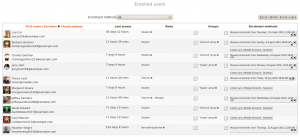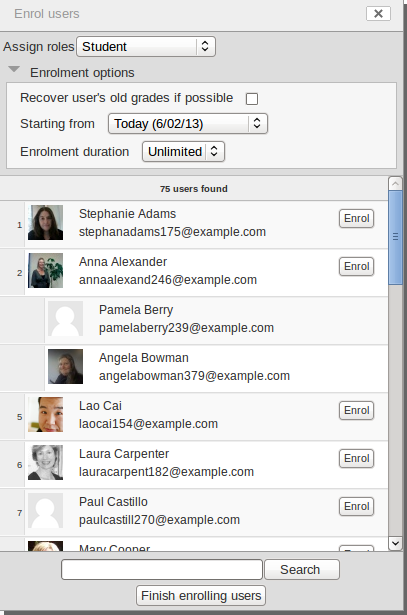Enrolled users: Difference between revisions
Helen Foster (talk | contribs) (Course enrolment template) |
Helen Foster (talk | contribs) (→Enrolling users: steps and screenshot copied from Manual enrolment) |
||
| Line 30: | Line 30: | ||
==Enrolling users== | ==Enrolling users== | ||
To manually enrol a user in the course (requires | To manually enrol a user in the course (requires [[Manual enrolment]] to be enabled in [[Enrolment methods]]): | ||
# Click the 'Enrol users' button | # Go to ''Settings > Course administration > Users > Enrolled users'' | ||
# | # Click the 'Enrol users' button at the top right or bottom left of the page | ||
# Use the 'Assign roles' dropdown if you wish to change the role | |||
# Browse or search for the user | # Browse or search for the user | ||
# Click the Enrol button opposite the user | # Click the Enrol button opposite the user | ||
# | # When you have finished, click the 'Finish enrolling users' button (or simply close the enrol users box) | ||
[[File:Enrolledusers.png]] | |||
The user will then appear in the list of enrolled users. | The user will then appear in the list of enrolled users. | ||
[[de:Eingeschriebene Nutzer]] | [[de:Eingeschriebene Nutzer]] | ||
Revision as of 14:39, 3 October 2011
Location: Settings > Course administration > Users > Enrolled users
All course participants are enrolled in the course and assigned an appropriate role. (This is different from versions of Moodle prior to 2.0, in which only users with a specified role such as student were enrolled in a course.)
Enrolled users:
- Can be assigned to groups
- Have grades
- Can submit assignments
- Are visible in the list of participants
- Can subscribe to forums
- Can participate in choices
Only enrolled users are true participants in course.
The enrolled users page lists all users enrolled in the course, together with their last access time, roles, groups and enrolment methods.
Roles
To assign an enrolled user a role, click the 'Assign roles' icon (a plus sign) in the roles column then select the desired role.
To remove a role assignment, click the delete icon (a cross) next to the role name.
Groups
To add a user to a group (requires at least one group to have been created previously), click the 'Add to group' icon (a plus sign) in the groups column, select the desired group then click the 'Save changes' button.
Enrolling users
To manually enrol a user in the course (requires Manual enrolment to be enabled in Enrolment methods):
- Go to Settings > Course administration > Users > Enrolled users
- Click the 'Enrol users' button at the top right or bottom left of the page
- Use the 'Assign roles' dropdown if you wish to change the role
- Browse or search for the user
- Click the Enrol button opposite the user
- When you have finished, click the 'Finish enrolling users' button (or simply close the enrol users box)
The user will then appear in the list of enrolled users.