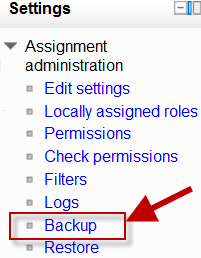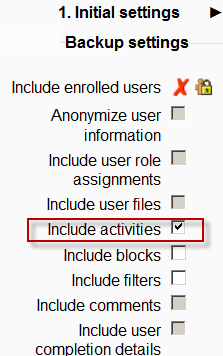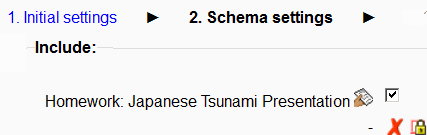Activity backup: Difference between revisions
Mary Cooch (talk | contribs) (starting this page) |
Helen Foster (talk | contribs) (Backup and restore of assignments from Moodle 2.2 and older) |
||
| (8 intermediate revisions by 4 users not shown) | |||
| Line 1: | Line 1: | ||
==Activity | {{Reusing activities}} | ||
==Backing up individual activities == | |||
*It is possible to make a copy or ''backup'' of individual activities in a Moodle course and then re-use these activities in a different Moodle site or in a different course on the same Moodle. (Note that if you wish to re-use activities within the same Moodle it might be simpler to use the ''import'' function. See [[Import course data]] for information on how to do this. | |||
*To make a backup of an activity, ensure you are logged in with editing rights, as a teacher for example, and click on the activity you wish to backup. The settings block to the side will have a link ''Backup'' as with the assignment in the following screenshot: | |||
[[File:Activitybackup1.png]] | |||
*In the next screen, check/tick the type of item you wish to backup - in this case, just ''activities'' | |||
[[File:Includeactivities.png]] | |||
*Click ''Next'' and on the next screen, check the activity you wish to backup - in this case, our assignment: | |||
[[File:Backupassignment.png]] | |||
*Click ''Next'' and on the next screen, if you wish, rename the filename (keeping its .mbz extension), check you have included the correct activity and click ''Perform backup.'' | |||
*You will get a message saying the backup file was successfully created. Click ''Continue'' and you will find your backup in the User Private backup area of the next screen: | |||
[[File:Userprivatebackuparea.png]] | |||
*You can download your file from here and then restore it to a course in another Moodle site. See [[Activity restore]] for infomation on how to do this. | |||
'''NOTE:''' For security reasons, those with the teacher role are not able to backup user information belonging to activities so there will be a red cross and padlock next to any user information. | |||
==Backing up whole courses== | |||
*It is also possible to make a copy or backup of a whole course and re-use it elsewhere. See [[Course backup]] for information on how to do this. The process is the same as backing up a single activity as we have done here. | |||
== | ==Backup and restore of assignments from Moodle 2.2 and older== | ||
The assignment activity module was completely rewritten in Moodle 2.3. Thus, assignments from Moodle 2.2 and older (e.g. from Moodle 1.9) need to be upgraded in order to continue being usable. See the section 'Restoring course backups from Moodle 2.2 and older' in [[Assignment upgrade tool]] for details of what to do. | |||
[[ | |||
==Activity backup capabilities== | |||
There is just one capability, [[Capabilities/moodle/backup:backupactivity|Backup activities]], which is allowed for the default roles of manager and teacher. | |||
[[de:Aktivitäten sichern]] | |||
Latest revision as of 09:22, 29 November 2013
Backing up individual activities
- It is possible to make a copy or backup of individual activities in a Moodle course and then re-use these activities in a different Moodle site or in a different course on the same Moodle. (Note that if you wish to re-use activities within the same Moodle it might be simpler to use the import function. See Import course data for information on how to do this.
- To make a backup of an activity, ensure you are logged in with editing rights, as a teacher for example, and click on the activity you wish to backup. The settings block to the side will have a link Backup as with the assignment in the following screenshot:
- In the next screen, check/tick the type of item you wish to backup - in this case, just activities
- Click Next and on the next screen, check the activity you wish to backup - in this case, our assignment:
- Click Next and on the next screen, if you wish, rename the filename (keeping its .mbz extension), check you have included the correct activity and click Perform backup.
- You will get a message saying the backup file was successfully created. Click Continue and you will find your backup in the User Private backup area of the next screen:
- You can download your file from here and then restore it to a course in another Moodle site. See Activity restore for infomation on how to do this.
NOTE: For security reasons, those with the teacher role are not able to backup user information belonging to activities so there will be a red cross and padlock next to any user information.
Backing up whole courses
- It is also possible to make a copy or backup of a whole course and re-use it elsewhere. See Course backup for information on how to do this. The process is the same as backing up a single activity as we have done here.
Backup and restore of assignments from Moodle 2.2 and older
The assignment activity module was completely rewritten in Moodle 2.3. Thus, assignments from Moodle 2.2 and older (e.g. from Moodle 1.9) need to be upgraded in order to continue being usable. See the section 'Restoring course backups from Moodle 2.2 and older' in Assignment upgrade tool for details of what to do.
Activity backup capabilities
There is just one capability, Backup activities, which is allowed for the default roles of manager and teacher.