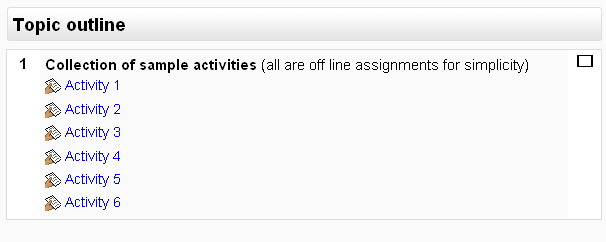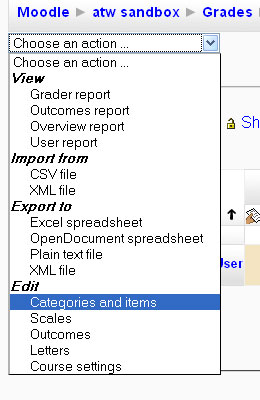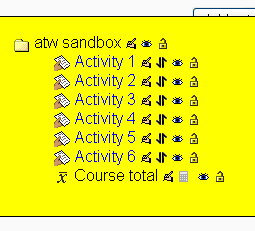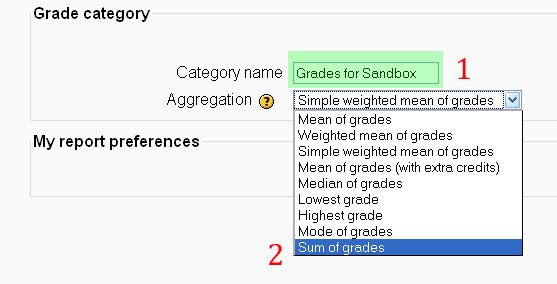experimental: gb tutorial: Difference between revisions
A. T. Wyatt (talk | contribs) |
A. T. Wyatt (talk | contribs) |
||
| Line 29: | Line 29: | ||
[[Image:Edit_parent_category.jpg| Editing the parent category]] | [[Image:Edit_parent_category.jpg| Editing the parent category]] | ||
The editing screen allows you to change both the category name (and since I have only 1 category for the whole course, I simply named it for the course) and the aggregation method. In this case, I selected "sum of grades". | The editing screen allows you to change both the category name (and since I have only 1 category for the whole course, I simply named it for the course) and the aggregation method. In this case, I selected "sum of grades" and saved the changes. | ||
[[Image:Change_cat_name_aggregation.jpg| Changing the category name for the course and the aggregation method]] | [[Image:Change_cat_name_aggregation.jpg| Changing the category name for the course and the aggregation method]] | ||
Revision as of 22:55, 9 September 2008
Experimenting with the Gradebook.
Case 1: Brand new course, no existing assignments or categories. Sum of points grading
This case is beginning with a brand new course. Since there is no previous content, no graded categories or assignments have been carried over from a previous version of the course.
We start with the creation of 6 off-line assignments. These could be any type of assignment, of course, but for the sake of example we will take the simplest.
This is what the course looks like.
At this point, the assignments have not been categorized in the gradebook. A sample student has been given 10 points for each assignment. These points were entered manually by going to the gradebook, turning editing on, and the integer 10 entered in each assignment cell.
The default setting for grade categories is "simple weighted mean.". Since we are interested in getting a total number of points at the end of the course and dividing the number earned by the number possible, we will need to change this setting.
In upper right corner of grader report, use drop down box to select "Categories and Items."
You will see the list of assignments, and all are under the parent category for the whole course.
Use the edit icon to change the way grades in the parent category are aggregated.
The editing screen allows you to change both the category name (and since I have only 1 category for the whole course, I simply named it for the course) and the aggregation method. In this case, I selected "sum of grades" and saved the changes.