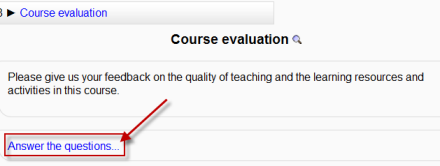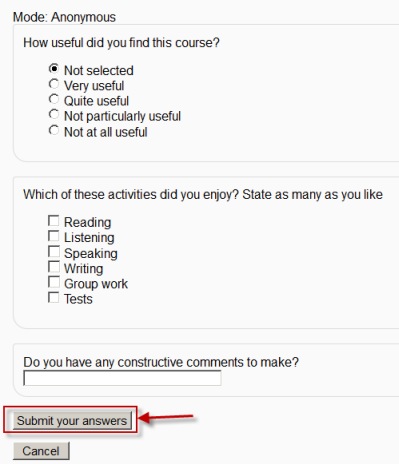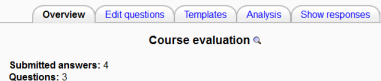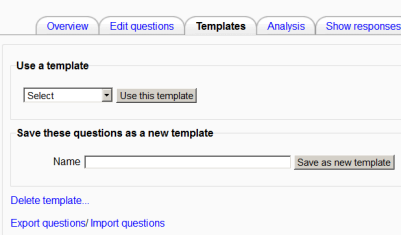Using Feedback: Difference between revisions
From MoodleDocs
Mary Cooch (talk | contribs) m (→Overview) |
Mary Cooch (talk | contribs) m (→Overview) |
||
| Line 15: | Line 15: | ||
*When a feedback survey has been completed the teacher will see, via the Overview tab, the number of students who have responded so far: | *When a feedback survey has been completed the teacher will see, via the Overview tab, the number of students who have responded so far: | ||
[[File: | [[File:Teachertabs.png]] | ||
===Edit questions=== | ===Edit questions=== | ||
Revision as of 20:20, 22 November 2011
This page really needs improving. Please see the page comments for suggestions of what to include, then remove this template when you're done.
What the student sees
- When first clicking on a feedback activity, the student will be presented with an entry page with description and link to the feedback questions:
- Clicking the link takes them to the feedback questions which they complete and then submit by clicking the "Submit your answers" button.
What the teacher sees
Overview
- When a feedback survey has been completed the teacher will see, via the Overview tab, the number of students who have responded so far:
Edit questions
- The Edit Questions tab will allow them to tweak their questions
Template
- The Template tab allows them to save this particular survey's questions as a template for future use, or to use a template that has already been created. See Feedback_templates for more detailed information.
Analysis
See also
- Student feedback captured within Moodle blog post with video