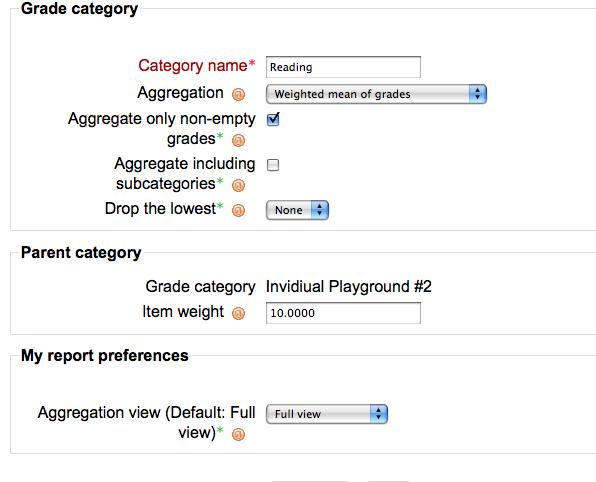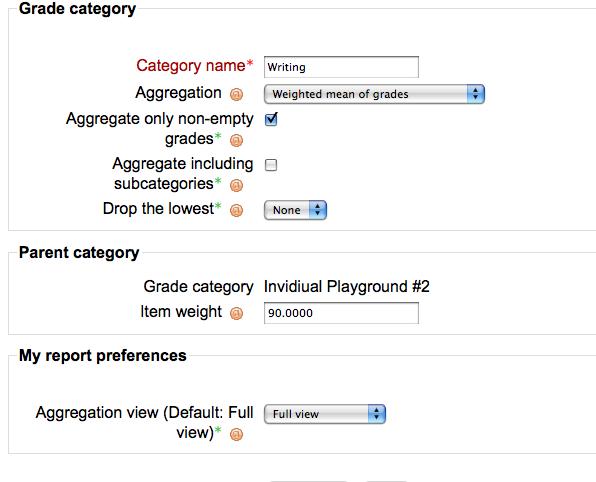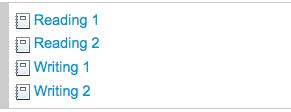Using 'Weighted mean of grades'
The first feature of the new grade book that some may want to be able to master is the ability to 'clump' assignments into categories and then have each category be assigned a different weight in the overall final grade. (Note - The non-technical term 'clump' is being used to avoid the term aggregate in the hopes of preventing confusion given the terminology used in the new grade book)
Example (how some courses are evaluated using categories)
Attendance & Participation 40%, Quizzes 20%, Tests (Mid-term & Final) 20%, Final Projects 20%,
First, create the categories to be used. This can be done after assignments have been created but we found it easier to create the categories first. For this short doc two categories were utilized (Reading and Writing).
In order to be able to weight categories, select "Weighted Mean of Grades" as the Aggregation method. You can also select the weight the category will be given here. In this case Reading is being weighted at 10% and Writing at 90%. These figures can be adjusted after creating the categories by selecting Categories and Items from the pulldown window from within the Grader.
Here are the details of the two categories created.
For this short doc four Assignments (offline activities) were created. Assign each a category at the bottom of the page when creating the assignment. (they can be assigned later as well from the grade book but since the categories have already been created it is just as easy to assign the category when creating the assignment)
So after creating the 4 assignments this is what it should look like (roughly).
In order to be able to weight categories, select "Weighted Mean of Grades" as the Aggregation method. You can also select the weight the category will be given here. In this case Reading is being weighted at 10% and Writing at 90%. These figures can be adjusted after creating the categories by selecting Categories and Items from the pulldown window from within the Grader.
Here are the details of the two categories created.