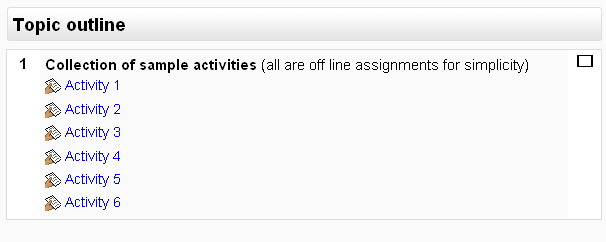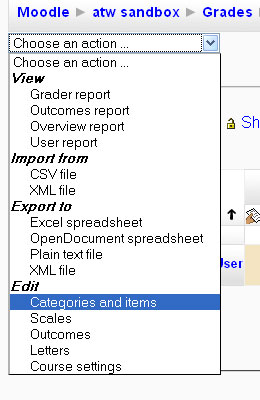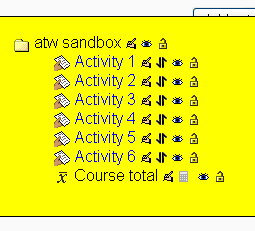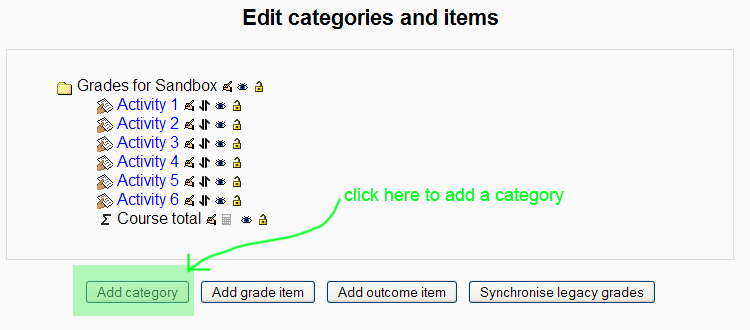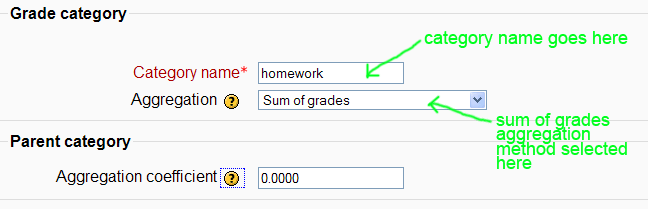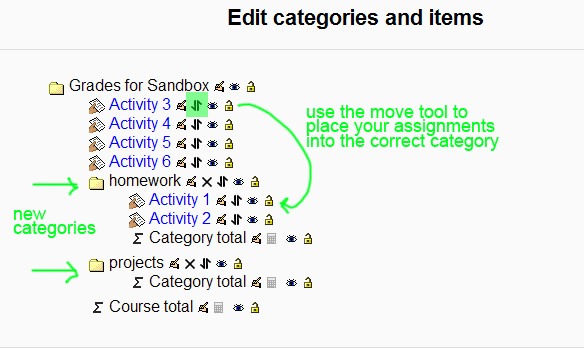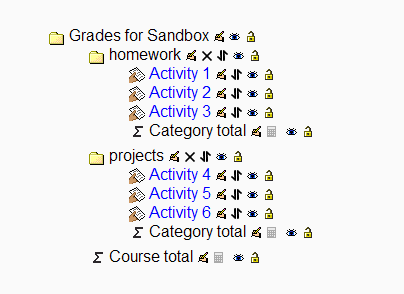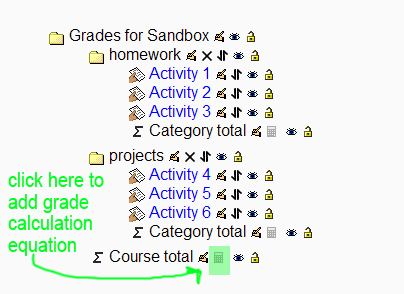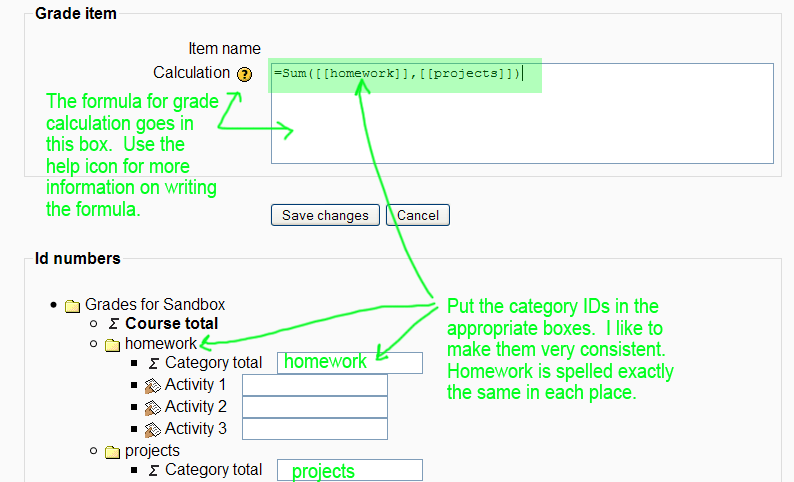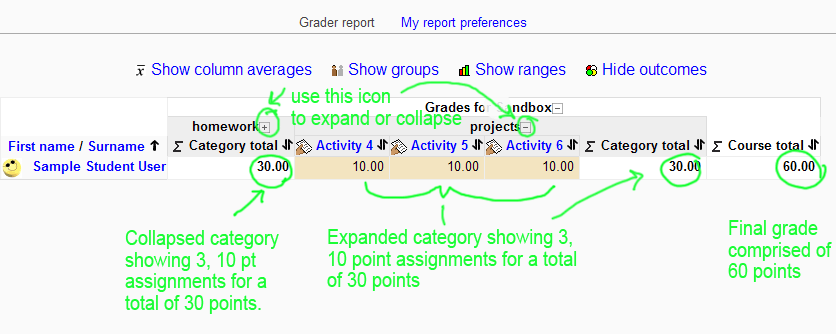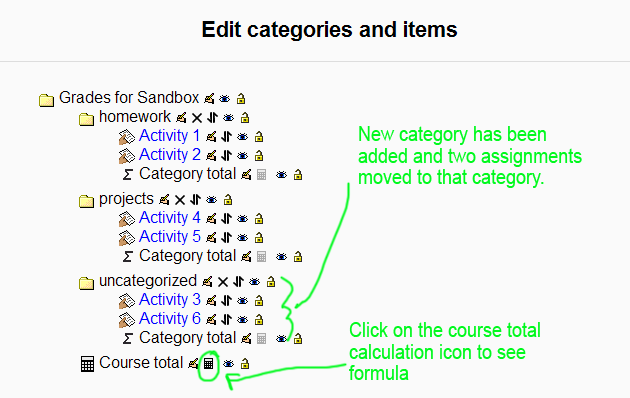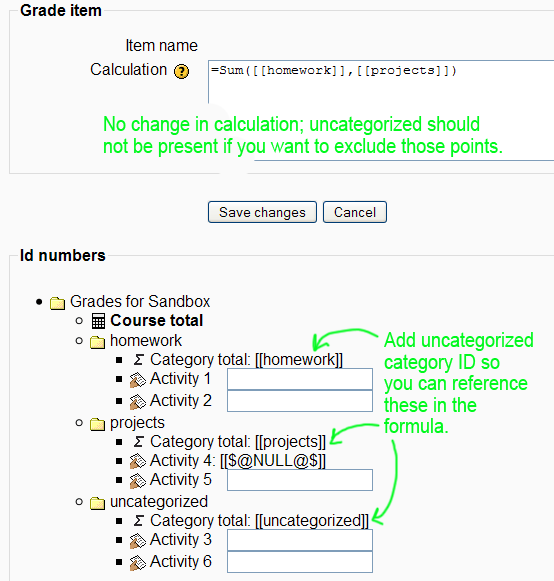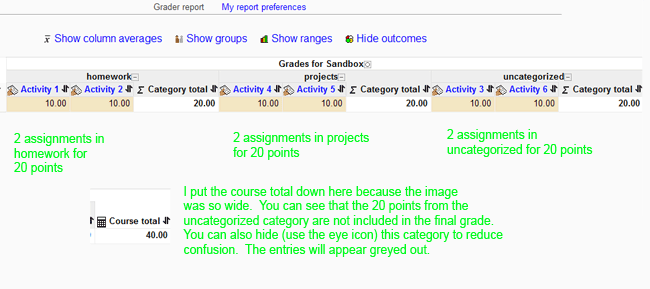Using 'Sum of grades' with a grade calculation
This case begins with a new course containing 6 off-line assignments. These could be any type of assignment, of course, but for the sake of example we will take the simplest (off-line assignment).
Initial course view
This is what the course looks like.
At this point, the assignments have not been categorized in the gradebook. A sample student has been given 10 points for each assignment. These points were entered manually by going to the gradebook, turning editing on, and the integer 10 entered in each assignment cell.
Setting the aggregation method
The default setting for grade categories is "simple weighted mean.". Since we are interested in getting a total number of points at the end of the course and dividing the number earned by the number possible, we will need to change this setting.
Setting up the Categories
In upper right corner of grader report, use drop down box to select "Categories and Items."
You will see the list of assignments, and all are under the parent category for the whole course.
We need to create some new categories. Creating categories does several things for you. It allows you to manage your screen better, since you can collapse or expand a category to save horizontal space, and it allows you to group grades and use those groupings in the grade calculation at the end. For our purposes here, we are going to use all the grades to arrive at a final point total for the course. At the end of the case, we will discuss one method for excluding or hiding assignments that you want to collect but do NOT want to include in the final point total.
To create a category, use the "add category" button at the bottom of the screen.
I will create two categories: one for homework and one for projects. You can create as many categories as you like, but I will recommend that you try to use short names and avoid extra characters (like apostrophes). It makes things easier when you are putting in the calculation formulas later on.
This is the screen where you enter your category information.
Move the assignments into the proper categories
Now you can start categorizing the assignments. Turn editing on (if you don't already have it on) and use the move tool to place each assignment into the proper category.
Here is what it looks like when all the assignments are categorized.
Enter the calculation for the final course grade
The last step is to enter the equation that tells the gradebook exactly how and what you want included in the final grade. Click this icon to enter the grade calculation.
The equation should look something like this:
Now you should be able to check your grader report. If all is well, you will see your two categories, which may be expanded or collapsed to improve readability, your category totals (which equal the total number of points each student has earned in the category), and your final course total (which should equal the total points earned across all categories).
Excluding some grades by using and uncategorized category
Now let's talk about how to exclude some grades. I usually create a special category called "uncategorized". You can probably call it anything you want, but I got into the habit of using this term from previous versions of the moodle gradebook. If you want to have an assignment that does not contribute to the final point total, one way to handle that is to create the "uncategorized" category, move the assignment into that category, and make sure that "uncategorized" is simply not present in your grade calculation. It looks something like this:
This is what your calculation screen looks like. It is very similar to your previous entries, but you will want to add the ID for "uncategorized".
The grader report now looks like this:
The only problem I have not solved yet is how to keep the uncategorized grades out of the student report. The course total for the student report does not match the instructor report. If somebody knows how to fix that, please add to this case!!