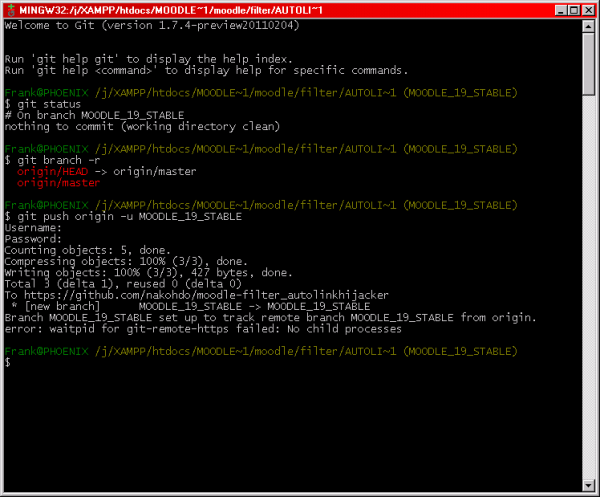Frank Ralf (talk | contribs) No edit summary |
Frank Ralf (talk | contribs) No edit summary |
||
| Line 1: | Line 1: | ||
== Setting up a remote repository on GitHub == | == Cloning Moodle to your local installation == | ||
* see [[Git for Administrators]] | |||
== Maintaining your own contributed code == | |||
=== Setting up a remote repository on GitHub === | |||
See the instructions at: | See the instructions at: | ||
| Line 5: | Line 11: | ||
* [[Git repositories for contrib modules]] | * [[Git repositories for contrib modules]] | ||
== Cloning the remote GitHub repository to your local Moodle installation == | === Cloning the remote GitHub repository to your local Moodle installation === | ||
# Change to the parent folder for your plug-in | # Change to the parent folder for your plug-in | ||
| Line 12: | Line 18: | ||
# Open Git Bash in that folder | # Open Git Bash in that folder | ||
== Creating a local branch == | === Creating a local branch === | ||
# Open Git Bash in the plug-in folder | # Open Git Bash in the plug-in folder | ||
| Line 19: | Line 25: | ||
#* Both steps in one: <code bash>git checkout -b MOODLE_19_STABLE</code> | #* Both steps in one: <code bash>git checkout -b MOODLE_19_STABLE</code> | ||
== Creating a remote branch == | === Creating a remote branch === | ||
# Change to the correct local branch | # Change to the correct local branch | ||
Revision as of 07:34, 30 June 2011
Cloning Moodle to your local installation
Maintaining your own contributed code
Setting up a remote repository on GitHub
See the instructions at:
Cloning the remote GitHub repository to your local Moodle installation
- Change to the parent folder for your plug-in
- Clone the repository:
git clone https://nakohdo@GitHub.com/nakohdo/moodle-filter_autolinkhijacker.git - Rename the folder to your plug-in's name
- Open Git Bash in that folder
Creating a local branch
- Open Git Bash in the plug-in folder
- Create new branch:
git branch MOODLE_19_STABLE - Change to the new branch:
git checkout MOODLE_19_STABLE- Both steps in one:
git checkout -b MOODLE_19_STABLE
- Both steps in one:
Creating a remote branch
- Change to the correct local branch
git push origin -u MOODLE_19_STABLE
See also
- Moodle forum discussions
- GIT help needed
- Best way to manage CONTRIB code with GIT
- Handy Git tip for tracking 3rd-party modules and plugins
- Moodle Git repositories
- External resources