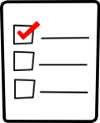Upgrade overview: Difference between revisions
(Amending plugin notes) |
|||
| (21 intermediate revisions by 2 users not shown) | |||
| Line 1: | Line 1: | ||
<span class="small-info-right">''Moodle 2<br />available now!''</span> | <div class="navtrail">[[Main page]] ► [[Installation]] ► [[{{PAGENAME}}]]</div> | ||
<span class="small-info-right">''Moodle 2.3<br />available now!''</span> | |||
Start enjoying the cool features of the latest and greatest version of Moodle in four easy steps... | |||
__NOTOC__ | __NOTOC__ | ||
==Step 1: Make sure that your server can run Moodle 2.2== | ==Step 1: Make sure that your server can run Moodle 2.2== | ||
[[File:checklist.png|right]] | |||
(Note: You need to upgrade to Moodle 2.2 before upgrading to 2.3.) | |||
Go to ''Settings > Site administration > Server > Environment'' | Go to ''Settings > Site administration > Server > Environment'' | ||
| Line 14: | Line 11: | ||
Status OK for everything? Great! Go to step 2... | Status OK for everything? Great! Go to step 2... | ||
Any problems? You probably need to upgrade your server software (such as PHP) to a more recent version. | |||
==Step 2: Be prepared!== | |||
[[File:backup.png|right]] | |||
As usual with any large upgrade, you should always be prepared to "roll back" if there's an issue with your data or some custom code you've added. | |||
; A test install: We highly advise you make a copy of your production site to practice the upgrade on first. That way, if you run into any problems that need fixing you won't affect your main site. | |||
; Always make backups: When upgrading your production instance, make sure you have copies of everything, just in case. Full instructions are here: [[Site backup]]. | |||
== | ==Step 3: Replace your Moodle code== | ||
At this point you can replace the Moodle code on your server with the version you downloaded. | |||
; Check plugins: Any plugins you have installed will also to be replaced with a version for your new Moodle version. If there is not yet an updated version of the plugin available, it will need to be uninstalled before upgrading your site. | |||
==Step 4: Perform the upgrade!== | |||
[[File:gears.png|right]] | |||
Trigger the upgrade by [[Upgrading#Finishing_the_upgrade|visiting the admin page]]. | |||
If you have a large site this may take hours, so we recommend [[Administration_via_command_line#Upgrading_via_command_line|upgrading via command line]]. | |||
==How did you go?== | |||
; Yes - it worked!: Great! Repeat the process for Moodle 2.3, and please post in the [http://moodle.org/mod/forum/view.php?id=28 Installation problems forum] and share your success with the Moodle community! | |||
; No - I had an error: Don’t worry, help is at hand. Post in the [http://moodle.org/mod/forum/view.php?id=28 Installation problems forum] where our experts are waiting to explain any errors you obtain. | |||
== | ==See also== | ||
* [[Upgrading]] for full details of the process | |||
* [[Upgrading FAQ]] | |||
[[Category:Installation]] | |||
Latest revision as of 06:52, 21 September 2012
Moodle 2.3
available now!
Start enjoying the cool features of the latest and greatest version of Moodle in four easy steps...
Step 1: Make sure that your server can run Moodle 2.2
(Note: You need to upgrade to Moodle 2.2 before upgrading to 2.3.)
Go to Settings > Site administration > Server > Environment
Status OK for everything? Great! Go to step 2...
Any problems? You probably need to upgrade your server software (such as PHP) to a more recent version.
Step 2: Be prepared!
As usual with any large upgrade, you should always be prepared to "roll back" if there's an issue with your data or some custom code you've added.
- A test install
- We highly advise you make a copy of your production site to practice the upgrade on first. That way, if you run into any problems that need fixing you won't affect your main site.
- Always make backups
- When upgrading your production instance, make sure you have copies of everything, just in case. Full instructions are here: Site backup.
Step 3: Replace your Moodle code
At this point you can replace the Moodle code on your server with the version you downloaded.
- Check plugins
- Any plugins you have installed will also to be replaced with a version for your new Moodle version. If there is not yet an updated version of the plugin available, it will need to be uninstalled before upgrading your site.
Step 4: Perform the upgrade!
Trigger the upgrade by visiting the admin page.
If you have a large site this may take hours, so we recommend upgrading via command line.
How did you go?
- Yes - it worked!
- Great! Repeat the process for Moodle 2.3, and please post in the Installation problems forum and share your success with the Moodle community!
- No - I had an error
- Don’t worry, help is at hand. Post in the Installation problems forum where our experts are waiting to explain any errors you obtain.
See also
- Upgrading for full details of the process
- Upgrading FAQ