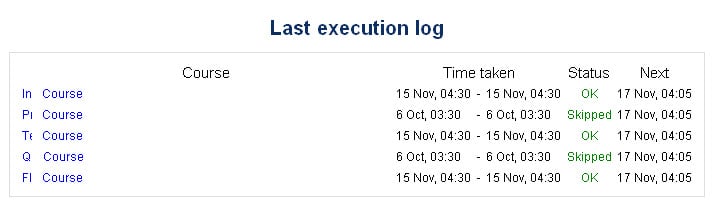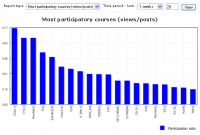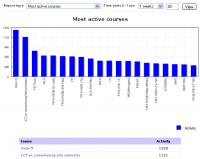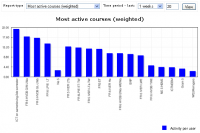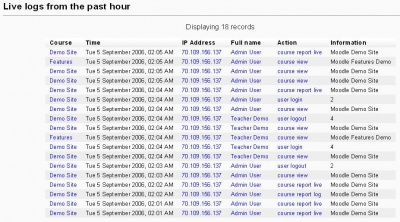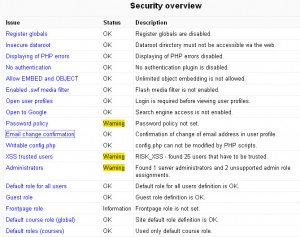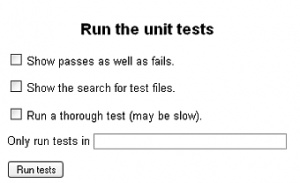Site reports: Difference between revisions
(→Course overview: add image and filter descriptions) |
(Delete Reports site menu image) |
||
| Line 1: | Line 1: | ||
Administrators can see various reports via the site administration block. Some of these reports require that statistics be turned on. | Administrators can see various reports via the site administration block. Some of these reports require that statistics be turned on. | ||
==Backups== | ==Backups== | ||
Revision as of 16:26, 15 November 2009
Administrators can see various reports via the site administration block. Some of these reports require that statistics be turned on.
Backups
Course overview
There are 4 basic Course overview reportsfilters: Participatory, Active (number of participated activities), Active weighted and Enrollment. In additon you can filter for time and the number of courses to show.
- Report examples - click on any chart to enlarge
Logs
These logs are similar to those for a teacher which can be found in Reports
Live logs
Here is an instant report which shows all activity in the last hour on the site. Items in blue are links. For example by clicking on the Action link, the administrator will jump to the screen viewed by the user (full name).
Question
The Question reports reviews the Question bank for issues.
Security overview
The Security overview report does a quick check on potential security issues. There are links to various site settings that are related to the check.
Spam cleaner
This links runs a script which will search all user profiles for certain strings and then delete those accounts which are obviously created by spammers. See Reducing spam in Moodle for more information.