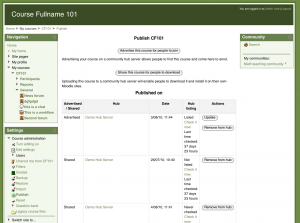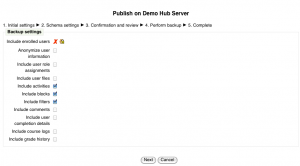Publishing a course: Difference between revisions
Tomaz Lasic (talk | contribs) No edit summary |
(ja link) |
||
| Line 48: | Line 48: | ||
[[fr:Publier un cours]] | [[fr:Publier un cours]] | ||
[[ja:コースを公開する]] | |||
Revision as of 16:02, 28 June 2011
Template:Moodle 2.0In Moodle 2.0 onwards, users with the capability moodle/course:publish can publish courses to a hub.
Why publish a course?
Possible reasons for publishing a course include:
- To share it with the world
- To sell your course design/methodology
- To attract more participants (students, teachers...)
Advertising a course for people to join
You can display a link to your course on any hub your site is registered on. The hub will redirect users on your course. T
- Click the button 'Advertise this course for people to join'.
- Select the hub where you want to advertise your course.
- Enter information about the course.
- Click the 'Advertise this course' button.
The course will then need to be approved by the hub administrator before it appears in the course listing.
The advert for the course may be updated or removed at any time by clicking an appropriate button in the actions column.
- Tip! When you advertise a course try to make the course easy to see for people not registered on your site (allow guest access in your course settings / allow Auto-login guests / allow people to register themself).
Sharing a course for people to download
- Click the button 'Share this course for people to download'.
- Select the hub where you want to share your course.
- Enter information about the course.
- Click the 'Upload this course' button.
- Select the data to be included in the backup.
- Create the course backup.
The course will then need to be approved by the hub administrator before it appears in the course listing.
The course may be removed at any time by clicking the button in the actions column. To update the course, firstly remove it from the hub, then re-share it. You may also share different versions of the same course.
Hub listing
To check whether a course is included in the hub listing, click the 'Check it now' link. Your Moodle site will contact the hub and will update the status of all courses published on the hub.