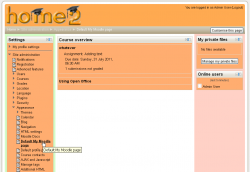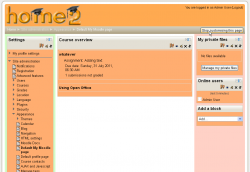My home: Difference between revisions
Gerald Brin (talk | contribs) (dental implants problems) |
Helen Foster (talk | contribs) (→See also: removing forum link) |
||
| (14 intermediate revisions by 5 users not shown) | |||
| Line 1: | Line 1: | ||
== | {{Site appearance}} | ||
==My home== | |||
My home is a customisable "dashboard" page for providing users with links to their courses and activities within them, such as unread forum posts and upcoming assignments. (The name 'My Moodle' was used in the admin menu in earlier versions of Moodle.) | |||
My home usually has the [[Course overview block]] in the central column. Users can customize their My home page and add and remove blocks by clicking the 'Customise this page' button. | |||
{| class="nicetable" | |||
|- | |||
|[[Image:myMoodle02.png|thumb|250px|center|My home]] | |||
|[[Image:myMoodle03.png|thumb|250px|center|Customising My home]] | |||
|} | |||
The navigation block includes a My home link directly above or below the Site home link. | |||
==Default home page== | |||
An administrator can set My home as the default home page for all logged-in users by selecting 'My home' as default home page in ''Settings > Site administration > Appearance > Navigation''. | |||
If 'User preference' is selected as default home page, each user needs to navigate to either the 'Home Page' or the 'My home' page then via the ''Settings > My profile settings'' click the "Make this my default home page" link. Note that this option only appears on the page that is not their current default home page. Once selected, Moodle will remember which page to present them each time they log on. | |||
Users with the Site administrator role cannot set My home as their default home page. | |||
==Setting the default My home page for new users== | |||
An administrator or manager (or other user with the capability [[Capabilities/moodle/my:configsyspages|moodle/my:configsyspages]]) can set which content (course overview, calendar, blocks) appears on the My home page for new users as follows: | |||
# Access ''Settings > Site administration > Appearance > Default My home page'' | |||
# Select the required blocks from the "Add a block" drop-down menu. [[Block settings|Configure]] each block as desired | |||
# Reposition blocks using the arrow icons in the block headers | |||
==Adding a block to the My home page for all users== | |||
An administrator can add a new block to the My home page for all existing users (not only new users) as follows: | |||
# Turn editing on for the front page | |||
# Add the block to the front page | |||
# Edit where the block appears and set the page contexts to 'Display throughout the entire site' | |||
# Go to your My home page and again edit where the block appears and set 'Display on page types' to 'My home page' | |||
==Preventing users from customizing their My home page== | |||
By default, users can customize their My home page and add blocks. An admin can prevent this as follows: | |||
# Go to ''Settings > Site administration > Users > Permissions > Define roles'' | |||
# Edit the authenticated user role and untick the [[Capabilities/moodle/my:manageblocks|Manage My home page blocks capability]] | |||
==My Moodle capabilities== | |||
* [[Capabilities/moodle/my:manageblocks|Manage My home page blocks]] (see above) | |||
* [[Capabilities/moodle/my:configsyspages|Configure system templates for My home pages]] | |||
==See also== | |||
* [http://www.youtube.com/watch?v=un_pBYkeXXI My Home in Moodle 2.0 video] | |||
Using Moodle forum discussions: | |||
* [http://moodle.org/mod/forum/discuss.php?d=168292 Latest news on My Moodle] | |||
[[eu:Nire_Moodle]] | |||
[[fr:Mon Moodle]] | |||
[[de:Meine Startseite]] | |||
Revision as of 16:44, 19 December 2012
My home
My home is a customisable "dashboard" page for providing users with links to their courses and activities within them, such as unread forum posts and upcoming assignments. (The name 'My Moodle' was used in the admin menu in earlier versions of Moodle.)
My home usually has the Course overview block in the central column. Users can customize their My home page and add and remove blocks by clicking the 'Customise this page' button.
The navigation block includes a My home link directly above or below the Site home link.
Default home page
An administrator can set My home as the default home page for all logged-in users by selecting 'My home' as default home page in Settings > Site administration > Appearance > Navigation.
If 'User preference' is selected as default home page, each user needs to navigate to either the 'Home Page' or the 'My home' page then via the Settings > My profile settings click the "Make this my default home page" link. Note that this option only appears on the page that is not their current default home page. Once selected, Moodle will remember which page to present them each time they log on.
Users with the Site administrator role cannot set My home as their default home page.
Setting the default My home page for new users
An administrator or manager (or other user with the capability moodle/my:configsyspages) can set which content (course overview, calendar, blocks) appears on the My home page for new users as follows:
- Access Settings > Site administration > Appearance > Default My home page
- Select the required blocks from the "Add a block" drop-down menu. Configure each block as desired
- Reposition blocks using the arrow icons in the block headers
Adding a block to the My home page for all users
An administrator can add a new block to the My home page for all existing users (not only new users) as follows:
- Turn editing on for the front page
- Add the block to the front page
- Edit where the block appears and set the page contexts to 'Display throughout the entire site'
- Go to your My home page and again edit where the block appears and set 'Display on page types' to 'My home page'
Preventing users from customizing their My home page
By default, users can customize their My home page and add blocks. An admin can prevent this as follows:
- Go to Settings > Site administration > Users > Permissions > Define roles
- Edit the authenticated user role and untick the Manage My home page blocks capability
My Moodle capabilities
See also
Using Moodle forum discussions: