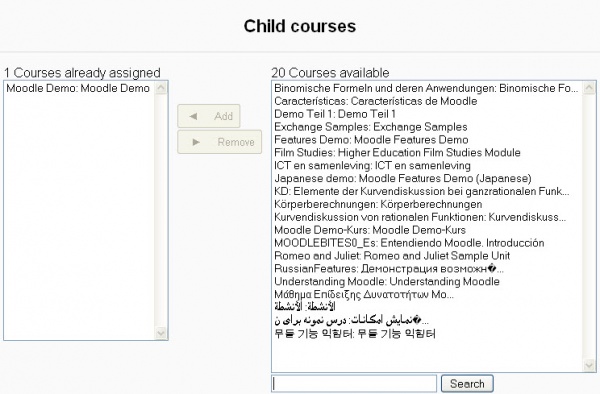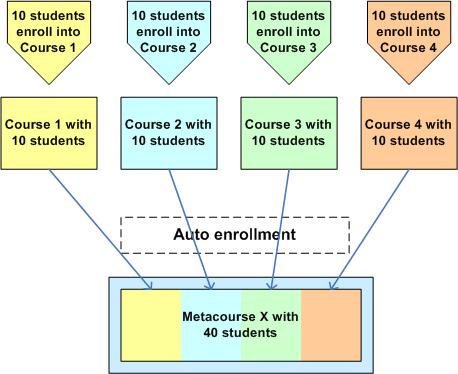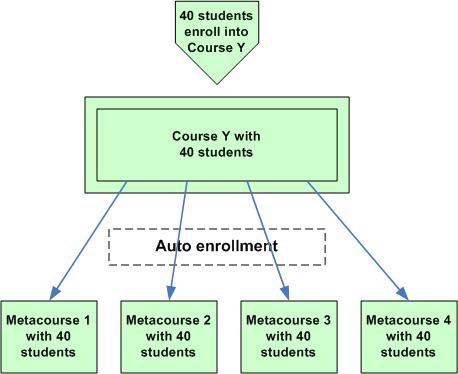Metacourse
A meta course is a course that is "with" or dependent upon one or more higher courses. A meta course automatically enrolls participants from one or more other courses. Students do not have to enroll in the meta course. However, a teacher or administrator can not enroll individual students in a meta course but only through another course.
- Examples: one course can have many meta courses associated with it (Scenario 2, 3 and 5). Or one meta course can be associated with many other courses (Scenario 1 and 4). When using a meta course, one or more "normal" courses are always the gateway to the meta course.
Creating a metacourse
To create a meta course, set "Is this a meta course?" to yes in the course settings. After saving the course settings, you will see a list of "child courses" to choose from.
It is possible to add more courses for this one to get it's enrollments.
Note: Do not be misled by the "Child Courses". You are adding courses that the meta course will be dependent upon for its students.
In Moodle 1.5 and 1.6, if a meta course is chosen, the students page changes from listing/searching for students to listing/searching for courses. In Moodle 1.7 onwards, "parent courses" appears in the teacher's administration block.
Meta course examples
Meta courses may be used in a variety of ways. Here are a few:
Scenario 1
X is a meta course with Course 1 through 4 as normal courses with standard student enrollments. Students enrolling on these courses are automatically enrolled onto Meta course X. The meta course is dependent upon its enrollments from each of the non-meta courses.
For example, a math teacher or department has 2 algebra and 2 geometry courses. The teacher or department wants course for each of these subjects. But they also want a generic space where they can post things for all of the students in all of their courses, perhaps including compulsory work for all students. By making algebra 1 & 2 and geometry 1 & 2 as each as part of a Math meta course, they achieve this goal.
A student might be enrolled in one of the algebra and one of the geometry courses. This student would also be enrolled in the meta course.
Scenario 2
- Meta courses 1-4 are linked to Y which is a normal course. Students enrolling on Course Y are automatically enrolled on Meta courses 1-4. This would be used, for example, when all five courses are intended to have exactly the same students.
In both diagrams you can see students being enrolled normally into standard courses and then the entire student list of a course being added to the Meta course.
Scenario 3
- One or more meta courses are used as a library of resources and activities. For example, the English department has collected material useful in writing papers. Teachers can direct or embed a link to a specific reference about citations, or how to select a topic for a paper or suggested reading compiled by students. Thus an English 101 course should be one of the links in the "Writing Papers" meta course. This Meta course holds a resource called "Citations made easy", a Lesson "Select a topic" and a Wiki or database called "Suggested readings from classmates".
Scenario 4
- The meta course feature can also be used "in reverse." Say you have a Diploma program that involves courses D1, D2, D3, and D4. In this case, you would create a "Diploma" course as a normal course (non-meta course). You would then designate programs D1 through D4 as meta courses (plus completing the student enrollment task under Course Administration). When a student enrolls in "Diploma", he or she will be automatically enrolled in courses D1 through D4.
Scenario 5
- You have 3 course subjects and want to offer them for sale in different packages. The meta courses will contain your subjects. A normal (non-Meta course) course will be the gateways to the meta course(s). Course 1 is your gold package. Meta course A, Meta course B and Meta course C all link to Course 1. The silver package is Course 2. Meta courses A and B link to Course 2. You have also set up individual courses that have a link from a specific Meta Course to them. Thus you can offer and charge for each meta course separately or in some combination.
Scenario 6
- You have one "Wizbang" course but want to charge a different rate based upon the type of user. The "Wizbang" meta course is the one that holds the content. You create a courses for "Wizbang for Large Corporation users" and "Wizbang for Small Business users". The Wizbang meta course is linked to "Wizbang for Large Corporation users" and "Wizbang for Small Business users" courses.
The key point is that the meta courses hold the content which can be "shared" by students enrolled in other courses. The gateway courses might have some specific package information or added bonus information, but a student enrolled in the gateway course will see and be able to get into the meta course(s) associated with it.
Tips and Tricks
Groups do not transfer
Meta course enrolments do not transfer groups from the and enrolment does not happen immediately, but occurs next time the cronjob runs.
Transfer of roles
By default all role assignments from child courses are synchronised to meta courses. However, the "Roles that are not synchronised to metacourses" setting in Administration > Users > Permissions > User policies enables administrators to exclude particular roles.
Restoring a meta course
When restoring a meta course with the option "deleting the course first", you will notice that the enrollments that were used by the course previously are now gone. In order to re-link the course, navigate to the new course and select the link "Child Courses" from the "Administration" block on the main course page and re-link the course to its parent.
See also
- Related courses block - contributed code that shows meta or child course relationships
Using Moodle forum discussions:
- Metacourses? Forum discussion
- Metacourses and Roles in 1.7 Forum discussion
- Best reference for describing a metacourse Forum discussion
- Assign student in course Forum discussion