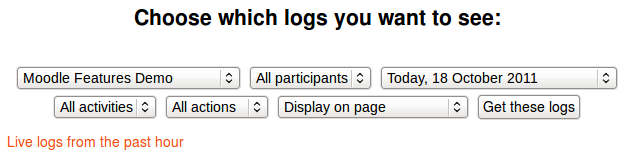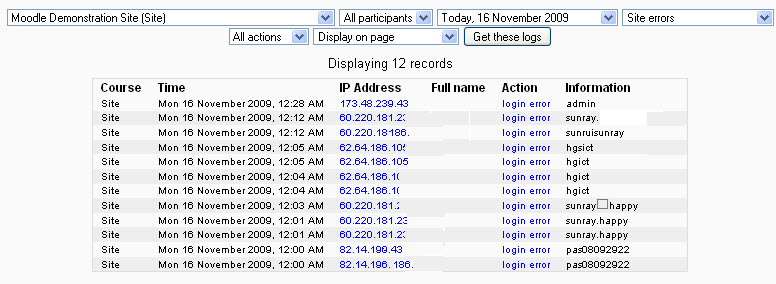Logs: Difference between revisions
Helen Foster (talk | contribs) (generating a log report) |
No edit summary |
||
| (7 intermediate revisions by 3 users not shown) | |||
| Line 1: | Line 1: | ||
{{Course reports}} | |||
Logs in Moodle are activity reports. Logs are available at site and course level. | |||
==Logs of course activity== | |||
A log | A log of activity in the course may be generated by a teacher in ''Navigation > Courses > My course > Reports > Logs''. | ||
To generate a log | [[File:Logs.png]] | ||
To generate a log, select any combination of group, student, date, activity and actions, then click the "Get these logs" button. | |||
You can see what pages the student accessed, the time and date they accessed it, the IP address they came from, and their actions (view, add, update, delete). | You can see what pages the student accessed, the time and date they accessed it, the IP address they came from, and their actions (view, add, update, delete). | ||
| Line 10: | Line 14: | ||
You can choose to display the logs on a page or download them in text, ODS or Excel format. | You can choose to display the logs on a page or download them in text, ODS or Excel format. | ||
Note: The log report page contains active links enabling you to access a student's profile page or a particular page that the student was viewing. The IP address link provides an estimate of the student's location. | Note: The log report page contains active links enabling you to access a student's profile page or a particular page that the student was viewing. The IP address link provides an estimate of the student's location. | ||
==Logs of site activity== | |||
A log of site activity may be generated by a site administrator in ''Settings > Site administration > Reports > Logs''. | |||
The log can display all activities, site news or site errors, such as failed login attempts. | |||
[[File:Reports Site Site-Errors 1.jpg]] | |||
==Live logs from the past hour== | |||
Live logs from the past hour (either for a course or for the site) are available via a link on the logs page. | |||
[[Image:Report ActivityLastHour.JPG]] | |||
==View logs capabilities== | |||
*[[Capabilities/report/log:view|View course logs]] | |||
*[[ | *[[Capabilities/report/log:viewtoday|View today's logs]] | ||
*[[ | *[[Capabilities/report/loglive:view|View live logs]] | ||
*[[ | |||
[[Category: | [[Category:Site administration]] | ||
[[de:Logdaten]] | |||
[[fr:Historiques]] | |||
Latest revision as of 18:31, 19 April 2013
Logs in Moodle are activity reports. Logs are available at site and course level.
Logs of course activity
A log of activity in the course may be generated by a teacher in Navigation > Courses > My course > Reports > Logs.
To generate a log, select any combination of group, student, date, activity and actions, then click the "Get these logs" button.
You can see what pages the student accessed, the time and date they accessed it, the IP address they came from, and their actions (view, add, update, delete).
You can choose to display the logs on a page or download them in text, ODS or Excel format.
Note: The log report page contains active links enabling you to access a student's profile page or a particular page that the student was viewing. The IP address link provides an estimate of the student's location.
Logs of site activity
A log of site activity may be generated by a site administrator in Settings > Site administration > Reports > Logs.
The log can display all activities, site news or site errors, such as failed login attempts.
Live logs from the past hour
Live logs from the past hour (either for a course or for the site) are available via a link on the logs page.