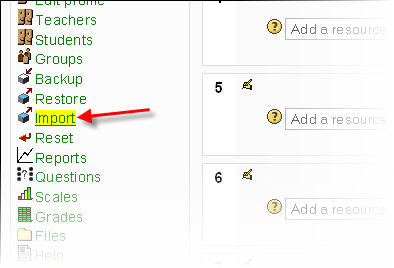Import course data: Difference between revisions
No edit summary |
m (create link) |
||
| Line 2: | Line 2: | ||
However, using the Import Course Data feature, will not import user data, such as forum posts and discussions; it will only import the structure of such activities. | However, using the Import Course Data feature, will not import user data, such as forum posts and discussions; it will only import the structure of such activities. | ||
# Select the Import option from the | # Select the Import option from the [[Course administration block]]. | ||
# Next, select the course you wish to import from and click the ''Use this course'' button. | # Next, select the course you wish to import from and click the ''Use this course'' button. | ||
# You will be presented with a check box list from which you can select the type of activities or resources you wish to import. | # You will be presented with a check box list from which you can select the type of activities or resources you wish to import. | ||
Revision as of 22:53, 30 September 2008
Template:Course adminCourse data may be imported from any other course for which the teacher has editing rights. However, using the Import Course Data feature, will not import user data, such as forum posts and discussions; it will only import the structure of such activities.
- Select the Import option from the Course administration block.
- Next, select the course you wish to import from and click the Use this course button.
- You will be presented with a check box list from which you can select the type of activities or resources you wish to import.
- Finally, click Continue when done to import that data.
NB: Selecting forums, for example, will import all forums from that course in Moodle 1.6. Since Moodle 1.7, you can import individual items within a module type.
Groups can also be imported as a batch from a file.
Backups, especially since 1.6, offer other creative ways to bring in course material from other courses. See Course_backup or the backup link on the index.