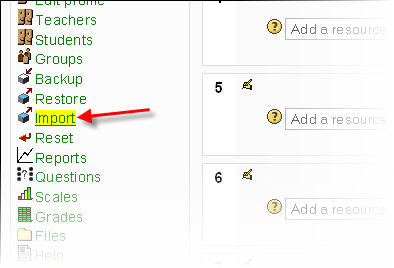Import course data: Difference between revisions
From MoodleDocs
(→Examples and tips: Course questions could be expanded given quetion bank.) |
(→Examples and tips: resize image to thumb) |
||
| Line 16: | Line 16: | ||
==Examples and tips== | ==Examples and tips== | ||
[[Image:Course Import Data 1.jpg| | [[Image:Course Import Data 1.jpg|thumb|center|You can select only those things you want from another course.]] | ||
:''Tip:'' Groups can also be imported as a batch from a file. | :''Tip:'' Groups can also be imported as a batch from a file. | ||
Revision as of 11:02, 5 August 2011
Template:Re-using courses and activities
Please refer to these notes before editing this page.
Course data may be imported from any other course for which the teacher has editing rights. This will allow teachers to re-use instead of re-creating one or more activities and resources(objects).
This feature will not import student or teacher data, such as forum posts and discussions. It will only import the structure of such activities.
How to use import course data
- Select the Import option from the Course administration block (see below).
- Next, select the course you wish to import from and click the Use this course button.
- You will be presented with a check box list from which you can select the type of activities or resources you wish to import (see below).
- Finally, click Continue when done to import that data.
Examples and tips
- Tip: Groups can also be imported as a batch from a file.
Course questions
Question categories and the questions associated with any quiz in that course are automatically included in any course import.