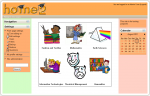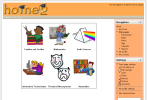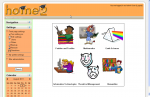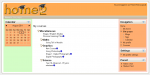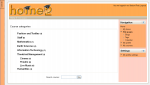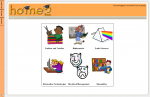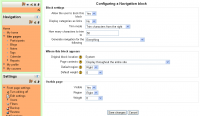Front page settings: Difference between revisions
| Line 26: | Line 26: | ||
• Collective Responsibility | • Collective Responsibility | ||
WB Prep Man Introduction: Learning How to Introduce Myself | |||
===News items to show=== | ===News items to show=== | ||
Revision as of 18:37, 16 February 2012
The site's Front page is similar to a course page. The front page settings, roles, filters, backup, restore and questions are currently duplicated in Settings > Front page settings AND Settings > Site administration > Front page (reported as MDL-26012).
Front page settings
The following settings may be changed by a site administrator in Settings > Front page settings > Edit settings:
The William Bunn College Preparatory Middle School
WBPS
The mission of William Bunn College Preparatory Middle School for Boys is to develop respectful, responsible, caring and intelligent leaders for today’s global community. Our board, faculty and community partners will make sure that each student achieves his highest academic potential through personal and collective responsibility. Our young men will leave the school as life-long learners with the attributes to ensure their success limited only by their own ceilings and walls.
Our school will establish a culture of success in an atmosphere of high expectations and high standards. The culture will reflect the discipline of many private preparatory schools without the financial limitations and constraints that prevent this model from being made available to all students.
The William Bunn Preparatory School vision began as a pilot leadership program in several Wake County middle schools in the fall of 2010. With the program’s increasing interest from parents and community members, we have decided to make it a fully functional school, projected to open for the 2012-2013 school year. We have been fortunate to have the assistance of the NC State University College of Education and the Friday Institute for Educational Innovation. With their educational leadership and innovative practices, we will make this a very special place for young men to grow academically and personally.
Primary Objectives: Summer of 2012 provide 336 young men from grades 4th through 10th grade the opportunity to attend WBPS Academic Boot Camp and 2012-2013 WBPS Leadership Program.
OUR CORE VALUES The William Bunn Preparatory Middle School is founded upon and will thrive by five core values:
• Determination • Academic Success • Character Development • Personal Responsibility • Collective Responsibility
WB Prep Man Introduction: Learning How to Introduce Myself
News items to show
This setting only applies if the front page is set to display news items or if you are using the Latest News block.
Comments per page
Each course may include a Comments block which allows the display of user comments. The number of comments displayed at any time is set here.
Courses per page
Limits the number of courses which will display on a page.
Do you want to display courses which are not hidden but placed in a category that is hidden?
Default front page role
To enable logged-in users to participate in front page activities, a default front page role can be set. In Moodle 2, there is an Authenticated User on Front Page Role to which specific permissions can be granted for specific purposes. Alternatively, more than one Custom Role can be created to offer a number of different options for Admins to use in a variety of combinations that provide a great deal more flexibility on the Front Page.
- Note: The default Front Page role should never be set to Guest. Ostensibly, this implies that as few courses will allow Guest access, a user will try to log in, but as a Guest they cannot actually see courses.
Front Page roles
As in a course, you can assign users roles just in the context of this page. Note this is different than the default Authenticated User on Front Page role found in front page settings. As a security issue, usually only admins can modify the front page, other users do not.
Front Page backup
You can backup the front page, similar to a Course backup.
Front Page restore
As in a course, you can Restore a backed up version of the front page.
Front Page questions
The Question bank is accessible from the Front Page. For example, if "topic" is checked in the front page settings, you can add a Quiz module activity.
Tips and Tricks
A Moodle site's front page can be reconfigured from the default standard to give it a different look and or change how it functions. Depending upon the changes, this can be a simple or a more complex process. Of course a custom theme may have it's own unique front page format. Here are some examples using the formal white standard theme:
Visual examples
- Guest view, same Theme- click on any to enlarge
Central area, Courses or Categories?
This is a major decision, what is it you want in the centre of your front page? You can have a list of categories, a list of categories and courses, or neither, a label with a table full of images works just as well. The issue is always the same, actually, what looks good.
Clean look, topic checked, no blocks
The standard Moodle page format of Blocks on the left and blocks on the right is not always appropriate or considered pretty. The site administrator can change this basic format by simply deleting or hiding blocks that can be seen by users. Navigation can be placed on the dock.
The two column format
The Administrator decides which blocks should appear on the front page and moves all of them to the left or right side. This format allows you to decide what you want in the centre, and where you want the blocks, left or right.
- Tip: It is possible to force a block column to assume a specific width. For example, placing an image of 400 px in a block will force that column to 400 px.
The clean look example
Some sites want an uncluttered look. A site administrator or designer wants to start with the most basic look and then add features.
- The site administrator will turn on editing and hide or delete all blocks that can be see by teachers or students on the front page.
- Then go to the Site administration block► Front Page ► Front Page settings and:
- Set the "Front page" list to None, None, None, None
- Set "Front page items when logged in" list to the same
- Check the box for "Include Topic section"
- Save
All the above was done with 1 theme, and a simple front page.
Block settings
Each block has a number of configuration settings that you can change. See Managing blocks for more details.