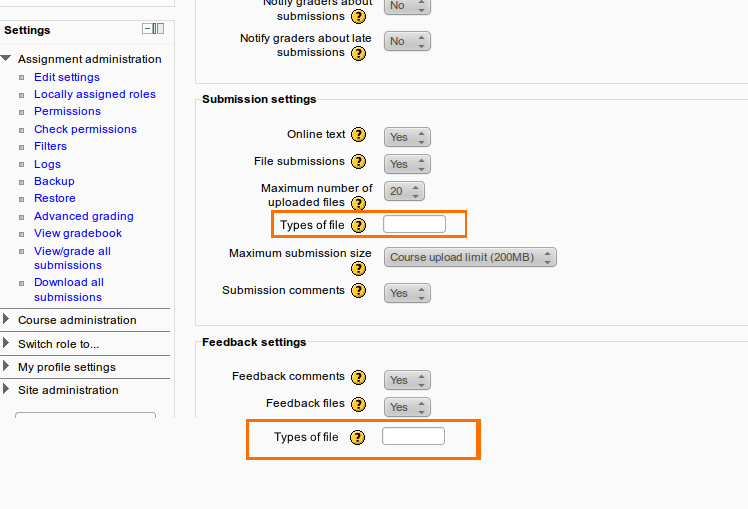Assignment/Draft Features/File submission restrictions
File Submission Restrictions
This is a proposal for an additional feature to better manage and restrict file types that can be uploaded in all or selected assignment activities in the Assignment module
Goals and rationale
The main goals of this feature are to :
- Better manage the types of file in all or selected assignment activities
- Provide the ability to add 'new' types of file to the existing file types and tailor them with some individual assignments depending on their specific requirements.
Overview
Current file types in the Assignment module
The current default setting in regards to acceptable file types in the Assignment module is that files of any types can be uploaded and used as submission or feedback files in the assignment activities. Teachers are currently unable to restrict certain types of file to upload in all or some assignment activities they have created due to this default setting being applied automatically to any assignments that require students/teachers to upload a file(s) to their assignment activities.
Settings added to the mod_assign settings page
Types of file (text(box), default to "*" (accepting any types of file) - this is the current behavior). This will be enabled by default in submission or feedback plug-ins that accept files and will be disabled automatically when file submission plugin and/or file feedback plugin is not used or set to 'no' in submission/feedback settings in an assignment activity .
[Help text] an assignment creator will be able to specify one or more types of file that can only be uploaded into the assignment activity by typing the file extension(s) separated with comma if they are more than one type (e.g. jpeg, doc, pdf). If this is left empty, file of any types will be accepted without any restriction whatsoever (the current behavior).
As for managing the number of files (except the zip files) and their sizes, there are settings in the current assignment module that are able to do that as this is the current behavior.
Changes to submission and feedback settings interface
Types of file
If Types of file text box is not left empty, any file that is about to upload into an assignment activity will be matched and checked against the file extension(s) specified in the Types of file text box in the submission/feedback settings if only the assignment submission/feedback allow students/teachers to upload a file(s).
Changes to file submissions and feedbacks interface
Text explaining acceptable file types for this assignment
In the edit submission and grading pages, information on the types of file can be uploaded will be added along side the maximum number of files and their sizes that are already provided on the top right corner of the File submissions and Feedback files sections
Uses Cases
Teacher is creating an assignment with a small number of students and they do not wish to restrict certain types of files uploaded by the students for their submissions
- Create an assignment and leave the new setting in types of file at its default both in feedback and submission settings
- Types of file: (empty)
a teacher is creating an assignment for Advanced Java Programming unit and she wishes all enrolled students in the unit to upload source code files with .java extension ONLY for their submissions to the assignment
- Create an assignment and change the default setting for types of file in submission settings to 'java'
A teacher has assistants helping her mark and wants to ensure that her assistants can only upload pdf files as student assignment feedbacks
- Create an assignment and change the default setting for types of file in feedback settings to 'pdf'