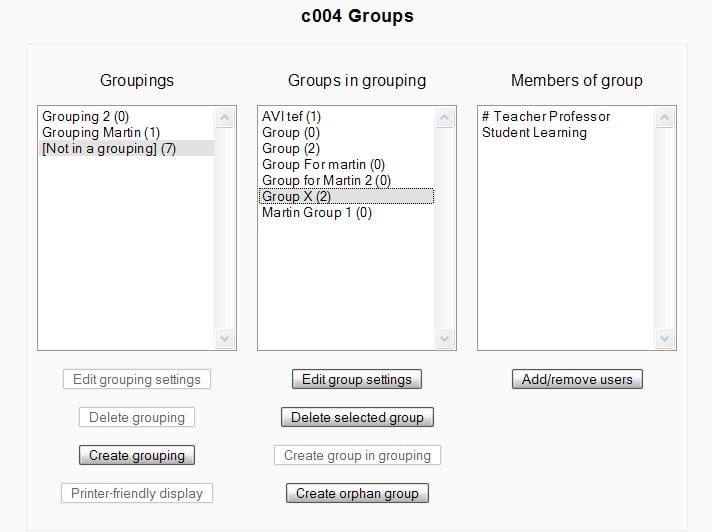Create grouping: Difference between revisions
From MoodleDocs
(added anothe image and words) |
(more words) |
||
| Line 1: | Line 1: | ||
{{Moodle 1.8}} | {{Moodle 1.8}} | ||
To add a student to a group, the teacher must first create a grouping, then create a group in the grouping and then assign users to the group. Start with the group icon in the course administration block. | To add a student to a group, the teacher must first create a grouping, then create a group in the grouping and then assign users to the group. Start with the group icon in the course administration block. | ||
| Line 7: | Line 7: | ||
[[Image:Groups screenshot 18.jpg]] | [[Image:Groups screenshot 18.jpg]] | ||
Creating a group is very simple. Press the create grouping button. | Creating a group is very simple. Press the create grouping button. Add a name (New Grouping 1) and a description of the group. Press the Save button (not shown) and the new grouping will be added. | ||
[[Image:Administration Block Course Group Grouping add.JPG]] | [[Image:Administration Block Course Group Grouping add.JPG]] | ||
[[Category:Groups]] | [[Category:Groups]] | ||
Revision as of 18:53, 13 April 2007
To add a student to a group, the teacher must first create a grouping, then create a group in the grouping and then assign users to the group. Start with the group icon in the course administration block.
Here is the overview of an existing course that has groupings, groups and shows students in one of the groups.
Creating a group is very simple. Press the create grouping button. Add a name (New Grouping 1) and a description of the group. Press the Save button (not shown) and the new grouping will be added.