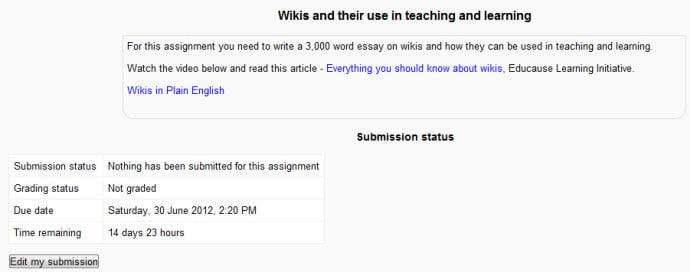|
|
| (74 intermediate revisions by 21 users not shown) |
| Line 1: |
Line 1: |
| {{Assignments}} | | {{Activities}} |
| | <p class="note">'''Note''': This page is about the new Assignment module in Moodle 2.3 onwards. For documentation about Assignments (2.2), see [https://docs.moodle.org/22/en/Assignment_module Assignment module] in the 2.2 docs.</p> |
|
| |
|
| '''Assignments''' allow the teacher to grade various types of student submissions.
| |
|
| |
|
| ==Types==
| | The assignment module allows teachers to collect work from students, review it and provide feedback including grades. The work a student submits is visible only to the teacher and not to other students. |
| Moodle supports plug-in assignment types.
| |
|
| |
|
| ===Official types===
| | [[Image:Assignment example.jpg|frame|center]] |
| There are three official types:
| |
|
| |
|
| ;Upload
| | * [[Assignment settings]] |
| :A student can upload a single file. This could be a Word document, spreadsheet or anything digital. Multiple files could be zipped and then submitted.
| | * [[Using Assignment]] |
| ;Online Text
| | * [[Assignment FAQ]] |
| :This assignment type asks users to edit a text, using the normal editing tools. Teachers can grade them online, and even add inline comments or changes.
| | * [[Upgrade tool]] |
| ;Offline assignment
| |
| :This is useful when the assignment is performed outside of Moodle. It could be something elsewhere on the web or face-to-face. Students can see a description of the assignment, but can't upload files or anything. Grading works normally, and students will get notifications of their grades.
| |
|
| |
|
| ===Contrib modules===
| | Students can submit any digital content (files), including, for example, word-processed documents, spreadsheets, images, audio and video clips. Assignments don't necessarily have to consist of file uploads. Alternatively, teachers can ask students to type directly into a text field in Moodle. Or they can ask student to do both, upload a file or files and type text directly into Moodle. An assignment activity can also be set up to not accept any student submissions and serve as a reminder to students of a 'real-world' assignment they need to complete and to record grades in Moodle for activities that don't have an online component. |
| These assignment types have been contributed by users:
| |
|
| |
|
| ;[http://moodle.org/mod/forum/discuss.php?d=30613 Group Assignment] (by Patrick Jermann)
| | An assignment has an 'available from' date before which no students can submit anything, and a due date, after which teachers can choose not to accept submissions any more. |
| :One user uploads the file but all the members of his or her group "benefit" from the submission.
| |
|
| |
|
| ;[http://moodle.org/mod/forum/discuss.php?d=33940 uploadmulti] (by Brian Jones)
| | Markers can choose to be notified every time a student submits an assignment, or only for late submissions. Markers can choose to give students feedback in the form of text or uploaded files. |
| :Allows uploading multiple files.
| |
|
| |
|
| ;[http://moodle.org/mod/forum/discuss.php?d=39979 Multiple Files Upload] (by Gustav W Delius)
| | == Two assignment modules == |
| :Allows uploading multiple files.
| | {{New features}} |
| | Moodle 2.3 includes two assignment modules - the new assignment module (a rewrite of the old assignment module) under ''/mod/assign/'' and the old assignment module under ''/mod/assignment/'' with four subtypes, renamed 'Assignments (2.2)'. |
|
| |
|
| ;[http://cdc.humboldt.edu/moodle/mod/resource/view.php?id=21 Review assignment] (by Humboldt University)
| | For new Moodle 2.3 installs, Assignments (2.2) is disabled/hidden. For sites which have upgraded from Moodle 2.2, both assignment modules are available. It is recommended that admins upgrade all existing assignments to use the new assignment module as soon as possible, as described in [[Upgrade tool|Assignment upgrade tool]], then disable Assignments (2.2), to avoid the confusion of having two assignment modules. |
| :A new assignment type that adds the ability to send back to the student a graded copy of their file. For Moodle 1.5.
| |
| | |
| ;[http://moodle.org/mod/forum/discuss.php?d=34887 Form] (by Michael Robellard)
| |
| :allows students to enter information in a form (multiple textarea boxes) and then the teacher can grade each textarea with a number of points (or other grading scale) and give a comment for each form field
| |
|
| |
|
| == See also == | | == See also == |
| *[http://download.moodle.org/docs/using_moodle/ch7_assignments.pdf Using Moodle Chapter 7: Assignments and Exercises]
| |
|
| |
| == Assignment - Read Only Personal Report Access for Students ==
| |
| * Use to provide access to secure personalised student information such as reports. (Needs to be moved to a seperate page - How ??)
| |
| * Using "Upload a single file" Assignment to provide individual report access for students:
| |
| * Create report files commencing with the moodle user code (easier to create correct "batch" command file with code at start of filename)
| |
| * Create pdf files from all reports (pdf's with the right security settings reduce the likelihood of tampering with final reports cf. other editable files)
| |
| * Open moodle database table mdl_user and copy the fields id and username to a spreadsheet file for manipulation e.g.
| |
| ** 2 admin
| |
| ** 3 tsp80902
| |
| ** 4 che
| |
| * Use a spreadsheet formula to construct the correct command lines to create a folder with the moodle id and move the file starting with the matching username into the new folder:
| |
| ** e.g. for Excel in a Windows environment use : ="mkdir"&A2&"CarraigeReturn"&"move "&B2&"_2006_MidSem2.pdf "&A2
| |
| ** mkdir2CarraigeReturnmove admin_2006_MidSem2.pdf 2
| |
| ** mkdir3CarraigeReturnmove tsp80902_2006_MidSem2.pdf 3
| |
| ** mkdir4CarraigeReturnmove che_2006_MidSem2.pdf 4
| |
| * Use an editor to replace the "CarraigeReturn" marker with a real carraige return, and insert a space after the "mkdir" command:
| |
| ** mkdir 2
| |
| ** move admin_2006_MidSem2.pdf 2
| |
| ** mkdir 3
| |
| ** move tsp80902_2006_MidSem2.pdf 3
| |
| ** mkdir 4
| |
| ** move che_2006_MidSem2.pdf 4
| |
| * Go to the course where you want to add the documents and note the course id from the URL displayed in the browser:
| |
| ** e.g. http://infonet.cheltsec.vic.edu.au/course/view.php?id=5
| |
| * Create an "Upload a single file" Assignment in moodle
| |
| * Upload an marker file for yourself as a test.
| |
| * Update the assignment witht the "available" and "due" dates in the past (so students cannot upload their own amended report !) and check the "Prevent Late Submissions" box.
| |
| * Use a file explorer to go to the moodledata folder and look for this course, then open moddate (module data) and open the last assignment. You should see a folder created with your id that should contain the marker file that you uploaded.
| |
| * Paste all the files that you want to allow studenst to access in the assignment folder:
| |
| ** e.g. \\infonet\c$\Webstore\moodledata\5\moddata\assignment\112
| |
| * Paste the batch file in the dame folder
| |
| * Add a line at the start of the batch file to make it start in the correct physical network folder when it starts making new folders: e.g.
| |
| ** net use /d R:
| |
| ** net use R: \\infonet\c$\Webstore\moodledata\5\moddata\assignment\125
| |
| ** cd /d R:\
| |
| * the final batch command file should look like:
| |
| ** net use /d R:
| |
| ** net use R: \\infonet\c$\Webstore\moodledata\5\moddata\assignment\125
| |
| ** cd /d R:\
| |
| ** mkdir 9
| |
| ** move bou0010_2006_MidSem2.pdf 9
| |
| ** mkdir 10
| |
| ** move wol0002_2006_MidSem2.pdf 10
| |
| ** mkdir 11
| |
| ** etc.....
| |
| * Run the batch file, and the folders will be created as if the students had uploaded their own reports themselves.
| |
| * Open moodle database table mdl_assignment_submissions and copy the database record of your marker file as a template.
| |
| ** e.g id=11823; assignment=125 userid = 6; timecreated = 1157503128 ; timemodified = 1157503128 ; numfiles=1 data1=(blank) data2=(blank) grade=-1 comment=(blank) format=0; teacher=0; timemarked=0; mailed=0
| |
| * Paste the record into a spreadsheet and then paste the list of moodle id's under the userid field; increment the mdl_assignmnet id by one for every user; fill down the same assignment number and all other fields: e.g.
| |
| ** 11823 125 6 1157503128 1157503128 1 -1 0 0 0 0
| |
| ** 11824 125 2 1157503128 1157503128 1 -1 0 0 0 0
| |
| ** 11825 125 3 1157503128 1157503128 1 -1 0 0 0 0
| |
| ** 11826 125 4 1157503128 1157503128 1 -1 0 0 0 0
| |
| ** 11827 125 5 1157503128 1157503128 1 -1 0 0 0 0
| |
| ** 11828 125 6 1157503128 1157503128 1 -1 0 0 0 0
| |
| * These records ensure that the database "knows" that there are documents already submitted into the assignment so that students can read but not change the document.
| |
|
| |
|
| | *[[Workshop module]] allows peer to peer evaluations |
|
| |
|
| [[Category:Teacher]] | | [[Category:Assignment]] |
| [[category:Modules]]
| |
|
| |
|
| | [[de:Aufgabe]] |
| | [[eu:Zereginak]] |
| [[fr:Devoir]] | | [[fr:Devoir]] |
| [[nl:Opdracht]]
| |
Note: This page is about the new Assignment module in Moodle 2.3 onwards. For documentation about Assignments (2.2), see Assignment module in the 2.2 docs.
The assignment module allows teachers to collect work from students, review it and provide feedback including grades. The work a student submits is visible only to the teacher and not to other students.
Students can submit any digital content (files), including, for example, word-processed documents, spreadsheets, images, audio and video clips. Assignments don't necessarily have to consist of file uploads. Alternatively, teachers can ask students to type directly into a text field in Moodle. Or they can ask student to do both, upload a file or files and type text directly into Moodle. An assignment activity can also be set up to not accept any student submissions and serve as a reminder to students of a 'real-world' assignment they need to complete and to record grades in Moodle for activities that don't have an online component.
An assignment has an 'available from' date before which no students can submit anything, and a due date, after which teachers can choose not to accept submissions any more.
Markers can choose to be notified every time a student submits an assignment, or only for late submissions. Markers can choose to give students feedback in the form of text or uploaded files.
Two assignment modules
New feature
in Moodle 2.3!
Moodle 2.3 includes two assignment modules - the new assignment module (a rewrite of the old assignment module) under /mod/assign/ and the old assignment module under /mod/assignment/ with four subtypes, renamed 'Assignments (2.2)'.
For new Moodle 2.3 installs, Assignments (2.2) is disabled/hidden. For sites which have upgraded from Moodle 2.2, both assignment modules are available. It is recommended that admins upgrade all existing assignments to use the new assignment module as soon as possible, as described in Assignment upgrade tool, then disable Assignments (2.2), to avoid the confusion of having two assignment modules.
See also